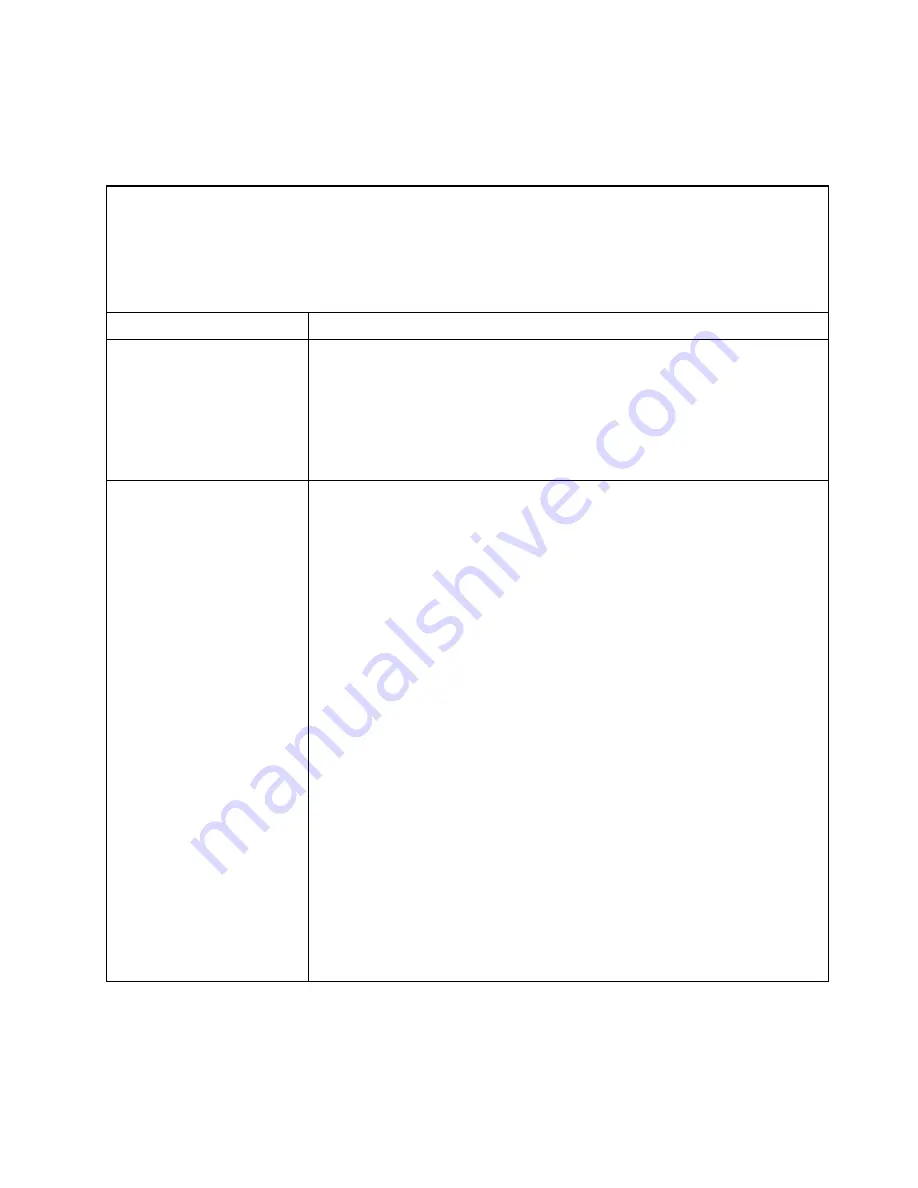
Connectivity problems
Use this information to solve connectivity problems.
Table 36. Symptoms and user actions for connectivity problems
• Follow the suggested actions in the order in which they are listed in the Action column until the problem is
solved.
Parts listing, System x3850 X6 and x3950 X6 Type 6241
” on page 201 to determine which
components are customer replaceable units (CRU) and which components are field replaceable units (FRU).
• If an action step is preceded by
(Trained service technician only)
, that step must be performed only by a
Trained service technician.
Symptom
Action
The server cannot
communicate with SAN.
Make sure that:
1. The SAN device is powered on and is functional.
2. All cables between the I/O adapter and the SAN device are properly connected
and secure, and that the activity LEDs are lit on the appropriate ports.
3. See the documentation that comes with the I/O adapter for additional
information about troubleshooting SAN connectivity or network connectivity
issues.
The server cannot connect to
the data network (Ethernet).
If the server is unable to connect to the data network during initial setup, complete
the following steps:
1. Make sure that:
a. The I/O adapter is powered on and the ports are enabled.
b. All cables between the I/O adapter and the network device (switch or router)
are connected correctly and secure, and that the activity LEDs are lit on the
applicable ports.
2. From the server operating system, verify the adapter network settings (IP
address, subnet mask (if using IPv4), DHCP, and vLAN), to ensure that the
settings match those of the network device (switch or router). See the
documentation that comes with the operating system for information about
checking network settings.
3. Make sure that the proper device drivers are installed for the server network
device.
4. Check the Lenovo Support web site for any firmware updates or tips that might
apply to this issue. You can view the release notes for a firmware update to
determine the issues that are addressed by the update.
5. Complete the following steps:
a. Force the link/duplex speed.
b. Remove the I/O adapter and install an identical, working I/O adapter in the
same I/O slot.
c. If the problem is solved, replace the I/O adapter that you removed.
d. If problem persists, contact Lenovo Support.
If the server experiences a sudden loss of network connectivity, check the operating
system and IMM event log and take the appropriate action.
171
Содержание 6241
Страница 1: ...System x3850 X6 and x3950 X6 Installation and Service Guide Machine Type 6241 ...
Страница 6: ...iv System x3850 X6 and x3950 X6 Installation and Service Guide ...
Страница 56: ...42 System x3850 X6 and x3950 X6 Installation and Service Guide ...
Страница 82: ...68 System x3850 X6 and x3950 X6 Installation and Service Guide ...
Страница 132: ...118 System x3850 X6 and x3950 X6 Installation and Service Guide ...
Страница 158: ...144 System x3850 X6 and x3950 X6 Installation and Service Guide ...
Страница 214: ...200 System x3850 X6 and x3950 X6 Installation and Service Guide ...
Страница 358: ...344 System x3850 X6 and x3950 X6 Installation and Service Guide ...
Страница 1938: ...1924 System x3850 X6 and x3950 X6 Installation and Service Guide ...
Страница 1964: ...1950 System x3850 X6 and x3950 X6 Installation and Service Guide ...
Страница 1968: ...1954 System x3850 X6 and x3950 X6 Installation and Service Guide ...
Страница 1975: ...Taiwan Class A compliance statement Appendix F Notices 1961 ...
Страница 1976: ...Taiwan BSMI RoHS declaration 1962 System x3850 X6 and x3950 X6 Installation and Service Guide ...
Страница 1988: ...1974 System x3850 X6 and x3950 X6 Installation and Service Guide ...
Страница 1989: ......
Страница 1990: ......
















































