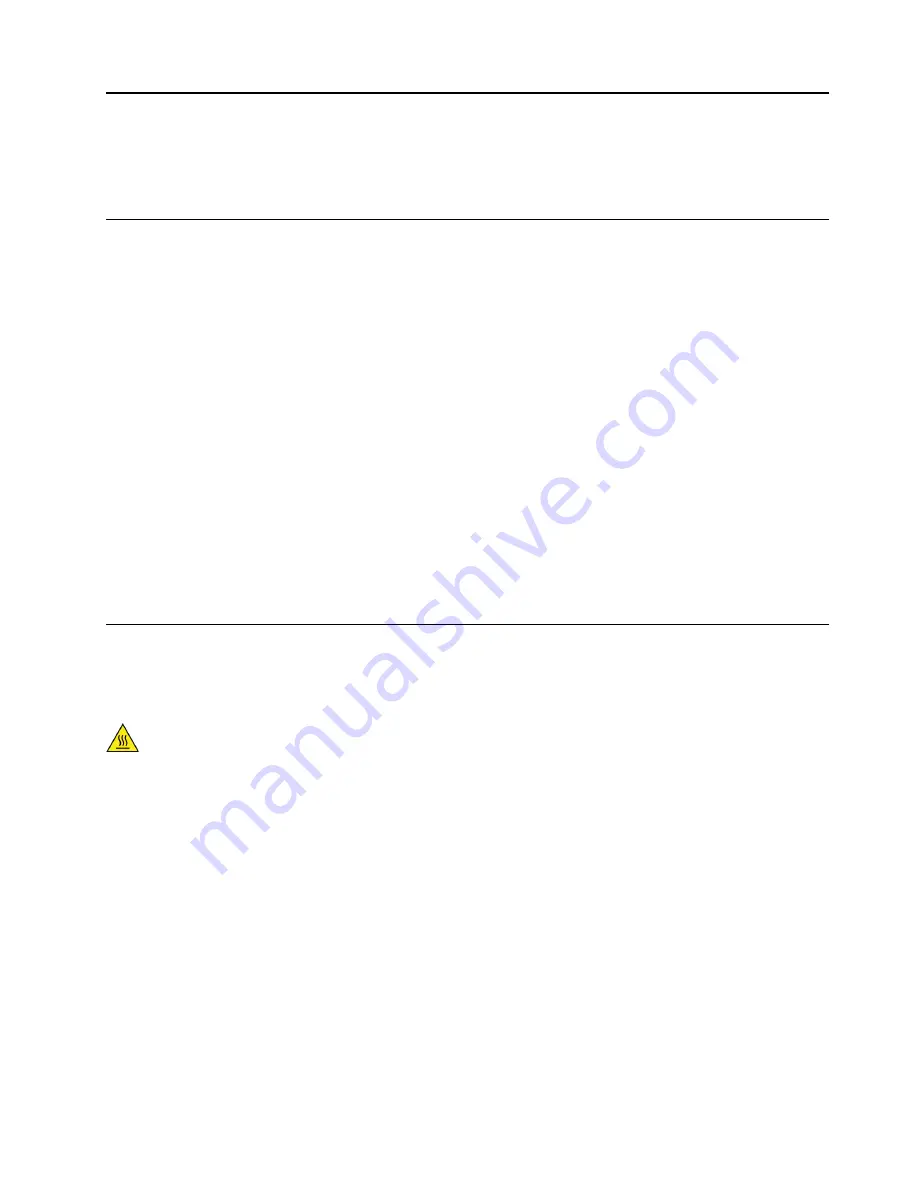
Chapter 7. Hardware removal and installation
This chapter provides instructions on how to remove and install hardware for your computer.
Handling static-sensitive devices
Do not open the static-protective package containing the new part until the defective part has been removed
and you are ready to install the new part. Static electricity, although harmless to you, can seriously damage
computer components and options.
When you handle options and other computer components, take these precautions to avoid static-electricity
damage:
• Limit your movement. Movement can cause static electricity to build up around you.
• Always handle options and other computer components carefully. Handle PCI/PCIe cards, memory
modules, system boards, and microprocessors by the edges. Never touch any exposed circuitry.
• Prevent others from touching the options and other computer components.
• Touch the static-protective package containing the part to a metal expansion-slot cover or other
unpainted metal surface on the computer for at least two seconds. This reduces static electricity from the
package and your body before you install or replace a new part.
• When possible, remove the new part from the static-protective package, and install it directly in the
computer without setting the part down. When this is not possible, place the static-protective package on
a smooth, level surface and place the part on the package.
• Do not place the part on the computer cover or other metal surface.
Preparing your computer and removing the computer cover
Attention:
Do not open your computer or attempt any repair before reading and understanding the “Read
this first: Important safety information” on page v.
CAUTION:
Avoid contact with hot components inside the computer. During operation, some components
become hot enough to burn the skin. Before you open the computer cover, turn off the computer,
disconnect power, and wait approximately 10 minutes for the components to cool.
Before installing or removing any hardware component in your computer, do the following to prepare your
computer and remove the computer cover:
1. Remove any media from the drives and turn off all attached devices and the computer. Then, disconnect
all power cords from electrical outlets and disconnect all cables that are connected to the computer.
2. Unlock any locking device that secures the computer cover. See “Locking your computer” on page 29.
3. Remove the two screws that secure the computer cover.
4. Press the cover-release button on the side of the computer and slide the cover to the rear of the
computer to remove the cover.
© Copyright Lenovo 2017
61
Содержание 30BX
Страница 1: ...P520c User Guide Machine Types 30BY 30BX and 30C0 ...
Страница 5: ...Appendix H Trademarks 133 Copyright Lenovo 2017 iii ...
Страница 6: ...iv P520c User Guide ...
Страница 14: ...xii P520c User Guide ...
Страница 30: ...16 P520c User Guide ...
Страница 42: ...28 P520c User Guide ...
Страница 48: ...34 P520c User Guide ...
Страница 62: ...48 P520c User Guide ...
Страница 124: ...110 P520c User Guide ...
Страница 128: ...114 P520c User Guide ...
Страница 130: ...116 P520c User Guide ...
Страница 132: ...118 P520c User Guide ...
Страница 140: ...126 P520c User Guide ...
Страница 142: ...Ukraine RoHS India RoHS RoHS compliant as per E Waste Management Rules Taiwan RoHS 128 P520c User Guide ...
Страница 144: ...4 Follow the instructions on the screen 130 P520c User Guide ...
Страница 146: ...132 P520c User Guide ...
Страница 148: ...134 P520c User Guide ...
Страница 149: ......
Страница 150: ......
















































