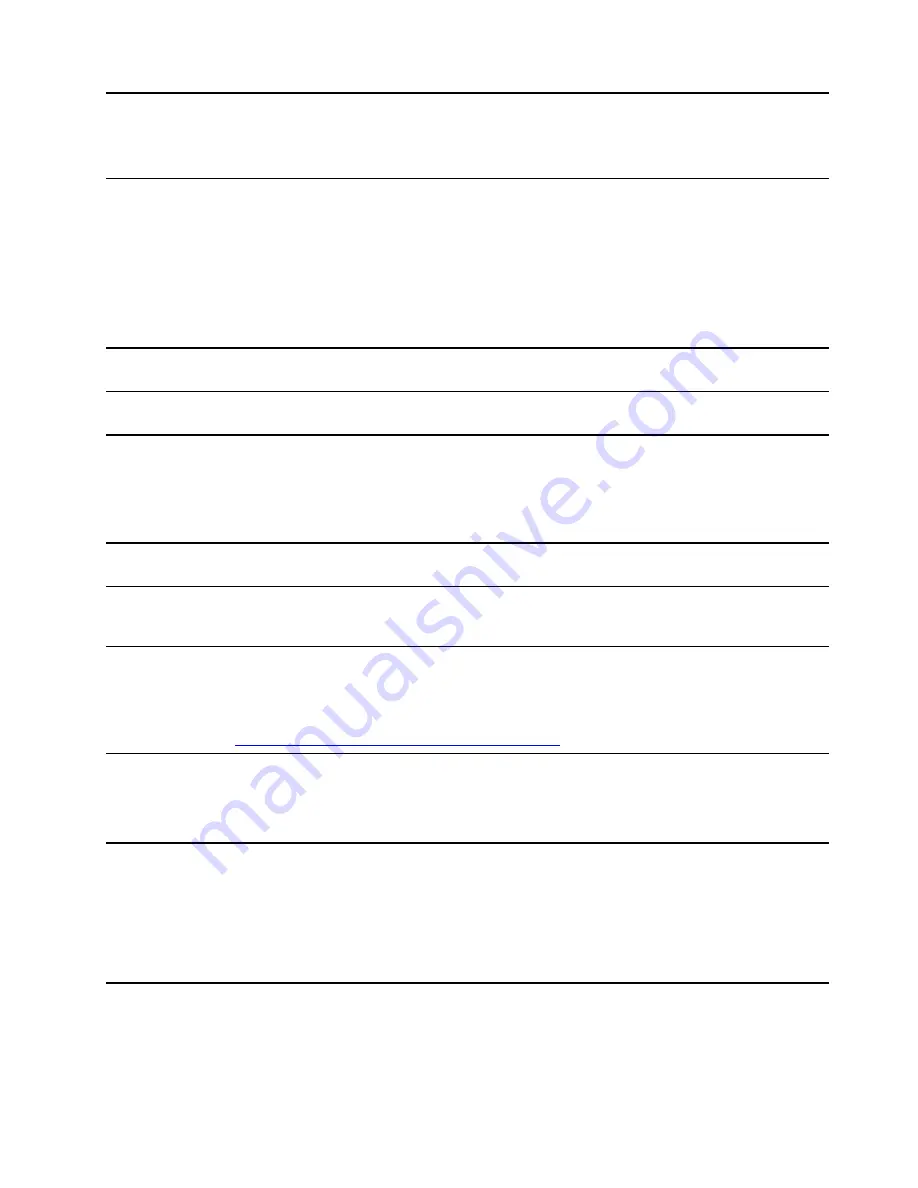
Chapter 2. Get started with your computer
Work with Windows
The following table contains Windows frequently used settings. You can learn the basics and start working
with Windows right away.
To configure settings, type the corresponding keywords in the Windows search box and select the best
match. Follow the on-screen instructions to customize settings.
Table 1. Basic settings
Functions
Descriptions
Search by
keywords
Control Panel
View or change Windows settings, including hardware and software setup
and configuration.
Control Panel
Connect to Wi-Fi
networks
For models with a wireless LAN module, you can connect your computer to
a Wi-Fi
®
network. Click the network icon in the Windows notification area,
and then select a network for connection.
Note:
The wireless LAN module on your computer may support different
standards. For some countries or regions, use of 802.11ax may be disabled
according to local regulations.
Wi-Fi
Connect to wired
networks
For models with an Ethernet (RJ-45) connector, you can use an Ethernet
cable to connect your computer to a wired network.
—
Airplane mode
Airplane mode is a convenient setting to turn all wireless communications of
your computer on and off. You may need to turn it on when boarding an
airplane.
Airplane mode
Night light mode
Night light is a switch in Windows that you can turn on and off. When it is
turned on, your screen shows warmer colors and the amount of emitted
blue light is reduced. Enabling night light reduces the chances of developing
eye fatigue or eye strain.
Note:
For more guidance on reducing eye fatigue or eye strain, go to
https://www.lenovo.com/us/en/compliance/visual-fatigue
Night light
Adjust color
temperature
If night light mode is turned on, you can adjust the color temperature of the
screen.
Note:
Selected Lenovo computers are low blue light certified. These
computers are tested with night light turned on and color temperature set to
the default value of 48.
Night light
Windows
Updates
Microsoft periodically releases feature and security updates to the Windows
operating system. Updates that are applicable to your Windows version are
downloaded automatically when your computer is connected to the
Internet. When updates are downloaded, you are prompted to restart the
computer to install these updates. You can also manually check if there are
available updates for the installed version of Windows.
Attention:
Only use Windows Update to download and install updates.
Updates downloaded from other sources may include security risks.
Windows Updates
© Copyright Lenovo 2021
11
Содержание 21A2
Страница 1: ...User Guide Lenovo ThinkBook 14 Gen 3 and Lenovo ThinkBook 15 Gen 3 ...
Страница 4: ...ii User Guide ...
Страница 6: ...iv User Guide ...
Страница 22: ...16 User Guide ...
Страница 28: ...22 User Guide ...
















































