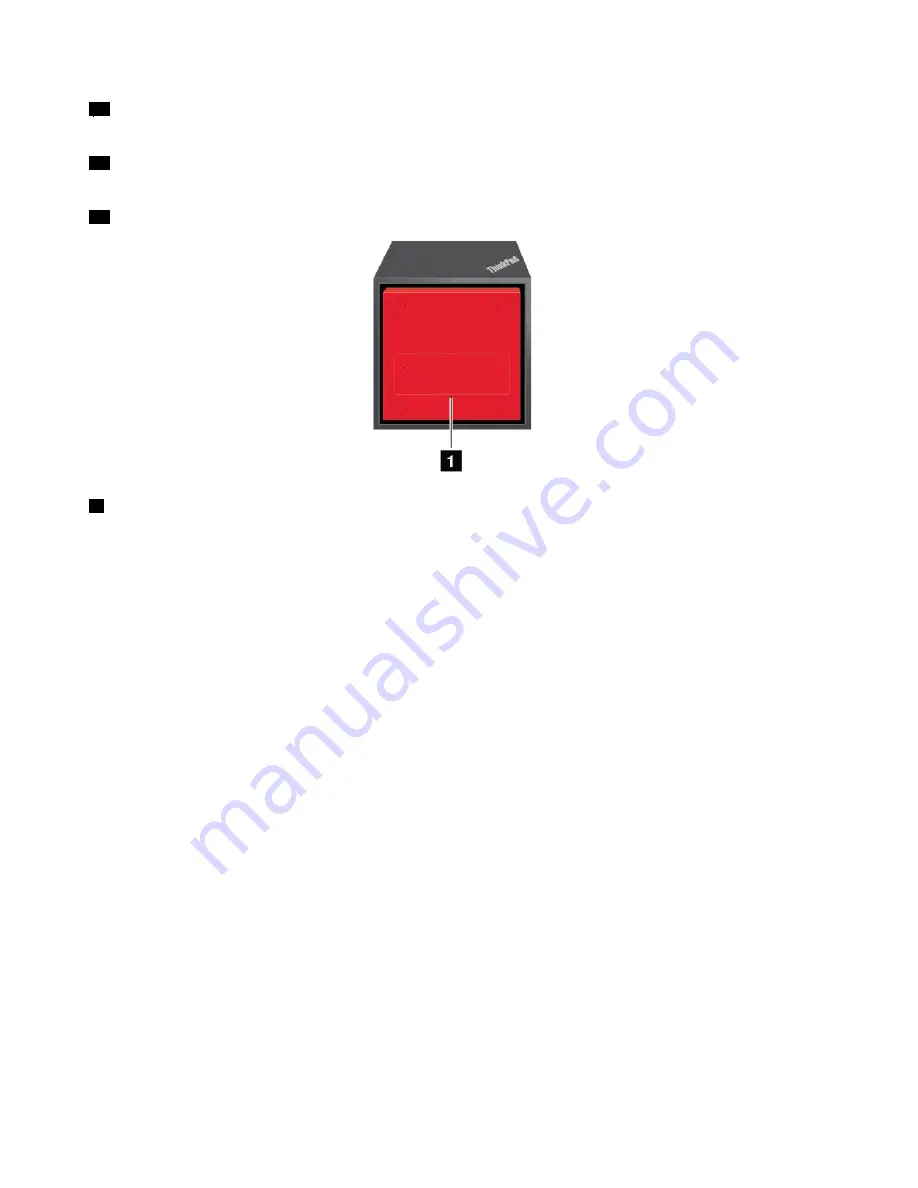
10
HDMI connector
: Connect a compatible digital audio device or video monitor, such as a DVD player
or an HDTV.
11
DisplayPort connector
: Connect a high-performance monitor, a direct-drive monitor, or other devices
that use a DisplayPort connector.
12
Ethernet connector
: Connect the dock to an Ethernet LAN.
1
Emergency-reset hole
If your dock stops responding, hold down the power button for several seconds to turn off the dock. If the
dock still cannot be turned off, do the following to reset the dock:
1. Remove the ac power adapter.
2. Insert a straightened paper clip into the emergency-reset hole.
Setting up the ThinkPad WiGig Dock
To set up your ThinkPad WiGig Dock, do the following:
48
T570 and P51s User Guide
Содержание 20JW
Страница 1: ...T570 and P51s User Guide ...
Страница 6: ...iv T570 and P51s User Guide ...
Страница 54: ...38 T570 and P51s User Guide ...
Страница 68: ...52 T570 and P51s User Guide ...
Страница 74: ...58 T570 and P51s User Guide ...
Страница 82: ...66 T570 and P51s User Guide ...
Страница 152: ...136 T570 and P51s User Guide ...
Страница 154: ...138 T570 and P51s User Guide ...
Страница 166: ...China RoHS 150 T570 and P51s User Guide ...
Страница 167: ...Taiwan RoHS Appendix D Restriction of Hazardous Substances RoHS Directive 151 ...
Страница 168: ...152 T570 and P51s User Guide ...
Страница 170: ...5 Clear the Allow this device to wake the computer check box 6 Click OK 154 T570 and P51s User Guide ...
Страница 174: ...158 T570 and P51s User Guide ...
Страница 175: ......
Страница 176: ......






























