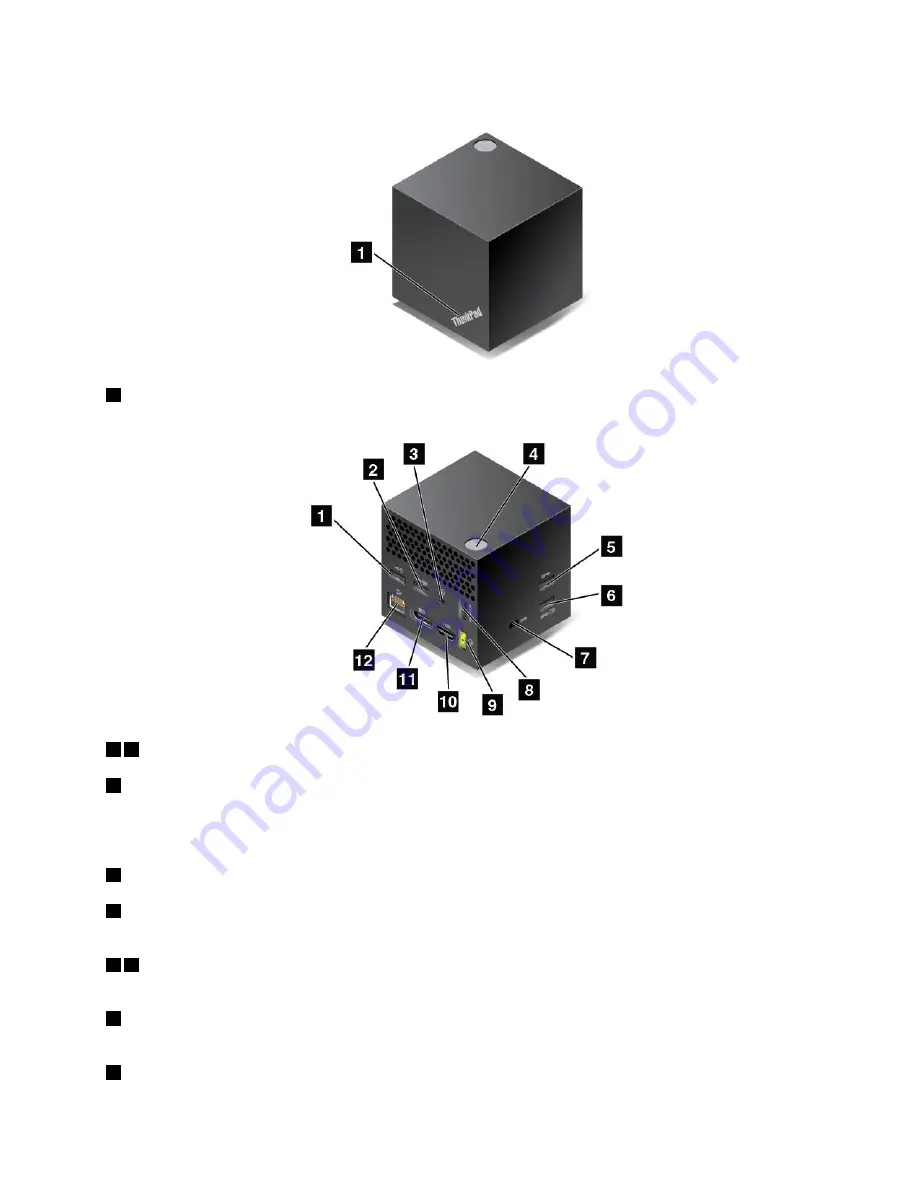
ThinkPad WiGig Dock overview
1
Status indicator
: The indicator in the ThinkPad logo shows the status of the dock. The indicator is solid
on when the dock is on (in normal mode).
1 2
USB 2.0 connectors
5
USB 3.0 connector
Connect USB-compatible devices, such as a USB keyboard, a USB mouse, a USB storage device, or a
USB printer.
3
Audio connector
: Connect headphones or a headset with a 3.5-mm (0.14-inch), 4-pole plug.
4
Power/Connection button
: Turn on or turn off the dock. You can also press the button to confirm
the connection.
6 8
Always On USB 3.0 connector
: Connect USB-compatible devices or charge some mobile digital
devices and smartphones.
7
Security-lock slot
: To protect your dock from theft, lock your dock to a desk, table, or other
non-permanent fixture. Use a security cable lock that fits this security-lock slot.
9
ac power connector
: Connect the ac power adapter.
.
47
Содержание 20JW
Страница 1: ...T570 and P51s User Guide ...
Страница 6: ...iv T570 and P51s User Guide ...
Страница 54: ...38 T570 and P51s User Guide ...
Страница 68: ...52 T570 and P51s User Guide ...
Страница 74: ...58 T570 and P51s User Guide ...
Страница 82: ...66 T570 and P51s User Guide ...
Страница 152: ...136 T570 and P51s User Guide ...
Страница 154: ...138 T570 and P51s User Guide ...
Страница 166: ...China RoHS 150 T570 and P51s User Guide ...
Страница 167: ...Taiwan RoHS Appendix D Restriction of Hazardous Substances RoHS Directive 151 ...
Страница 168: ...152 T570 and P51s User Guide ...
Страница 170: ...5 Clear the Allow this device to wake the computer check box 6 Click OK 154 T570 and P51s User Guide ...
Страница 174: ...158 T570 and P51s User Guide ...
Страница 175: ......
Страница 176: ......






























