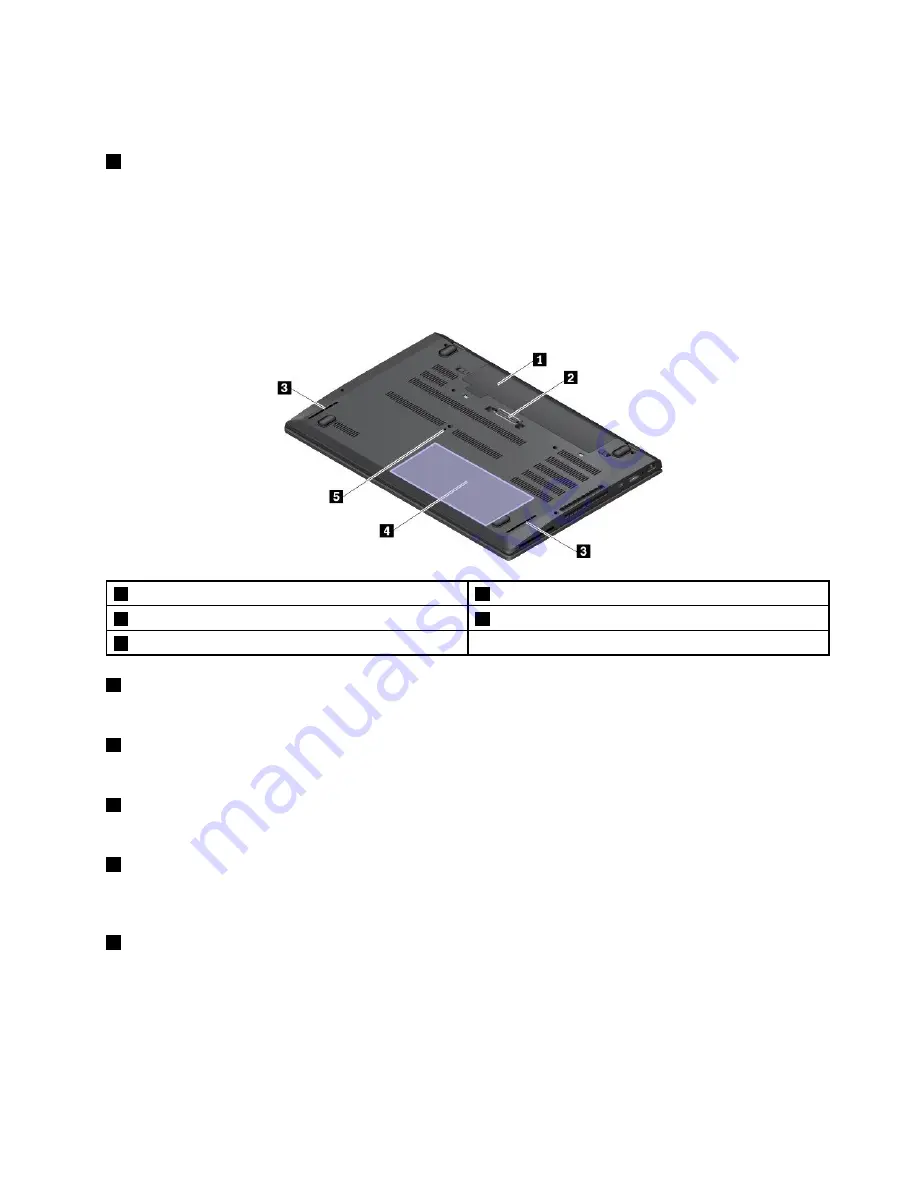
Note:
If the computer is connected to a docking station, use the Ethernet connector on the docking station
instead of the one on the computer.
7
Security-lock slot
To protect your computer from theft, lock your computer to a desk, table, or other fixtures through a security
cable lock that fits this security-lock slot.
Note:
You are responsible for evaluating, selecting, and implementing the locking device and security
feature. Lenovo makes no comments, judgments, or warranties about the function, quality, or performance
of the locking device and security feature.
Bottom view
1
Removable battery
2
Docking-station connector
3
Speakers
4
Built-in rechargeable battery or battery filler
5
Emergency-reset hole
1
Removable battery
You can use the computer with battery power whenever ac power is unavailable.
2
Docking-station connector
You can connect the computer to a supported docking station to extend the computer capabilities.
3
Speakers
Your computer is equipped with a pair of stereo speakers.
4
Built-in rechargeable battery or battery filler
Your computer is equipped with a built-in rechargeable battery or battery filler. The built-in rechargeable
battery enables you to use the computer with battery power whenever ac power is unavailable.
5
Emergency-reset hole
If the computer stops responding and you cannot turn it off by pressing the power button, remove the
ac power adapter first. Then insert a straightened paper clip into the emergency-reset hole to reset the
computer.
Status indicators
This topic provides information about locating and identifying the various status indicators on your computer.
5
Содержание 20JW
Страница 1: ...T570 and P51s User Guide ...
Страница 6: ...iv T570 and P51s User Guide ...
Страница 54: ...38 T570 and P51s User Guide ...
Страница 68: ...52 T570 and P51s User Guide ...
Страница 74: ...58 T570 and P51s User Guide ...
Страница 82: ...66 T570 and P51s User Guide ...
Страница 152: ...136 T570 and P51s User Guide ...
Страница 154: ...138 T570 and P51s User Guide ...
Страница 166: ...China RoHS 150 T570 and P51s User Guide ...
Страница 167: ...Taiwan RoHS Appendix D Restriction of Hazardous Substances RoHS Directive 151 ...
Страница 168: ...152 T570 and P51s User Guide ...
Страница 170: ...5 Clear the Allow this device to wake the computer check box 6 Click OK 154 T570 and P51s User Guide ...
Страница 174: ...158 T570 and P51s User Guide ...
Страница 175: ......
Страница 176: ......






























