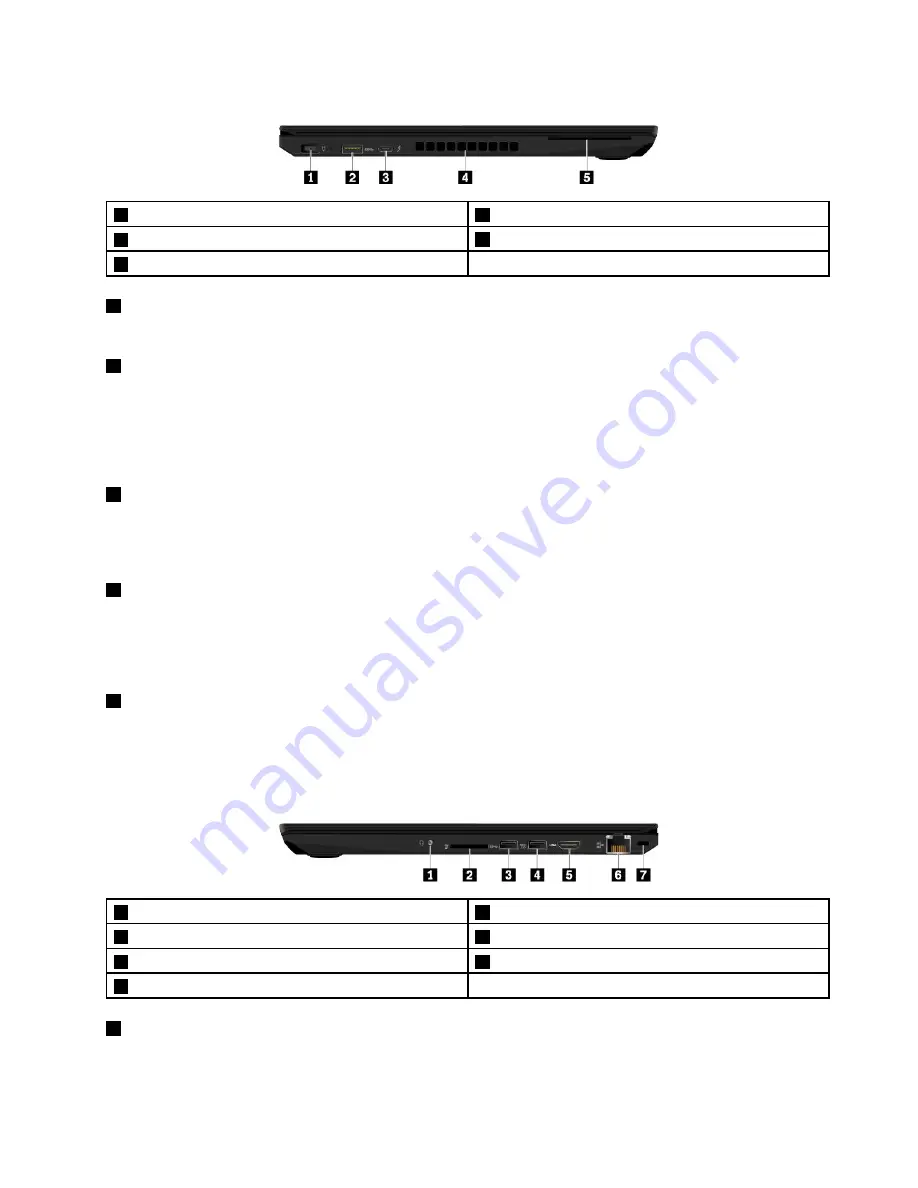
Left-side view
1
Power connector
2
USB 3.0 connector
3
USB-C connector (Thunderbolt
™
3 compatible)
4
Fan louvers
5
Smart-card slot (available on some models)
1
Power connector
The power connector enables you to connect the computer to ac power.
2
USB 3.0 connector
You can use the USB 3.0 connectors to connect USB-compatible devices, such as a USB keyboard, USB
mouse, USB storage device, or USB printer.
Attention:
When you attach a USB cable to this connector, ensure that the USB mark is facing upward.
Otherwise the connector might get damaged.
3
USB-C connector (Thunderbolt 3 compatible)
The USB-C connector is a new interface that supports power delivery, data transfer, video output, and so
on. Lenovo provides various USB-C accessories to help you expand your computer functionality. For more
information, go to http://www.lenovo.com/essentials.
4
Fan louvers
The fan louvers and internal fan enable air to circulate in the computer to ensure proper cooling, especially
the cooling of the microprocessor.
Note:
To ensure proper airflow, do not place any obstacles in front of the fan louvers.
5
Smart-card slot (available on some models)
You can use smart cards for authentication, data storage, and application processing. Within large
organizations, you might also use smart cards for strong security authentication of single sign-on (SSO). For
more information, see “Using a media card or a smart card” on page 33.
Right-side view
1
Audio connector
2
Media-card slot
3
USB 3.0 connector
4
Always On USB 3.0 connector
5
HDMI
™
connector
6
Ethernet connector
7
Security-lock slot
1
Audio connector
You can connect headphones or a headset with a 3.5-mm (0.14-inch), 4-pole plug to the audio connector to
listen to the sound from the computer.
3
Содержание 20JW
Страница 1: ...T570 and P51s User Guide ...
Страница 6: ...iv T570 and P51s User Guide ...
Страница 54: ...38 T570 and P51s User Guide ...
Страница 68: ...52 T570 and P51s User Guide ...
Страница 74: ...58 T570 and P51s User Guide ...
Страница 82: ...66 T570 and P51s User Guide ...
Страница 152: ...136 T570 and P51s User Guide ...
Страница 154: ...138 T570 and P51s User Guide ...
Страница 166: ...China RoHS 150 T570 and P51s User Guide ...
Страница 167: ...Taiwan RoHS Appendix D Restriction of Hazardous Substances RoHS Directive 151 ...
Страница 168: ...152 T570 and P51s User Guide ...
Страница 170: ...5 Clear the Allow this device to wake the computer check box 6 Click OK 154 T570 and P51s User Guide ...
Страница 174: ...158 T570 and P51s User Guide ...
Страница 175: ......
Страница 176: ......






























