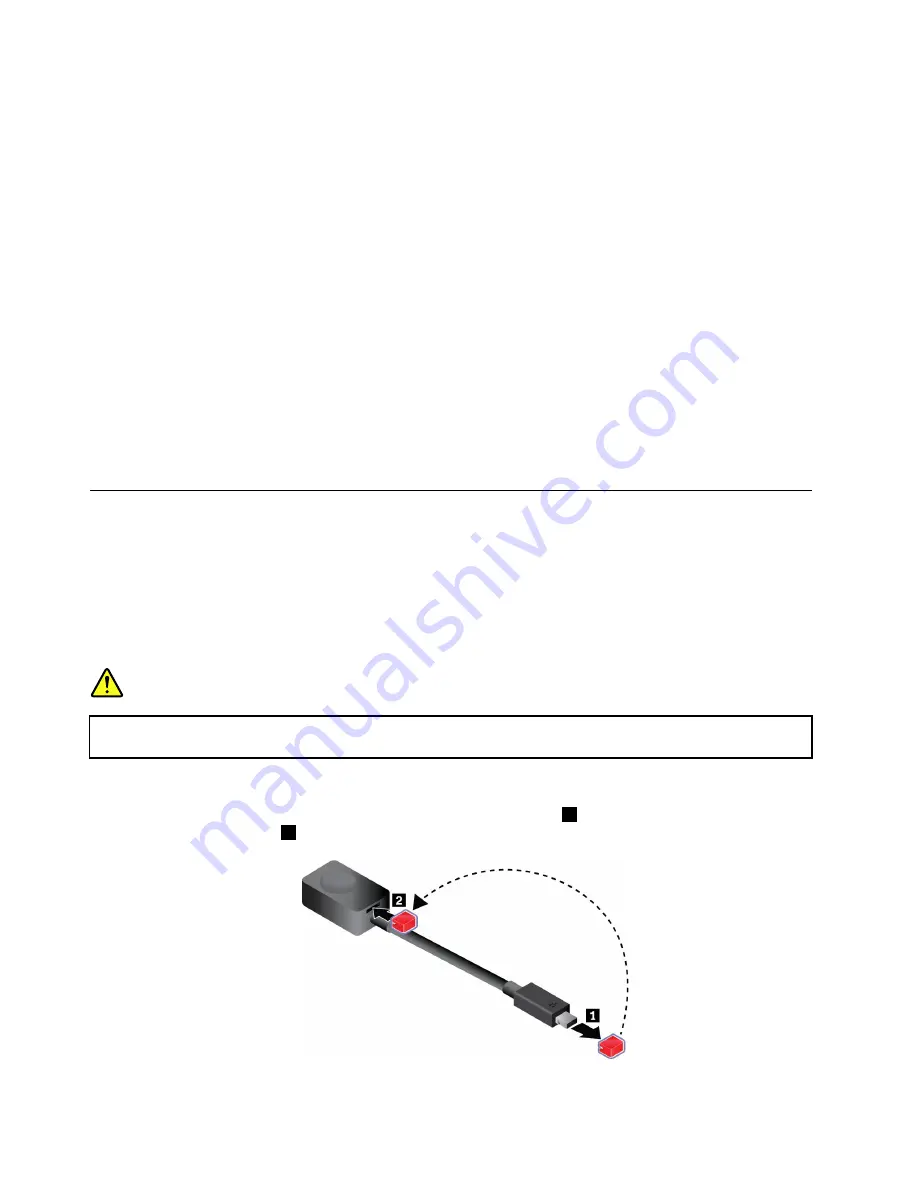
To put the computer into hibernation mode, define what the power button does first, and then press the
power button to put the computer into hibernation mode.
If you put your computer into hibernation mode with the wake-up function disabled, the computer does
not consume any power. The wake-up function is disabled by default. If you put your computer into
hibernation mode with the wake-up function enabled, the computer consumes a small amount of power.
To enable the wake-up function, do the following:
1. Open Control Panel, view Control Panel by Category, and then click
System and Security
.
2. Click
Administrative Tools
.
3. Double-click
Task Scheduler
. If you are prompted for an administrator password or confirmation,
type the password or provide confirmation.
4. From the left pane, select the task folder for which you want to enable the wake-up function. The
scheduled tasks are displayed.
5. Click a scheduled task, and then click the
Conditions
tab.
6. Under
Power
, select
Wake the computer to run this task
.
•
Wireless off
When you are not using the wireless features, such as Bluetooth or wireless LAN, turn them off to help
conserve power.
Cabled Ethernet connections
With an Ethernet cable, you can connect your computer to a local network through the mini Ethernet
connector on your computer.
To attach an Ethernet cable to your computer, you need an Ethernet extension adapter.
The Ethernet extension adapter is available as an option and shipped with some computer models. You can
purchase an Ethernet extension adapter from Lenovo at http://www.lenovo.com/essentials.
DANGER
To avoid the risk of electrical shock, do not connect the telephone cable to the Ethernet extension
adapter.
To connect to a local network through an Ethernet cable, do the following:
1. Remove the connector cover from the Ethernet extension adapter
1
and store the cover in the cover
slot as shown by arrow
2
.
32
User Guide
Содержание 20JD
Страница 1: ...User Guide Machine Types 20JD 20JE 20JF and 20JG ...
Страница 6: ...iv User Guide ...
Страница 32: ...16 User Guide ...
Страница 56: ...40 User Guide ...
Страница 62: ...46 User Guide ...
Страница 68: ...52 User Guide ...
Страница 76: ...60 User Guide ...
Страница 108: ...92 User Guide ...
Страница 122: ...106 User Guide ...
Страница 126: ...110 User Guide ...
Страница 128: ...112 User Guide ...
Страница 134: ...118 User Guide ...
Страница 140: ...China RoHS 124 User Guide ...
Страница 141: ...Taiwan RoHS Appendix D Restriction of Hazardous Substances RoHS Directive 125 ...
Страница 142: ...126 User Guide ...
Страница 144: ...5 Clear the Allow this device to wake the computer check box 6 Click OK 128 User Guide ...
Страница 148: ...132 User Guide ...
Страница 149: ......
Страница 150: ......






























