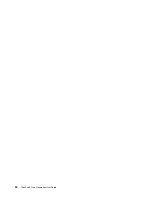1. Restart the computer. When the logo screen is displayed, press F1 to start the ThinkPad Setup program.
2. Select
Security
➙
Security Chip
by using the directional keys.
3. Press Enter. The
Security Chip
submenu opens.
4. Move to an item you want to set by using the directional keys. When the item is highlighted, press Enter.
5. Set other items that you want to set.
6. Press F10. A Setup Confirmation window is displayed. Select
Yes
to save the configuration changes and
exit.
Notes:
• Ensure that the supervisor password has been set in ThinkPad Setup. Otherwise anyone can change the
settings for the security chip.
• When you clear the security chip, turn off your computer and then turn it on again after you set the security
chip to
Active
. Otherwise, the
Clear Security Chip
option is not displayed.
Deleting data from your storage drive
Some of the data stored on the storage drive might be sensitive. Handing your computer over to someone
else without deleting the installed software, such as operating systems and programs, might even violate the
license agreements. Be sure to delete data stored on the storage drive before you dispose of, sell, or hand
over your computer.
You can use the following methods to delete data from the storage drive:
• Move the data to the Recycle Bin, and then empty the Recycle Bin.
• Format your storage drive, using the software to initialize it.
• Use the recovery program provided by Lenovo to bring the storage drive back to the factory default
settings.
These operations, however, only change the file location of the data; they do not delete the data itself. The
data is still there, even though it seems to be lost. Thus, it is sometimes possible to read the data by use of
special software for data recovery. There is a risk that people of bad faith might read and misuse the critical
data on storage drives for unexpected purposes.
To prevent leakage of data, it is important that you delete all the data from the hard disk drive when you
dispose of, sell, or hand over your computer. You can destroy the data physically by smashing the hard disk
drive with a hammer, or magnetically by means of strong magnetic power, thus making the data unreadable.
But it is recommended that you use the software (payware) or service (pay service) developed for that
purpose. The process might take several hours.
For disposing of data on the solid-state drive, Lenovo provides the Drive Erase Utility for Resetting the
Cryptographic Key and Erasing the Solid State Drive tool.
Some computers might support the Disk Encryption hard disk drive or Encryption solid-state drive and have
such a drive installed. You can logically dispose of all the data on the drive in a short time by erasing the
cryptographic key. The data encrypted with the old key is not physically erased but remains on the drive;
however, it cannot be decrypted without the old key. This feature is also available with the Drive Erase Utility
for Resetting the Cryptographic Key and Erasing the Solid State Drive tool.
Using firewalls
If your system is preinstalled with a firewall program, it protects against computer Internet security threats,
unauthorized access, intrusions, and Internet attacks. It also protects your privacy.
42
ThinkPad S5 2nd Generation User Guide
Содержание 20JA
Страница 1: ...ThinkPad S5 2nd Generation User Guide ...
Страница 28: ...12 ThinkPad S5 2nd Generation User Guide ...
Страница 46: ...30 ThinkPad S5 2nd Generation User Guide ...
Страница 48: ...32 ThinkPad S5 2nd Generation User Guide ...
Страница 54: ...38 ThinkPad S5 2nd Generation User Guide ...
Страница 60: ...44 ThinkPad S5 2nd Generation User Guide ...
Страница 92: ...76 ThinkPad S5 2nd Generation User Guide ...
Страница 112: ...96 ThinkPad S5 2nd Generation User Guide ...
Страница 122: ...106 ThinkPad S5 2nd Generation User Guide ...
Страница 123: ...Taiwan RoHS Appendix C Restriction of Hazardous Substances RoHS Directive 107 ...
Страница 124: ...108 ThinkPad S5 2nd Generation User Guide ...
Страница 130: ...114 ThinkPad S5 2nd Generation User Guide ...
Страница 131: ......
Страница 132: ......