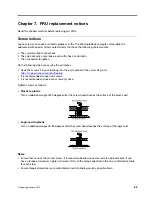Chapter 8. Removing or replacing a FRU
This chapter provides instructions on how to remove or replace a FRU.
General guidelines
When removing or replacing a FRU, be sure to observe the following general guidelines:
1. Do not try to service any computer unless you have been trained and certified. An untrained person runs
the risk of damaging parts.
2. Before replacing any FRU, review Chapter 7 “FRU replacement notices” on page 65.
3. Begin by removing any FRUs that have to be removed before replacing the failing FRU. Any such FRUs
are listed at the beginning of each FRU replacement section. Remove them in the order in which they are
listed.
4. Follow the correct sequence in the steps for removing a FRU, as given in the illustrations by the numbers
in square callouts.
5. When turning a screw, turn it in the direction as given by the arrow in the illustration.
6. When removing a FRU, move it in the direction as given by the arrow in the illustration.
7. To put the new FRU in place, reverse the removal procedure and follow any notes that pertain to
replacement.
8. When replacing a FRU, use the correct screws as shown in the replacement procedures.
DANGER
Before removing any FRU, turn off the computer, unplug all power cords from electrical outlets,
disable the built-in battery, and then disconnect any interconnecting cables.
Attention:
• After replacing a FRU, do not turn on the computer until you have made sure that all screws, springs, and
other small parts are in place and none are loose inside the computer. Verify this by shaking the computer
gently and listening for rattling sounds. Metallic parts or metal flakes can cause electrical short circuits.
• The system board is sensitive to, and can be damaged by ESD. Before touching it, establish personal
grounding by touching a ground point with one hand or by using an ESD strap.
Before servicing the computer
Carefully read this topic before servicing the computer.
Disabling the built-in battery
Before replacing any FRU, ensure that you disable Fast Startup first and then disable the built-in battery.
To disable Fast Startup:
1. Go to Control Panel and view by Large icons or Small icons.
2. Click
Power Options
, and then click
Choose what the power buttons do
on the left pane.
3. Click
Change settings that are currently unavailable
at the top.
4. If prompted by User Account Control (UAC), click
Yes
.
© Copyright Lenovo 2019
69
Содержание 20AA000955
Страница 1: ...T490s and X390 Hardware Maintenance Manual ...
Страница 6: ...iv T490s and X390 Hardware Maintenance Manual ...
Страница 11: ...DANGER DANGER DANGER DANGER DANGER DANGER Chapter 1 Safety information 5 ...
Страница 12: ...DANGER 6 T490s and X390 Hardware Maintenance Manual ...
Страница 13: ...PERIGO Chapter 1 Safety information 7 ...
Страница 14: ...PERIGO PERIGO PERIGO PERIGO 8 T490s and X390 Hardware Maintenance Manual ...
Страница 15: ...PERIGO PERIGO PERIGO DANGER DANGER Chapter 1 Safety information 9 ...
Страница 16: ...DANGER DANGER DANGER DANGER DANGER 10 T490s and X390 Hardware Maintenance Manual ...
Страница 17: ...DANGER VORSICHT VORSICHT VORSICHT VORSICHT Chapter 1 Safety information 11 ...
Страница 18: ...VORSICHT VORSICHT VORSICHT VORSICHT 12 T490s and X390 Hardware Maintenance Manual ...
Страница 19: ...Chapter 1 Safety information 13 ...
Страница 20: ...14 T490s and X390 Hardware Maintenance Manual ...
Страница 21: ...Chapter 1 Safety information 15 ...
Страница 22: ...16 T490s and X390 Hardware Maintenance Manual ...
Страница 23: ...Chapter 1 Safety information 17 ...
Страница 24: ...18 T490s and X390 Hardware Maintenance Manual ...
Страница 25: ...Chapter 1 Safety information 19 ...
Страница 26: ...20 T490s and X390 Hardware Maintenance Manual ...
Страница 30: ...24 T490s and X390 Hardware Maintenance Manual ...
Страница 48: ...42 T490s and X390 Hardware Maintenance Manual ...
Страница 52: ...46 T490s and X390 Hardware Maintenance Manual ...
Страница 59: ...ThinkPad T490s a b c d Chapter 6 Locations 53 ...
Страница 62: ...ThinkPad X390 a b c d 56 T490s and X390 Hardware Maintenance Manual ...
Страница 70: ...64 T490s and X390 Hardware Maintenance Manual ...
Страница 74: ...68 T490s and X390 Hardware Maintenance Manual ...
Страница 77: ...c d Chapter 8 Removing or replacing a FRU 71 ...
Страница 108: ... 2030 LCD panel and LCD cable on page 100 102 T490s and X390 Hardware Maintenance Manual ...
Страница 112: ...106 T490s and X390 Hardware Maintenance Manual ...
Страница 116: ...110 T490s and X390 Hardware Maintenance Manual ...
Страница 117: ......
Страница 118: ...Part Number SP40T09974 Printed in China 1P P N SP40T09974 1PSP40T09974 ...