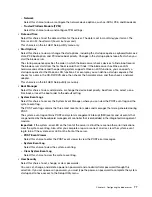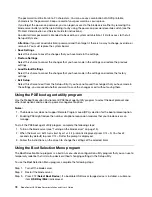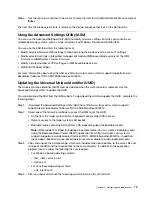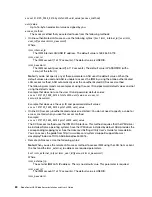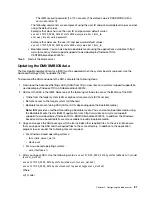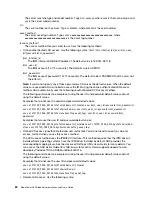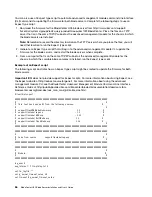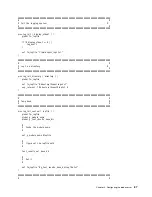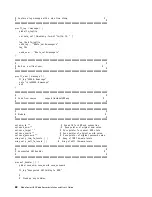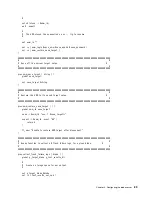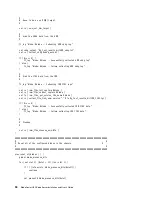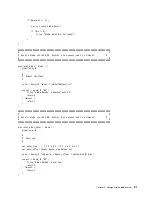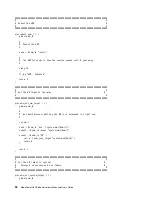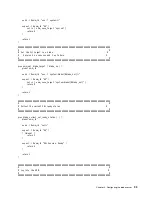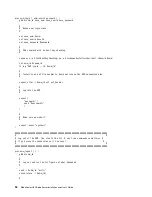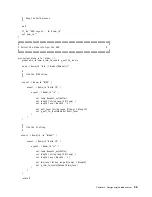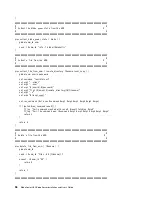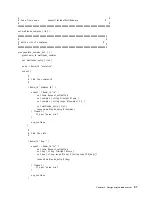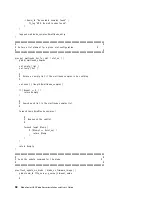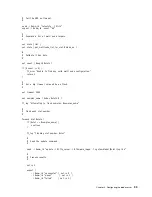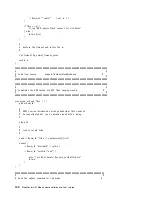For additional instructions about updating the firmware before attaching a IBM MAX5 expansion blade, see
http://www.ibm.com/support/entry/portal/docdisplay?lndocid=MIGR-5085756
Updating firmware for blade servers operating as a single partition
If you are performing inband updates to firmware on blade servers operating as a single partition in a
scalable blade complex, updates made to the firmware on the primary blade server are also applied to the
secondary blade server.
You can obtain the firmware updates from http://www.ibm.com/support/ fixcentral/systemx/groupView?
query.productGroup=ibm%2FBladeCenter.
Complete the following steps to update the firmware for the blade servers operating as a single partition in a
scalable blade complex:
1. Run the IMM firmware update package on the primary blade server.
2. Run the UEFI firmware update package on the primary blade server.
3. Run the FPGA firmware update package on the primary blade server.
4. Run the DSA preboot firmware update package the primary blade server.
5. Restart the scalable blade complex to activate the firmware.
The firmware updates that were made to the primary blade server are applied to the secondary blade server.
Updating firmware for each blade server independently
If you are updating firmware for blade servers that are operating as independent partitions in a scalable blade
complex or you are performing out-of-band updates to firmware for blade servers in a scalable blade
complex, updates must be applied to each system in the scalable complex independently.
You can obtain the firmware updates from http://www.ibm.com/support/ fixcentral/systemx/groupView?
query.productGroup=ibm%2FBladeCenter.
Complete the following steps to update the firmware for the blade servers:
Note:
The blade servers in the scalable blade complex must be at the same firmware levels before they are
restarted.
1. Update the IMM firmware on the primary blade server. Then update the IMM firmware on the secondary
blade server.
2. Reset the IMM on the primary and secondary systems. Complete the following steps to reset the IMM
through the advanced management module web interface:
a. Click
Blade Tasks
➙
Power/Restart
.
b. Click the checkbox next to the blade servers to be reset.
c. Click
Available actions
➙
Restart Blade System Mgmt Processor
.
d. Click
Perform Action
.
3. Update the UEFI firmware on the primary blade server. Then update the UEFI firmware on the secondary
blade server.
4. Update the FPGA firmware on the primary blade server. Then update the FPGA firmware on the
secondary blade server.
5. Update the DSA preboot firmware on the primary blade server. Then update the DSA Preboot firmware
on the secondary blade server.
6. Restart both blade servers to activate the firmware
.
85
Содержание 1909
Страница 1: ...BladeCenter HX5 Blade Server Installation and User s Guide Machine Types 7873 7872 1910 1909 ...
Страница 80: ...72 BladeCenter HX5 Blade ServerInstallation and User s Guide ...
Страница 112: ...104 BladeCenter HX5 Blade ServerInstallation and User s Guide ...
Страница 116: ...108 BladeCenter HX5 Blade ServerInstallation and User s Guide ...
Страница 120: ...112 BladeCenter HX5 Blade ServerInstallation and User s Guide ...
Страница 126: ...118 BladeCenter HX5 Blade ServerInstallation and User s Guide ...
Страница 133: ...Taiwan Class A compliance statement Appendix B Notices 125 ...
Страница 134: ...126 BladeCenter HX5 Blade ServerInstallation and User s Guide ...
Страница 139: ......
Страница 140: ...Part Number 00V9872 Printed in China 1P P N 00V9872 ...
Страница 141: ... 1P00V9872 ...