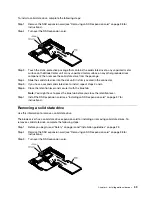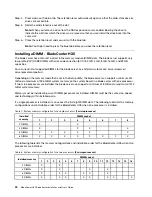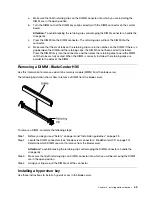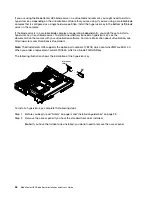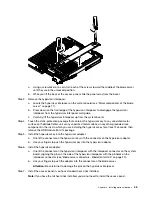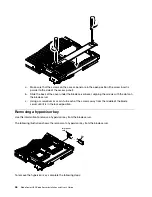Removing a CIOv expansion card
Use these instructions to remove a CIOv expansion card from the blade server.
The following illustration shows how to remove a vertical-combination-I/O (CIOv) expansion card.
Expansion
card
To remove a CIOv expansion card, complete the following steps:
Step 1. Before you begin, read “Safety” on page iii and “Installation guidelines” on page 23.
Step 2. Remove the CFFh expansion card, if one is installed (see “Removing a CFFh expansion card” on
page 50 for instructions).
Step 3. Locate the CIOv expansion connector (see “Blade server connectors - BladeCenter HX5” on page
Step 4. Using your fingers, move the retaining clips away from the CIOv card; then, lift the card out of the
connector.
Installing a microprocessor and heat sink
Use this information to install a microprocessor and heat sink in the blade server.
Note:
The optional microprocessors that IBM supports are limited by the capacity and capability of the
server. Any microprocessors that you install must have the same specifications as the microprocessors that
came with the blade server.
The following illustration shows how to install a microprocessor and heat sink in the blade server.
.
51
Содержание 1909
Страница 1: ...BladeCenter HX5 Blade Server Installation and User s Guide Machine Types 7873 7872 1910 1909 ...
Страница 80: ...72 BladeCenter HX5 Blade ServerInstallation and User s Guide ...
Страница 112: ...104 BladeCenter HX5 Blade ServerInstallation and User s Guide ...
Страница 116: ...108 BladeCenter HX5 Blade ServerInstallation and User s Guide ...
Страница 120: ...112 BladeCenter HX5 Blade ServerInstallation and User s Guide ...
Страница 126: ...118 BladeCenter HX5 Blade ServerInstallation and User s Guide ...
Страница 133: ...Taiwan Class A compliance statement Appendix B Notices 125 ...
Страница 134: ...126 BladeCenter HX5 Blade ServerInstallation and User s Guide ...
Страница 139: ......
Страница 140: ...Part Number 00V9872 Printed in China 1P P N 00V9872 ...
Страница 141: ... 1P00V9872 ...