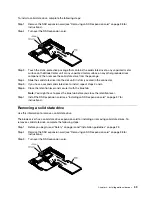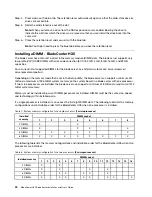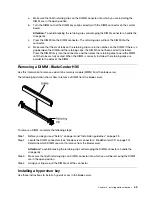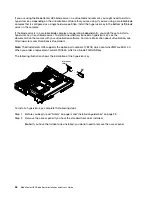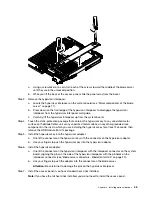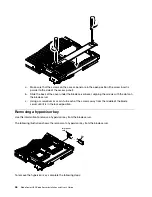Expansion
card
Expansion
card
standoff
Expansion
card
standoff
Removing an SSD expansion card
Use this information to remove an SSD expansion card.
To remove an SSD expansion card, complete the following steps:
Step 1. Before you begin, read “Safety” on page iii and “Installation guidelines” on page 23.
Step 2. Locate the blue expansion card lever on the SSD expansion card and lift the lever to release the
SSD expansion card from the blade expansion connector on the system board.
Step 3. Rotate the SSD expansion card up and lift it away from the expansion-card standoffs.
Expansion
card
Expansion
card
standoff
Release
handle
Expansion
card
standoff
Installing a solid state drive
Use this information to install a solid state drive.
You can install up to two solid state drives in the SSD expansion card. The blade server supports using RAID
0 or RAID 1 when two storage drives are installed. See “Using the LSI Logic Configuration Utility program” on
page 83 for information about RAID configuration.
38
BladeCenter HX5 Blade ServerInstallation and User's Guide
Содержание 1909
Страница 1: ...BladeCenter HX5 Blade Server Installation and User s Guide Machine Types 7873 7872 1910 1909 ...
Страница 80: ...72 BladeCenter HX5 Blade ServerInstallation and User s Guide ...
Страница 112: ...104 BladeCenter HX5 Blade ServerInstallation and User s Guide ...
Страница 116: ...108 BladeCenter HX5 Blade ServerInstallation and User s Guide ...
Страница 120: ...112 BladeCenter HX5 Blade ServerInstallation and User s Guide ...
Страница 126: ...118 BladeCenter HX5 Blade ServerInstallation and User s Guide ...
Страница 133: ...Taiwan Class A compliance statement Appendix B Notices 125 ...
Страница 134: ...126 BladeCenter HX5 Blade ServerInstallation and User s Guide ...
Страница 139: ......
Страница 140: ...Part Number 00V9872 Printed in China 1P P N 00V9872 ...
Страница 141: ... 1P00V9872 ...