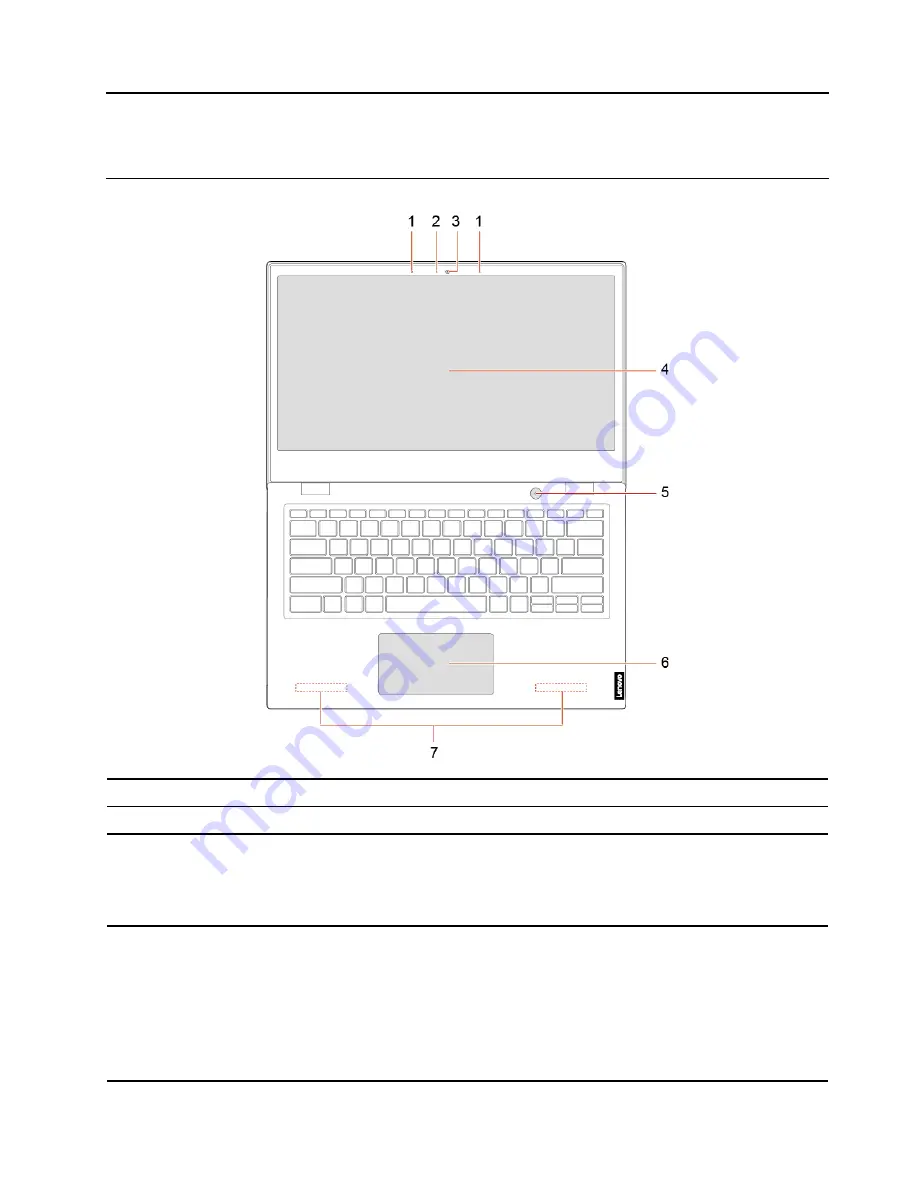
Chapter 1. Meet your computer
Front
1. Microphones
Capture or record sound and voice.
2. Camera light
If the light is on, the camera is in use.
3. Camera
Take pictures or record videos by clicking
Camera
from the Start menu.
If you use other apps that support photographing, video chatting, and video conference,
the camera starts automatically when you enable the camera-required feature from the
app.
4. Screen
Display text, graphics, and videos.
Notes:
• Selected models support multi-touch function. See “Use the multi-touch screen” on
• The screen can be rotated up to 180 degrees. Do not rotate the screen with too much
force, or apply too much force to the upper-right or upper-left corner of the screen.
Otherwise, the screen or hinges might get damaged.
© Copyright Lenovo 2018, 2020
1
Содержание 14w
Страница 1: ...Lenovo 14w User Guide ...
Страница 4: ...ii Lenovo 14w User Guide ...
Страница 6: ...iv Lenovo 14w User Guide ...
Страница 32: ...26 Lenovo 14w User Guide ...
Страница 50: ...44 Lenovo 14w User Guide ...
Страница 61: ...Appendix C Compliance and TCO Certified information 55 ...
Страница 66: ...60 Lenovo 14w User Guide ...








































