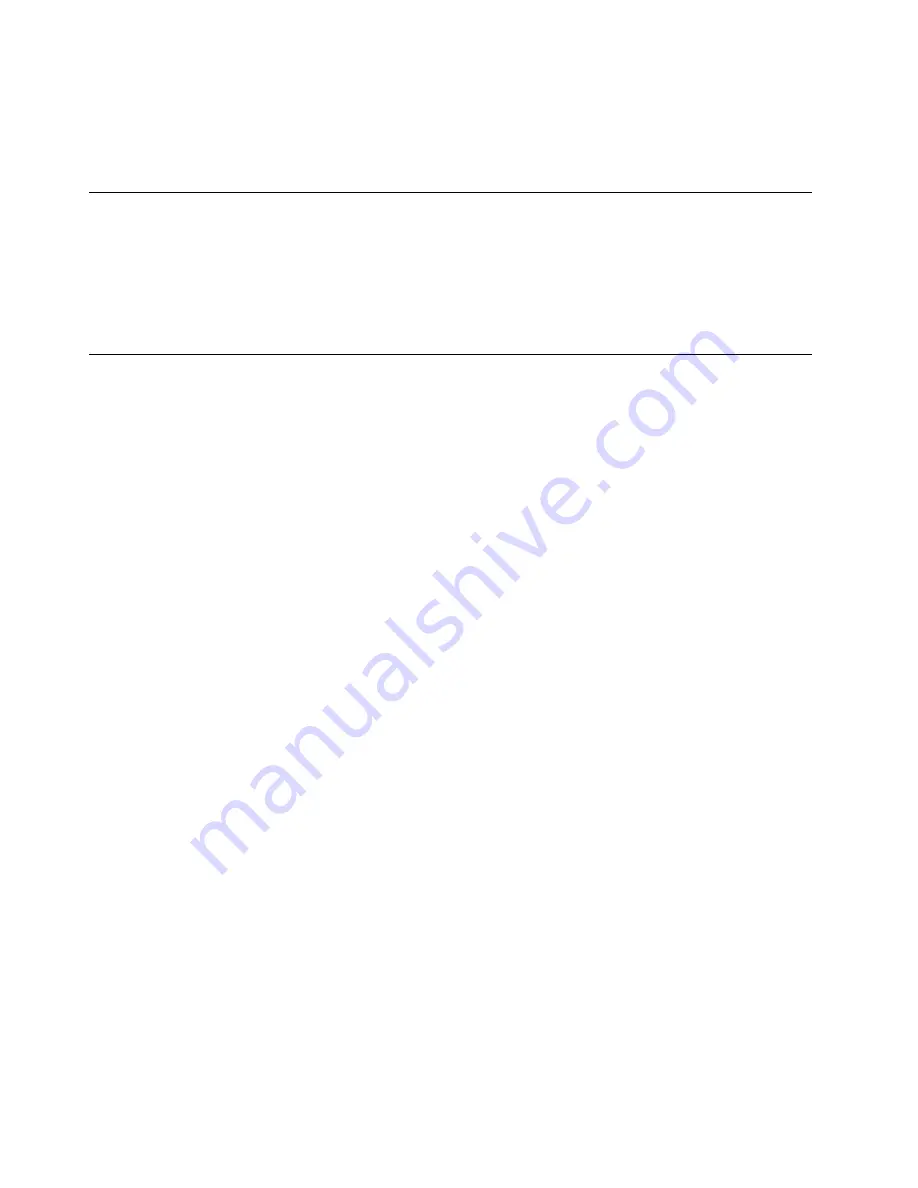
Note:
Not all apps in the Google Play Store are free of charge. Some apps require purchase for
downloading or full-function using.
The installed Android apps are accessible from the App Launcher.
Pin apps to shelf
Apps pinned to shelf are accessible from the lower-left corner of the Chrome desktop.
1. Locate the app icon in the App Launcher.
2. Press and hold the app icon, select
Pin to shelf
on the context menu.
To unpin an app, press and hold the app icon on the shelf, then select
Unpin
on the context menu.
Pin Web pages to shelf
If you find yourself visiting a web page frequently, you may pin it to shelf for easy access.
1. Start the Chrome browser and go to your favorite Web page.
2. With the Web page open, select the exclamation mark to the right of the address bar.
3. Select
More tools
➙
Add to shelf
➙
Add
.
Note:
You may choose to select the
Open as window
check box here. If you’ve selected this option,
the Web page will start in a dedicated window, instead of in a tabbed window of the Chrome browser.
To unpin an app, press and hold the app icon on the shelf, then select
Unpin
on the context menu.
30
User Guide
Содержание 11IGL05
Страница 1: ...User Guide IdeaPad Flex 3 Chromebook 11 05 and IdeaPad Flex 3 Chromebook 11 5 ...
Страница 24: ...20 User Guide ...
Страница 32: ...28 User Guide ...
Страница 50: ...46 User Guide ...
Страница 54: ...50 User Guide ...
Страница 66: ...62 User Guide ...






























