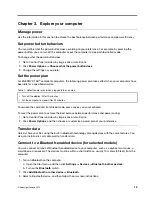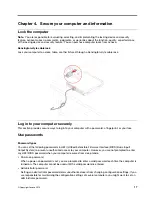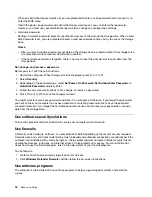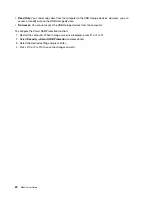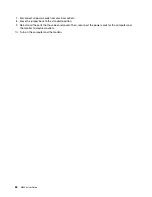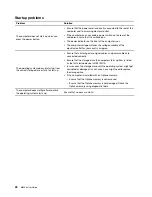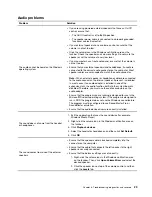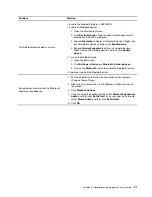Enable or disable the ICE thermal alert feature
With the ICE thermal alert feature enabled, an alert log will be written into the Windows system log when a
critical thermal situation occurs. The alert log can help you identify thermal problems, such as malfunctioning
fans, abnormally high temperature, or poor cooling performances.
To enable or disable the ICE thermal alert feature:
1. Restart the computer. When the logo screen is displayed, press F1 or Fn+F1.
2. Select
Power
➙
Intelligent Cooling Engine (ICE)
and press Enter.
3. Select
ICE Thermal Alert
and press Enter.
4. Enable or disable the feature as desired.
5. Press F10 or Fn+F10 to save the changes and exit.
Change the ICE performance mode
You can adjust the acoustic and thermal performance of your computer by changing the ICE performance
mode. Three choices are available:
•
Better Acoustic Performance
(default setting): The computer works with less noise at a normal thermal
level.
•
Better Thermal Performance
: The computer works at a better thermal level with normal acoustic
performance.
•
Full Speed
: All fans in the computer will run at full speed.
To change the ICE performance mode:
1. Restart the computer. When the logo screen is displayed, press F1 or Fn+F1.
2. Select
Power
➙
Intelligent Cooling Engine (ICE)
and press Enter.
3. Select
ICE Performance Mode
and press Enter.
4. Set the ICE performance mode as desired.
5. Press F10 or Fn+F10 to save the changes and exit.
Change BIOS settings before installing a new operating system
BIOS settings vary by operating system. Change the BIOS settings before installing a new operating system.
Microsoft constantly makes updates to the Windows 10 operating system. Before installing a particular
Windows 10 version, check the compatibility list for the Windows version. For details, go to:
https://support.lenovo.com/us/en/solutions/windows-support
To change the BIOS settings:
1. Restart the computer. When the logo screen is displayed, press F1 or Fn+F1.
2. From the main interface, select
Exit
➙
OS Optimized Defaults
and press Enter.
3. Depending on the operating system to be installed, do one of the following:
• To install the Windows 10 (64-bit) operating system, select
Enabled
and press Enter.
• To install an operating system other than Windows 10 (64-bit), select
Disabled
and press Enter.
4. Select
Yes
in the window displayed and press Enter.
5. Press F10 or Fn+F10 to save the changes and exit.
24
M630e User Guide
Содержание 10YM
Страница 1: ...M630e User Guide ...
Страница 6: ...iv M630e User Guide ...
Страница 12: ...7 M 2 Wi Fi card slot 8 M 2 solid state drive slot 9 Memory slot 6 M630e User Guide ...
Страница 14: ...8 M630e User Guide ...
Страница 22: ...16 M630e User Guide ...
Страница 44: ...38 M630e User Guide ...
Страница 62: ...56 M630e User Guide ...
Страница 66: ...60 M630e User Guide ...
Страница 80: ...74 M630e User Guide ...
Страница 90: ...Ukraine RoHS India RoHS RoHS compliant as per E Waste Management Rules Mainland China RoHS 84 M630e User Guide ...
Страница 96: ...90 M630e User Guide ...
Страница 99: ......
Страница 100: ......