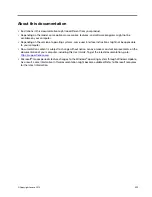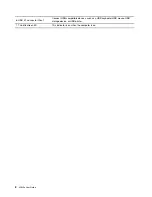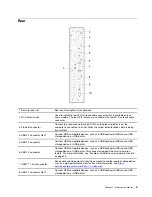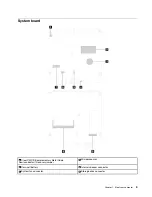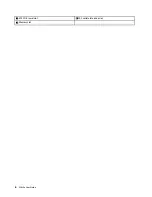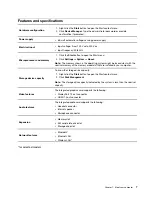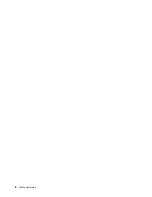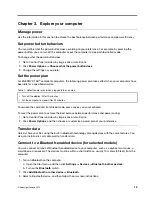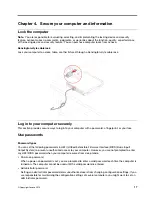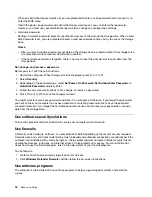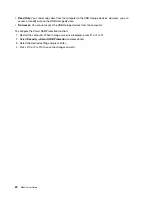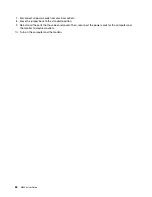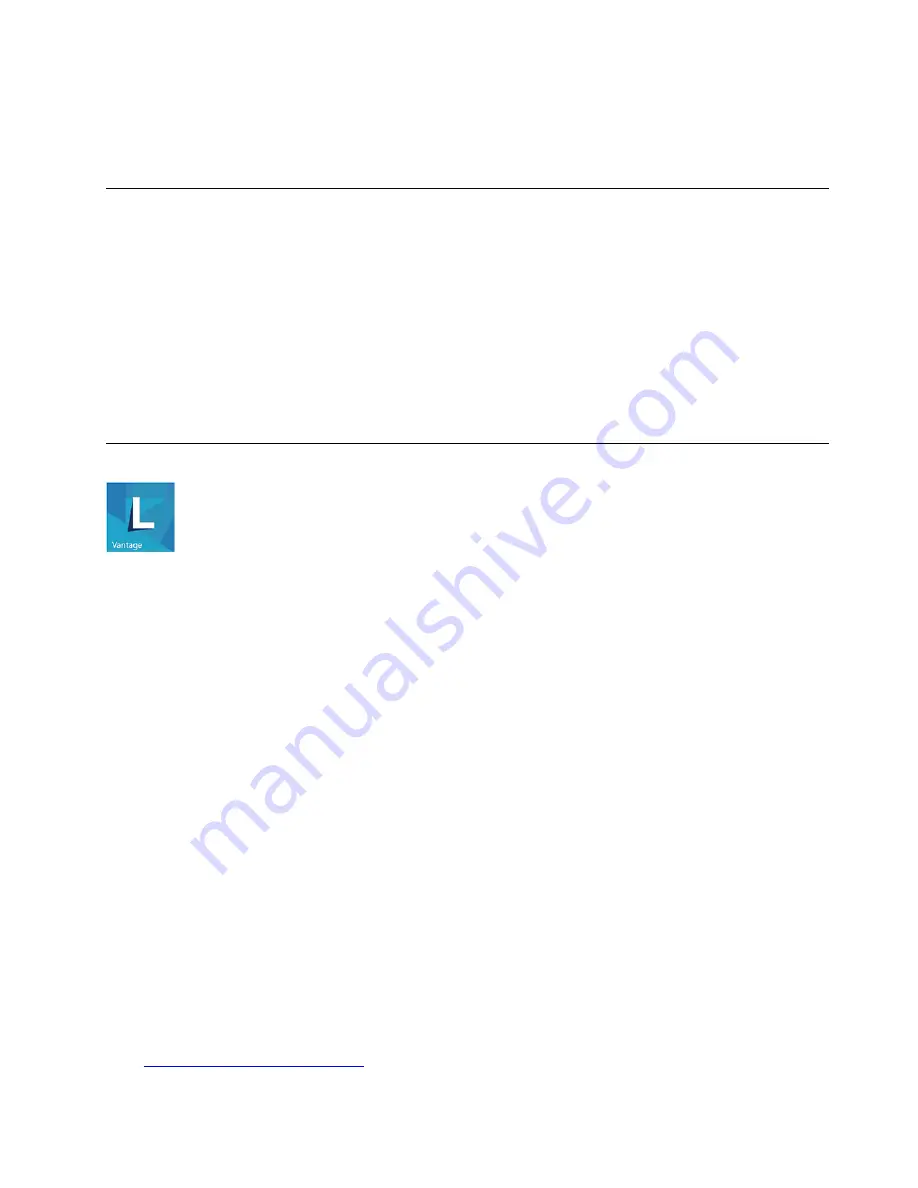
Launch an app
• Open the Start menu and select the app you want to launch.
• Use Windows Search.
Connect to networks
Your computer helps you connect to the world through a wired or wireless network.
Connect to the wired Ethernet
Connect your computer to a local network through the Ethernet connector on your computer with an
Ethernet cable.
Connect to Wi-Fi networks (for selected models)
1. Click the network icon in the Windows notification area. A list of available wireless networks is displayed.
2. Select a network to connect. Provide required information if needed.
Use Lenovo Vantage
The preinstalled Lenovo Vantage is a customized one-stop solution to help you maintain your computer with
automated updates and fixes, configure hardware settings, and get personalized support.
Access Lenovo Vantage
Open the Start menu and click
Lenovo Vantage
. You also can type
Lenovo Vantage
in the search box.
To download the latest version of Lenovo Vantage, go to Microsoft Store and search by the app name.
Key features
Lenovo Vantage makes periodic updates of the features to keep improving your experience with your
computer.
Note:
The available features vary depending on the computer model.
•
System Update
Download and install firmware and driver updates to keep your computer up-to-date. You can configure
the options to install updates automatically when available.
•
Hardware Settings
Configure intelligent settings of the following hardware to make your computer smarter to use:
– Camera
– Computer display
– Eye Care Mode
The Eye Care Mode tool reduces the blue light emitted from the display and thus creates a less
stimulating image and more relaxing vision experience for your eyes. For details, go to:
https://www.lenovo.com/blue-light
Get started with your computer
11
Содержание 10YM
Страница 1: ...M630e User Guide ...
Страница 6: ...iv M630e User Guide ...
Страница 12: ...7 M 2 Wi Fi card slot 8 M 2 solid state drive slot 9 Memory slot 6 M630e User Guide ...
Страница 14: ...8 M630e User Guide ...
Страница 22: ...16 M630e User Guide ...
Страница 44: ...38 M630e User Guide ...
Страница 62: ...56 M630e User Guide ...
Страница 66: ...60 M630e User Guide ...
Страница 80: ...74 M630e User Guide ...
Страница 90: ...Ukraine RoHS India RoHS RoHS compliant as per E Waste Management Rules Mainland China RoHS 84 M630e User Guide ...
Страница 96: ...90 M630e User Guide ...
Страница 99: ......
Страница 100: ......