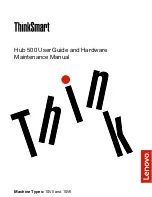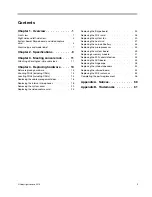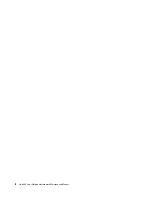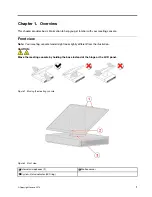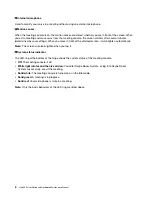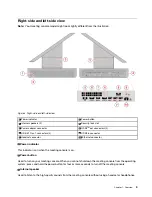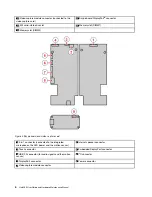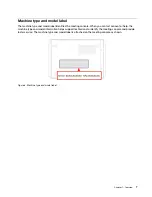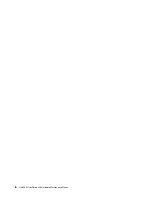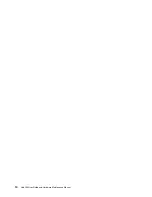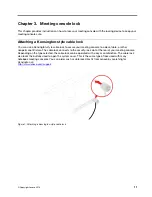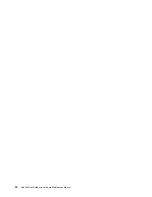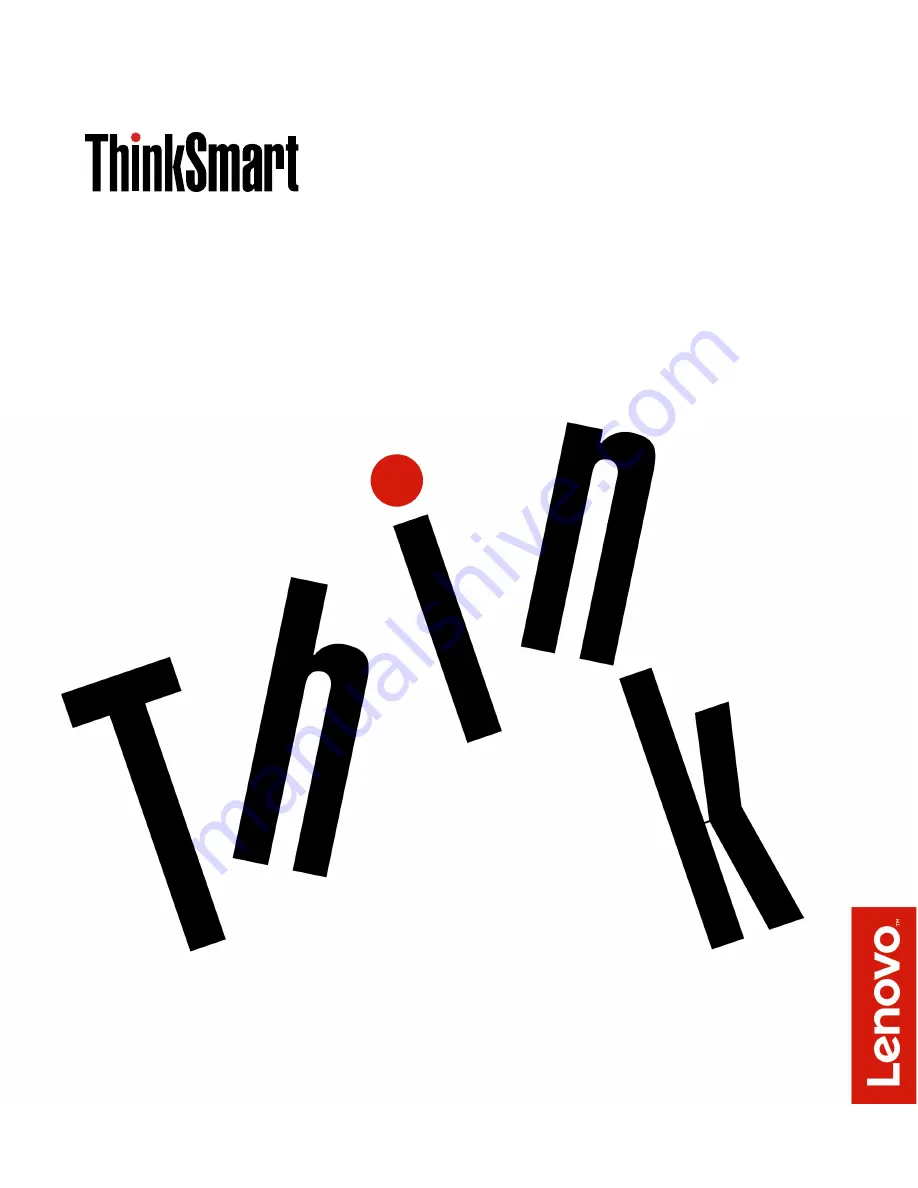Содержание 10V5
Страница 1: ...Hub 500 User Guide and Hardware Maintenance Manual Machine Types 10V5 and 10V6 ...
Страница 4: ...ii Hub 500 User Guide and Hardware Maintenance Manual ...
Страница 12: ...8 Hub 500 User Guide and Hardware Maintenance Manual ...
Страница 14: ...10 Hub 500 User Guide and Hardware Maintenance Manual ...
Страница 16: ...12 Hub 500 User Guide and Hardware Maintenance Manual ...
Страница 41: ...Figure 51 Removing the microprocessor Figure 52 Installing the microprocessor Chapter 4 Replacing hardware 37 ...
Страница 55: ...Figure 78 Installing the hinge Figure 79 Closing the back cover Chapter 4 Replacing hardware 51 ...
Страница 64: ...60 Hub 500 User Guide and Hardware Maintenance Manual ...
Страница 66: ...62 Hub 500 User Guide and Hardware Maintenance Manual ...
Страница 67: ......
Страница 68: ......