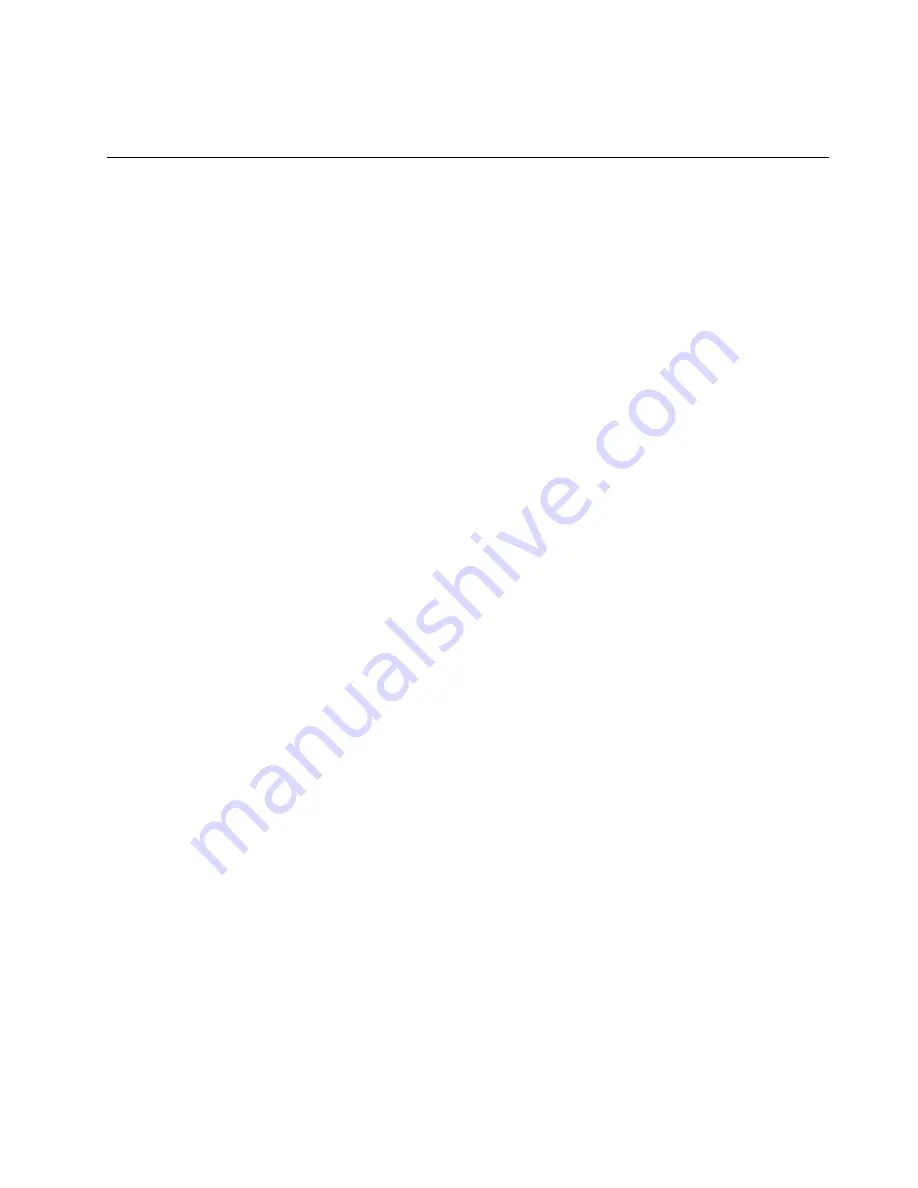
It is important to create a rescue medium and a set of recovery media as early as possible and store them
in a safe place for future use.
Recovery information for the Windows 8 or Windows 8.1 operating
system
This section provides information about the recovery solutions provided on computers preinstalled with
the Windows 8 or Windows 8.1 operating system.
Refreshing your computer
If your computer does not perform well and the problem might be caused by a recently installed program,
you can refresh your computer without losing your personal files or changing your settings.
Attention:
If you refresh your computer, the programs that came with your computer and the programs that
you installed from Windows Store will be reinstalled, but all other programs will be removed.
To refresh your computer, do one of the following:
• For Windows 8:
1. Move the pointer to the top-right or bottom-right corner of the screen to display the charms. Click
Settings
➙
Change PC settings
➙
General
.
2. In the
Refresh your PC without affecting your files
section, click
Get started
.
• For Windows 8.1:
1. Move the pointer to the top-right or bottom-right corner of the screen to display the charms. Click
Settings
➙
Change PC settings
➙
Update and recovery
➙
Recovery
.
2. In the
Refresh your PC without affecting your files
section, click
Get started
.
Resetting your computer to the factory default settings
You can reset your computer to the factory default settings. Resetting the computer will reinstall the
operating system, and reinstall all the programs and settings that came with your computer.
Attention:
If you reset your computer, all your personal files and settings will be deleted. To avoid data loss,
make a backup copy of all the data that you want to keep.
To reset your computer, do one of the following:
• For Windows 8:
1. Move the pointer to the top-right or bottom-right corner of the screen to display the charms. Click
Settings
➙
Change PC settings
➙
General
.
2. In the
Remove everything and reinstall Windows
section, click
Get started
.
• For Windows 8.1:
1. Move the pointer to the top-right or bottom-right corner of the screen to display the charms. Click
Settings
➙
Change PC settings
➙
Update and recovery
➙
Recovery
.
2. In the
Remove everything and reinstall Windows
section, click
Get started
.
Using the advanced startup options
Advanced startup options enable you to change the startup settings of your Windows operating system,
start the computer from an external device, or restore the Windows operating system from a system image.
To use the advanced startup options, do the following:
.
119
Содержание 10A2
Страница 1: ...ThinkCentre M83 M93 p User Guide Machine Types 10A2 10A3 10A8 10A9 10AH 10AJ 10AM and 10AN ...
Страница 6: ...iv ThinkCentre M83 M93 p User Guide ...
Страница 12: ...x ThinkCentre M83 M93 p User Guide ...
Страница 30: ...18 ThinkCentre M83 M93 p User Guide ...
Страница 40: ...28 ThinkCentre M83 M93 p User Guide ...
Страница 48: ...3 4 5 6 7 8 Figure 9 Installing a padlock 36 ThinkCentre M83 M93 p User Guide ...
Страница 124: ...112 ThinkCentre M83 M93 p User Guide ...
Страница 166: ...154 ThinkCentre M83 M93 p User Guide ...
Страница 172: ...160 ThinkCentre M83 M93 p User Guide ...
Страница 176: ...164 ThinkCentre M83 M93 p User Guide ...
Страница 180: ...168 ThinkCentre M83 M93 p User Guide ...
Страница 184: ...172 ThinkCentre M83 M93 p User Guide ...
Страница 185: ......
Страница 186: ......






























