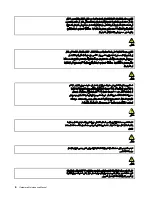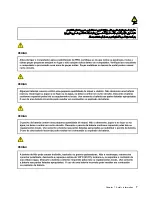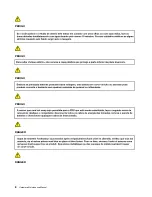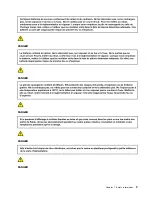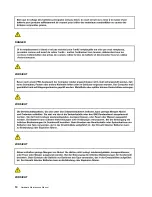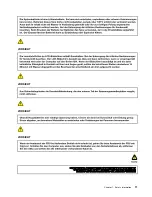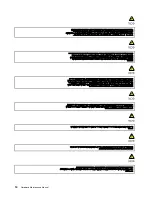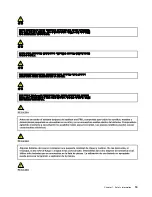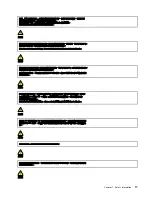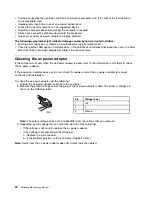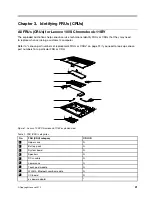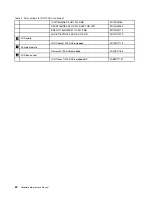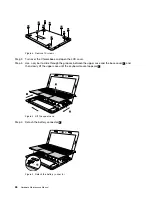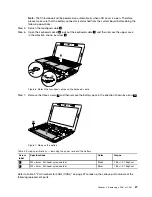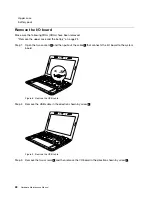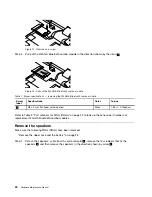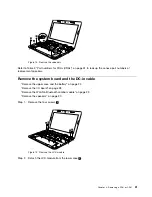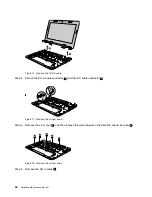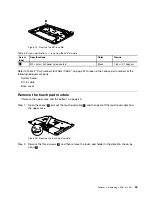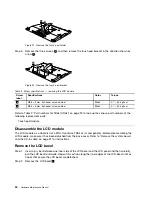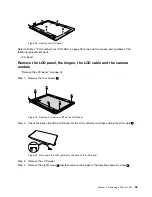• Damage caused by the improper insertion of a personal-computer card (PC card) or the installation of
an incompatible card
• Improper disc insertion or use of an external optical drive
• Fuses blown by attachment of a non-supported device
• Forgotten computer password (making the computer unusable)
• Sticky keys caused by spilling a liquid onto the keyboard
• Use of an incorrect ac power adapter on laptop products
The following symptoms might indicate damage caused by non-warranted activities:
• Missing parts might be a symptom of unauthorized service or modification.
• Check for obvious damage to a hard disk drive. If the spindle of a hard disk drive becomes noisy, the hard
disk drive might have been dropped or subject to excessive force.
Checking the ac power adapter
If the computer fails only when the ac power adapter is used, refer to the information in this topic to check
the ac power adapter.
If the power-on indicator does not turn on, check the power cord of the ac power adapter for correct
continuity and installation.
To check the ac power adapter, do the following:
1. Unplug the ac power adapter cable from the computer.
2. Measure the output voltage across the plug of the ac power adapter cable. The correct voltages are
shown in the following table.
Pin
Voltage (V dc)
1
+20
2
0
3
Ground
(20V)
1
3
2
Note:
The output voltage across pin 2 might differ from the voltage that you measure.
3. Depending on the voltage that you measure, do one of the following:
• If the voltage is not correct, replace the ac power adapter.
• If the voltage is acceptable, do the following:
a. Replace the system board.
b. If the problem persists, call the Customer Support Center.
Note:
Noise from the ac power adapter does not always indicate a defect.
20
Hardware Maintenance Manual
Содержание 100S Chromebook-11IBY
Страница 1: ...Hardware Maintenance Manual Lenovo 100S Chromebook 11IBY ...
Страница 2: ......
Страница 3: ...Hardware Maintenance Manual Lenovo 100S Chromebook 11IBY ...
Страница 4: ...First Edition August 2015 Copyright Lenovo 2015 ...
Страница 6: ...iv Hardware Maintenance Manual ...
Страница 11: ...DANGER DANGER DANGER DANGER Chapter 1 Safety information 5 ...
Страница 12: ...6 Hardware Maintenance Manual ...
Страница 13: ...PERIGO PERIGO PERIGO PERIGO Chapter 1 Safety information 7 ...
Страница 14: ...PERIGO PERIGO PERIGO PERIGO DANGER DANGER 8 Hardware Maintenance Manual ...
Страница 15: ...DANGER DANGER DANGER DANGER DANGER Chapter 1 Safety information 9 ...
Страница 16: ...DANGER VORSICHT VORSICHT VORSICHT VORSICHT 10 Hardware Maintenance Manual ...
Страница 17: ...VORSICHT VORSICHT VORSICHT VORSICHT Chapter 1 Safety information 11 ...
Страница 18: ...12 Hardware Maintenance Manual ...
Страница 19: ...Chapter 1 Safety information 13 ...
Страница 20: ...14 Hardware Maintenance Manual ...
Страница 21: ...Chapter 1 Safety information 15 ...
Страница 22: ...16 Hardware Maintenance Manual ...
Страница 23: ...Chapter 1 Safety information 17 ...
Страница 24: ...18 Hardware Maintenance Manual ...
Страница 44: ...38 Hardware Maintenance Manual ...
Страница 46: ...40 Hardware Maintenance Manual ...
Страница 48: ...42 Hardware Maintenance Manual ...
Страница 50: ...44 Hardware Maintenance Manual ...
Страница 52: ...46 Hardware Maintenance Manual ...
Страница 54: ......
Страница 55: ......
Страница 56: ......