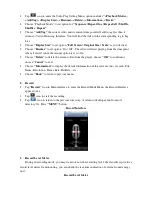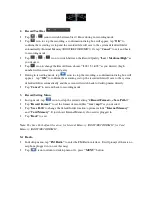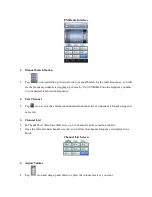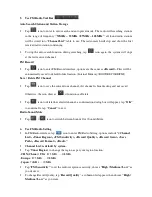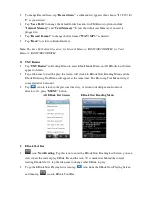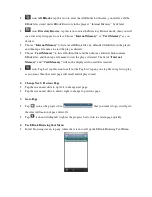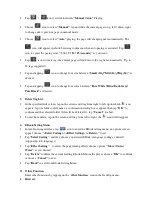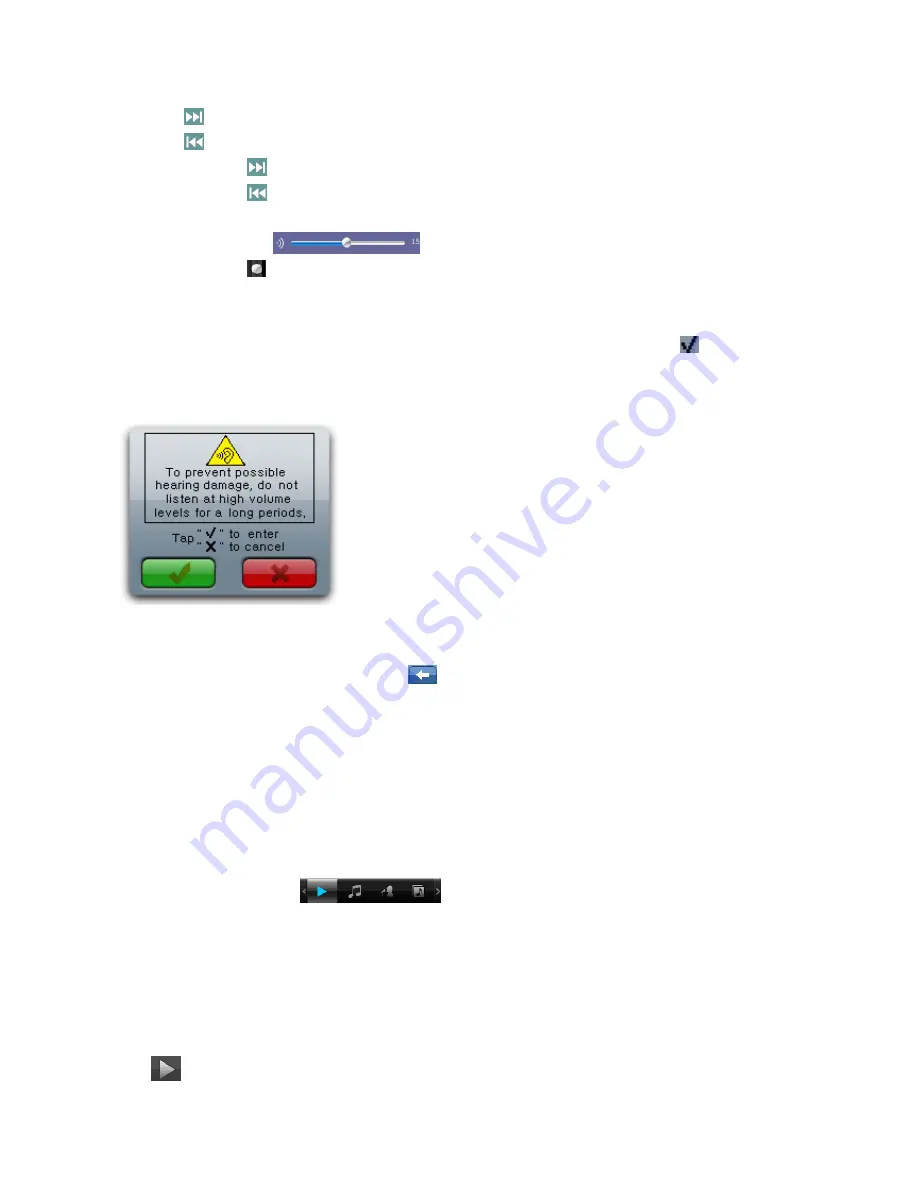
2.
Change Next / Previous and Fast-Forward / Fast Backward
•
Tap
icon to play next file.
•
Tap
icon to play previous file.
•
Tap and hold
icon to play fast-forward.
•
Tap and hold
icon to play fast-backward.
3.
Change Volume
•
Tap and drag
icon left / right at volume bar to adjust the volume levels.
For hearing protection; a display warning pop-up on TFT screen, when every time you increase the
volume level and reach to the default setting level which may exceed 85dB. Press
button to
accept the warning and enter into the volume control for increase the level and until to maximum
level.
4.
Background Playback:
•
Music will play in background when
is pressed during the now playing process; most
applications that are compatible with music now playing can be operated except Video, Flash
Game, and FM radio.
5.
Display Mode
(Album Display / Lyrics Display / Spectrum View)
•
To set display mode on music playback interface, tap
“Spectrum / Lyric / Album Display”
area. Tap here to shift among the Spectrum, Lyrics (if available) and Album (if available).
6.
Use Music Tool Bar
You can switch between
“Now Playing / All Music / Artist / Album / Genre menu / My
Music List / Directory Browse / Record List / Tag List”
.
•
Tap on the music tool bar and drag to the right and left you will see more icon function in the
music tool bar.
•
Tap any one of them to enter the related function as you want:
•
icon:
Now playing
; Tap this icon to enter the music
“Now Playing”
list screen, you can