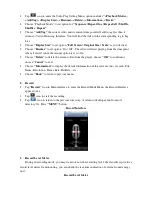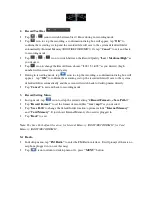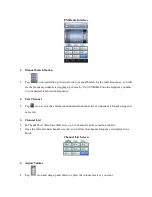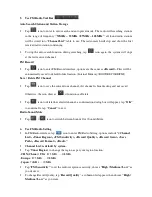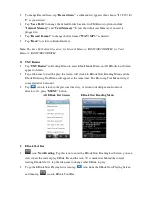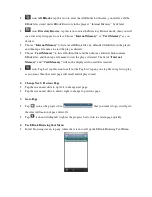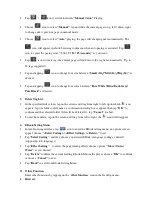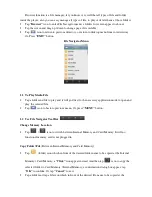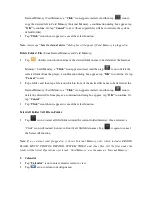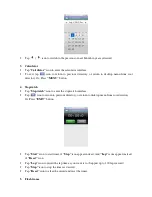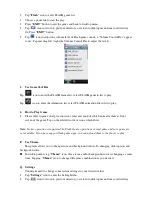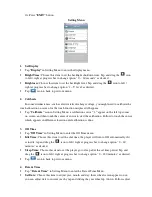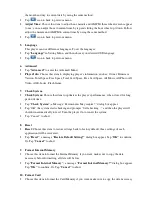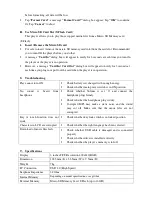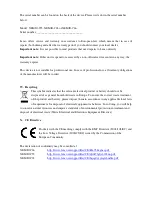the month and day to current date by using the same method.
•
Tap
icon to back to previous menu.
•
Adjust Time:
Choose this item to adjust hour, minute and AM/PM, three wheel screens appear
to use; you can adjust hour to current time by tap and sliding the hour wheel up / down. Follow
adjust the minute and AM/PM to current time by using the same method.
•
Tap
icon to back to previous menu.
5.
Language
This player can use difference languages. To set the languages:
•
Tap
“Language”
in Setting Menu, and then choose your desired OSD language.
•
Tap
icon to back to previous menu.
6.
Advanced
•
Tap
“Advanced”
to enter the Advanced Menu:
•
Player Info:
Choose this item to displaying player’s information: such as; Owner, Firmware
Version, Total Space, Free Space, Total Card Space, Free Card Space, All Music, All Photo, All
Video, All E-books, Flash Game.
7.
Check System
•
Check System:
Choose this item to optimizes the player’s performance, when it used for long
period of time.
•
Tap
“Check System”,
a Message “Few minutes May require ?” dialog box appear.
•
Tap “OK” the system starts checking and prompts “Self-checking…” and then the player will
shutdown automatically to reset. Turn the player On to renew the system.
•
Tap “Cancel” to abort.
8.
Reset
•
Reset:
Choose this item to restore settings back to factory default, those settings of each
application will be recovered.
•
Tap
“Reset”
, a message
“Restore Default Setting?”
dialog box appear, Tap
“OK”
to confirm.
Or, Tap
“Cancel”
to abort.
9.
Format Internal Memory
•
Choose this item to format the Internal Memory if you want, make sure to copy the data
necessary before formatting, all data will be loss.
•
Tap
“Format Internal Memory”,
a message
“Format Internal Memory?”
dialog box appear;
Tap
“OK”
to confirm. Or, Tap
“Cancel”
to abort.
10.
Format Card
•
Choose this item to format the Card Memory if you want, make sure to copy the data necessary