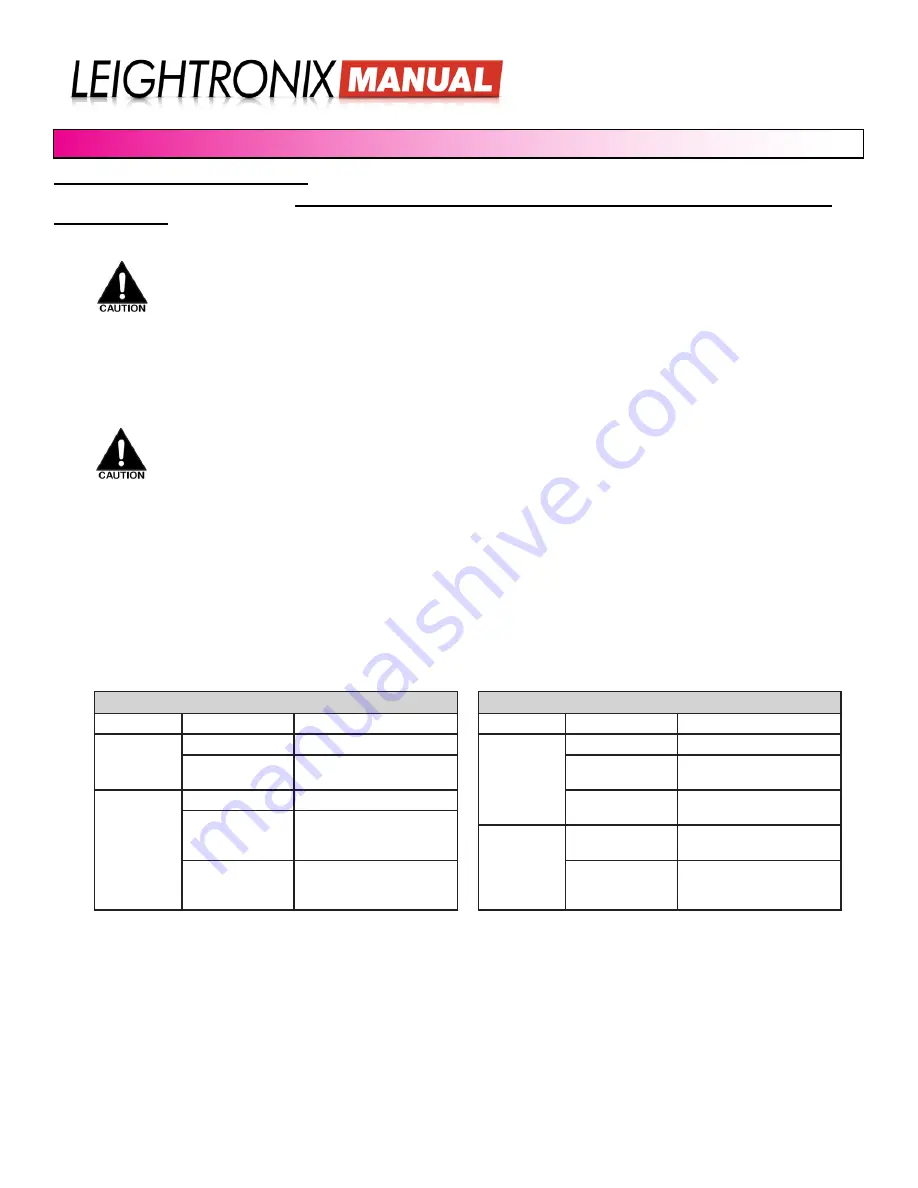
LABvault-SD
System Installation
Page 5
2018-06-08
SYSTEM INSTALLATION
INSTALLING THE LABVAULT-SD
While installing the LABvault-SD, refer to the labeled back panel on page page 4 that matches your LABvault-
SD’s back panel.
Perform the following installation steps:
1. The LABvault-SD may be left as a standalone, tabletop unit or mounted into a rack as follows:
a. Insert the LABvault-SD into the rack, aligning the holes of the unit’s mounting bracket with those of the rack.
b. Secure the LABvault-SD to the rack with user-supplied rack screws.
2. Connect the included power cable to the LABvault-SD’s power cord connector and then plug the other end into an
AC power source.
3. Using a straight-through RJ-45 Ethernet cable, connect the LABvault-SD Ethernet port to a hub or switch on your
TCP/IP network. The original LABvault-SD supports 10/100 BASE-T Ethernet, while version 2 of the LABvault-SD
supports 10/100/1000 (gigabit Ethernet). To check your network connection, look at the Ethernet LEDs above the
Ethernet port and compare to the table below that corresponds to your LABvault-SD’s back panel.
4. Connect your video/audio signal wiring to the LABvault-SD as follows:
a. Video/Audio Source: this is the resource or signal the LABvault-SD will record. Connect your video source
wiring to the LABvault-SD’s BNC video input and stereo RCA audio inputs.
b. Video/Audio Destination: connect a television monitor to the LABvault-SD’s BNC video output and stereo RCA
audio outputs to review your recorded digital files. The LABvault-SD supports simultaneous playback and
recording, allowing you to watch other files during recording.
5.
If your external control system has not been configured for network connectivity and supports RS-232
communication, connect the control system (such as AMX or Crestron touch screen) directly to the LABvault’s RS-
232 control port. For LABvault control protocol details, refer to the “CONTROL COMMANDS” on page 26.
Version 2 LABvault-SD Ethernet LED Indicators
LED Position
State
Description
Right
Off
Connection speed is 10Mb/s
Green
Connection speed is
100Mb/s
Orange
Connection speed is
1000Mb/s
Left
Slow blinking
yellow
Ethernet link not established
Fast blinking
yellow
Ethernet link established.
LABvault-SD is transmitting
on the network.
NOTE:
The LABvault requires the following network ports:
•
23 Telnet
• 21 FTP Control Connection
• 20 FTP Data (if using third party FTP client in passive mode)
• 80 for the LABvault-SD Web interfaces
• 2000 UDP for ePRO-BUS Control
Leave empty rack spaces above and below the LABvault-SD. The LABvault-SD should not have
anything stacked on top of it.
LEIGHTRONIX strongly recommends the use of an Uninterruptible Power Supply (UPS) with
the LABvault-SD. Damage from power loss or spikes is not covered under warranty.
Original LABvault-SD Ethernet LED Indicators
LED Position
State
Description
Left
Off
Connection speed is 10Mb/s
Green
Connection speed is
100Mb/s
Right
Off
Ethernet link not established
Steady on yellow
Ethernet link established.
PEGvault-SD is not trans-
mitting on the network.
Blinking yellow
Ethernet link established.
PEGvault-SD is transmitting
on the network.
























