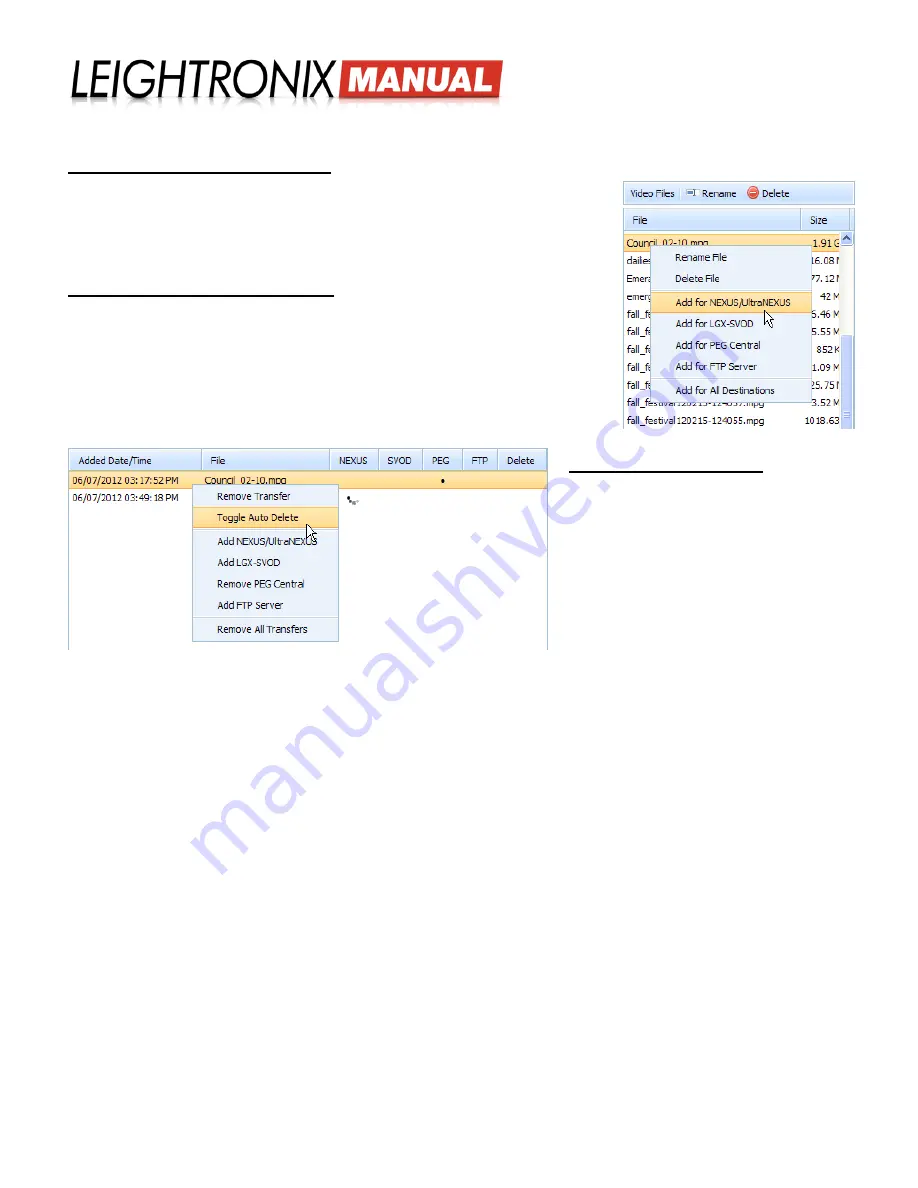
LABvault-SD
Web Interface
Page 21
2018-06-08
All” button or just right click on the file and select “Remove All Transfers” from the pop-up menu. Click “Yes” when
prompted to delete the file(s) or “No” to abort.
Manually Transfer Recorded Files
Under the “Video Files” listing, either single click on the file you would like
to transfer and click the “Add” button to transfer the file to your configured
destination(s) or right click on the file and select a file transfer destination(s) from
the pop-up menu. Ensure you have entered the configuration settings for the
selected destination(s) on the “File Destinations” screen.
Change File Transfer Destinations
Change the destination of any file in the “Video Transfers” queue by right clicking
on the file and selecting one of the add/remove options in the popup menu. The
remove options de-select current file transfer destinations, while the add options
transfer the file to the corresponding destinations. Ensure you have entered the
configuration settings for the selected destination(s) on the “File Destinations”
screen.
Enable/Disable Auto Delete
Use the “Toggle Auto Delete” option to turn
“Delete” on and off for the selected file.
Popup Menu for “Video Files” Listing
on the “File Management” Screen
Popup Menu for “Video Transfers” Listing on the “File Management” Screen





























