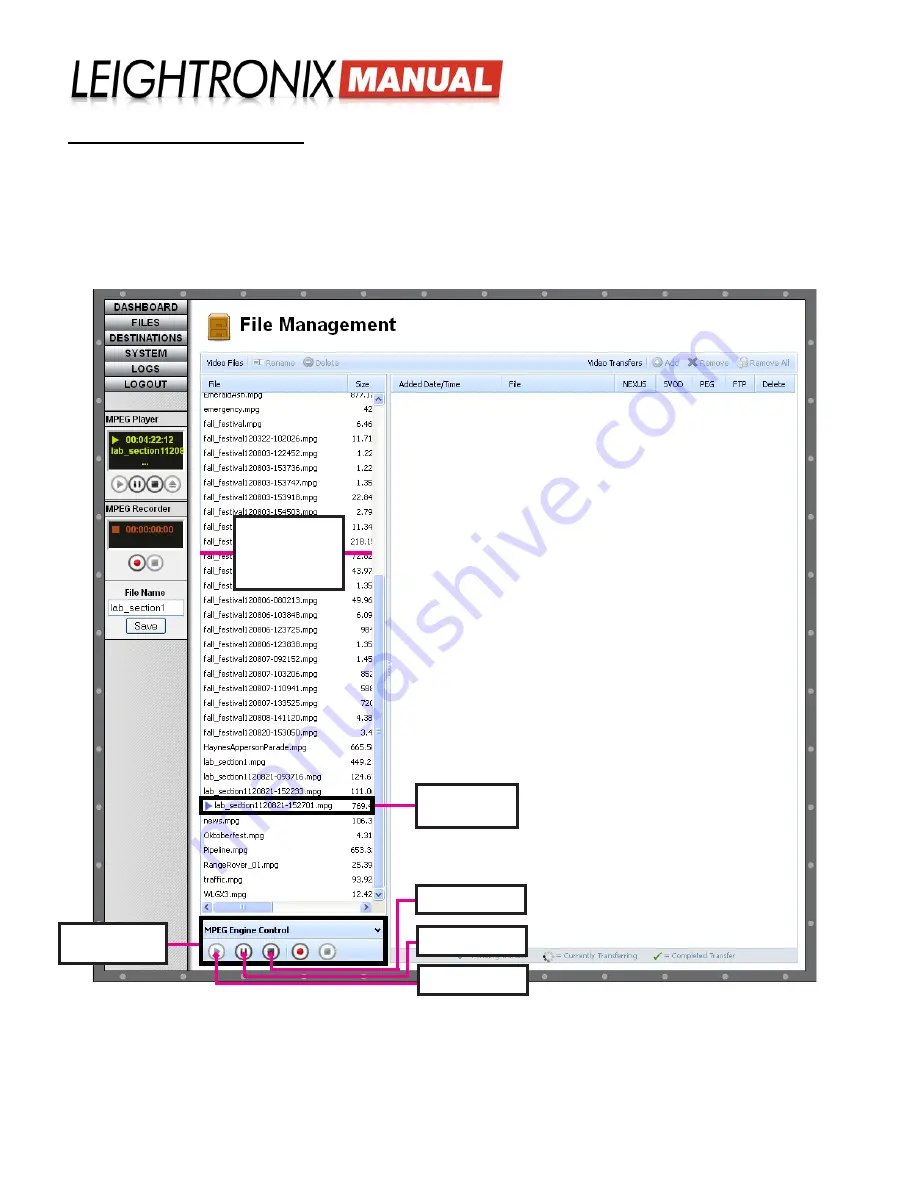
LABvault-SD
Web Interface
Page 19
2018-06-08
“MPEG Engine Control” Panel
The LABvault-SD’s MPEG player controls are also available on the bottom of the “FILES”/”File Management” screen
in the “MPEG Engine Control” panel. The “MPEG Engine Control” panel playback controls mirror the functionality of
the “MPEG Player” left column controls, so that controls from either panel can be used interchangeably during each
playback session. If a file is playing or paused, its filename will have the corresponding symbol next to it in the lefthand
“File Management” listing. Perform the following:
1. Click the “FILES” menu button to display the “File Management” screen.
“MPEG Engine Control” Panel on “File Management” Screen
“MPEG Engine
Control” Panel
Pause Button
Stop Button
Play Button
2.
From the lefthand listing of files on the LABvault-SD’s internal hard drive, single click to select the file you wish to
display.
3.
From the “MPEG Engine Control” panel, start playing the file by clicking the play button.
4. You may pause playback by clicking the pause button or stop it completely with the stop button. The stop button
also unloads the file from the MPEG player.
Currently
Playing File
Files on the
LABvault-SD’s
Internal Hard
Drive






























