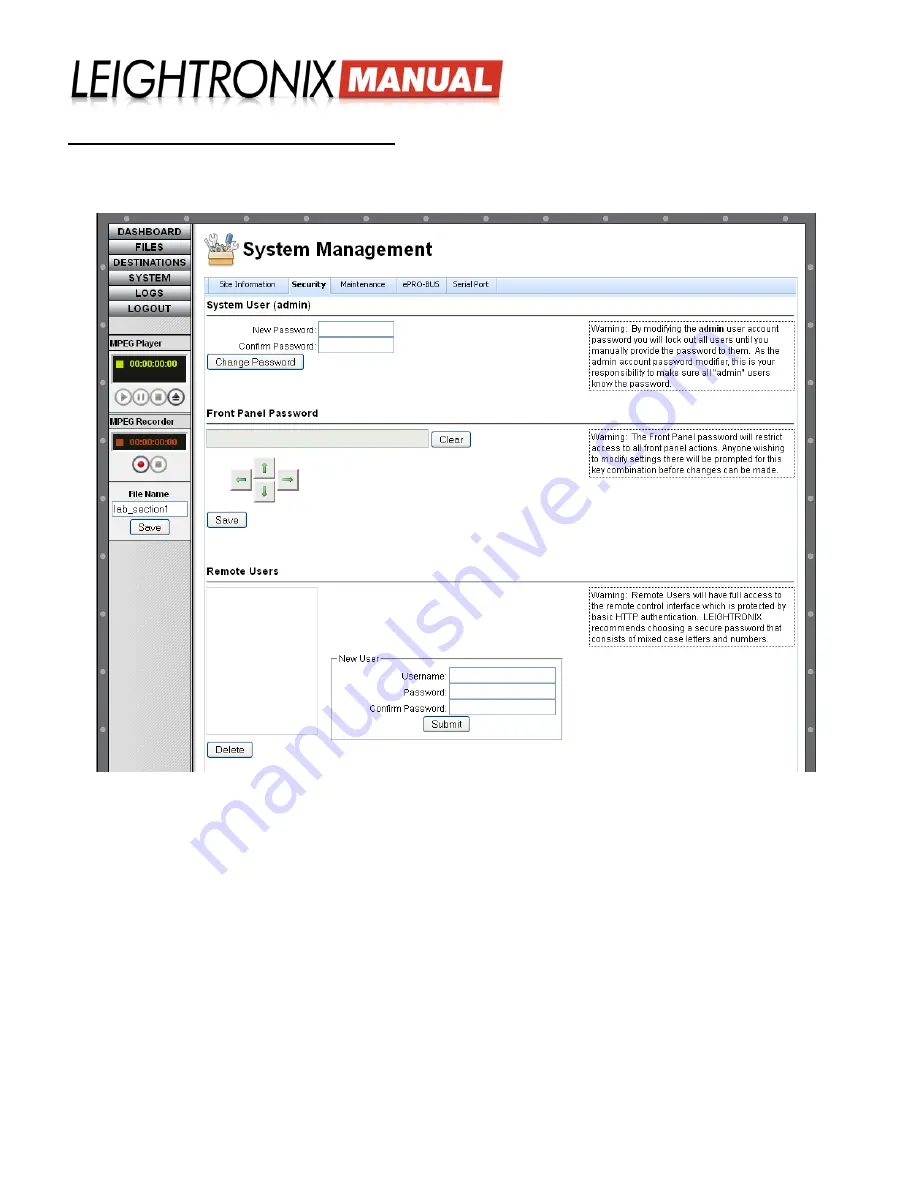
LABvault-SD
Web Interface
Page 11
2018-06-08
Web Interface Usernames and Passwords
Control access to your LABvault-SD system settings and operation through the browser-based interface. Click the
“SYSTEM” button to display the “System Management” screen and then click the “Security” tab. Perform the following:
“Security” Tab on “System Management” Web Interface Screen
• “System User (admin)” Password
: use these fields to change the password for the “admin” user account. The
“admin” user is able to access the main LABvault-SD browser-based interface to change system configuration
settings, activate the LABvault-SD recorder, add index points, modify file transfer settings, and view system log
files. To change the “admin” password, enter
up to eight alphanumeric characters
in both fields and then click the
“Change Password” button to save.
• “Front Panel Password”
: protect access to the network settings entered into the front panel of your LABvault-
SD by clicking a combination of five arrow buttons and then clicking the “Save” button to change the password or
“Clear” to remove your entry from the field.
• “Remote Users”
:
remote user accounts allow users with supported third party systems to initiate, stop, and check
the status of recording on your LABvault-SD. Enter a username and password into the corresponding fields and
then click the “Submit” button to add the account. To delete a remote user account, single click on the user’s name
and then click the “Delete” button.






























