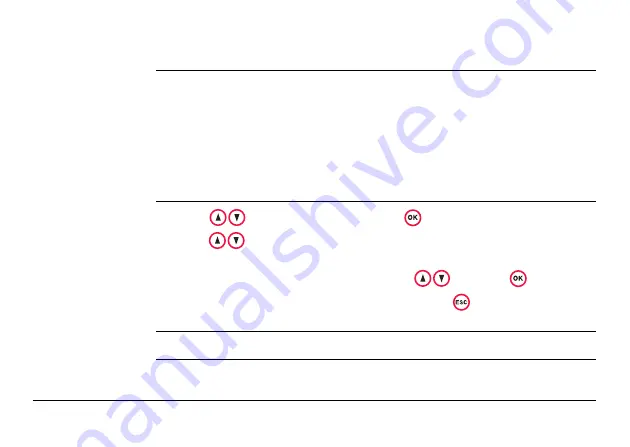
mojoRTK Base Station Operation
mojoRTK
59
3.2.12
Setting Position Mode (if available)
General informa-
tion
This option is available at a cost with an unlock code.
The options are:
•
Snap to Previous [default]
•
Fixed Position
•
First Fix
•
Averaged
Without the unlock code the option for this menu is not shown.
Setting position
mode, step-by-
step
1. Using ,
scroll
to
Settings
and press
.
2. Using
, scroll to
Position Mode
. This will tell you what type of position fix
you are using.
3. If you want to change the position type, use
and press
.
4. If you do not want to change the position type, press
to get back to the main
menu.
)
Please contact Leica Geosystems or your local reseller for more information.
Содержание MOJO RTK
Страница 1: ...Leica User Manual Version 1 1 English ...
Страница 41: ...System Installation mojoRTK 41 ...
Страница 125: ...Normal System Operation mojoRTK 125 ...
Страница 131: ...Entertainment Function mojoRTK 131 ...
Страница 139: ...Service mojoRTK 139 ...
Страница 143: ...Care and Transport mojoRTK 143 ...
Страница 191: ...Technical Data mojoRTK 191 ...
Страница 207: ...Additional mojoRTK Information mojoRTK 207 ...
Страница 209: ...GNU General Public License mojoRTK 209 ...






























