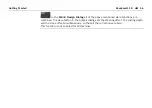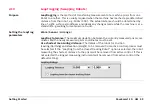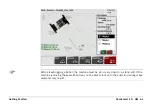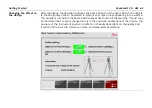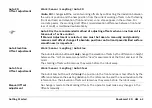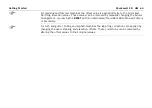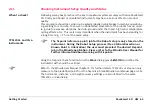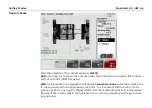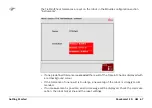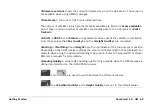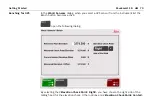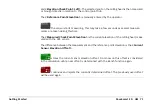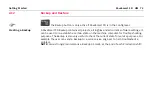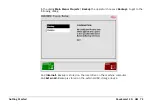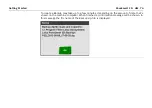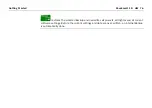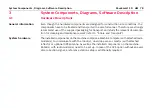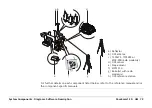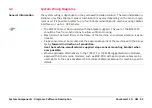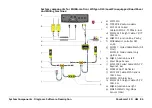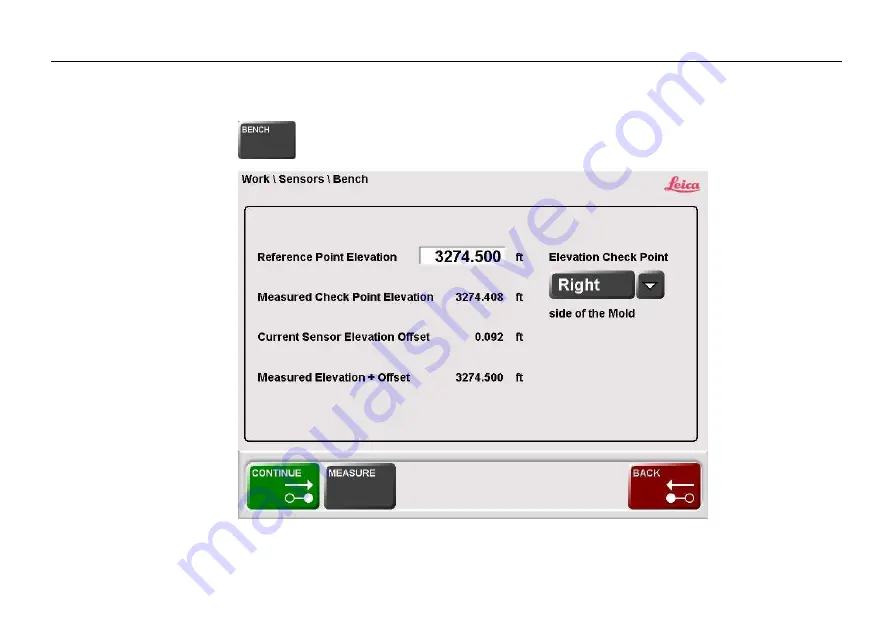
PaveSmart 3D UM
70
Getting Started
Benching for GPS
In the
Work\ Sensors
dialog, when you select a GPS sensor from the instrument list the
Bench button becomes active:
open the following dialog:
By selecting the
<Elevation Check Point: Right>
you have chosen the right side of the
milling head for the elevation check. Other options are:
<Elevation Check Point: Center>
Содержание MCR-900
Страница 1: ...Leica PaveSmart 3D User Manual Version 5 0 English ...
Страница 11: ...How to use this Manual PaveSmart 3D UM 11 ...
Страница 21: ...Getting Started PaveSmart 3D UM 21 Work Screen for Milling Machines a b d c e f g h i ...
Страница 27: ...Getting Started PaveSmart 3D UM 27 Work Screen Mainline Concrete Paver a b c d f g h i j e ...
Страница 30: ...PaveSmart 3D UM 30 Getting Started Work Screen Trimmer a b d c e f g h i j ...
Страница 99: ...System Components Diagrams Software Description PaveSmart 3D UM 99 ...
Страница 107: ...Troubleshooting PaveSmart 3D UM 107 ...
Страница 136: ...PaveSmart 3D UM 136 Technical Data Mounting RAM mounting Parameter Data ...
Страница 137: ...Technical Data PaveSmart 3D UM 137 ...