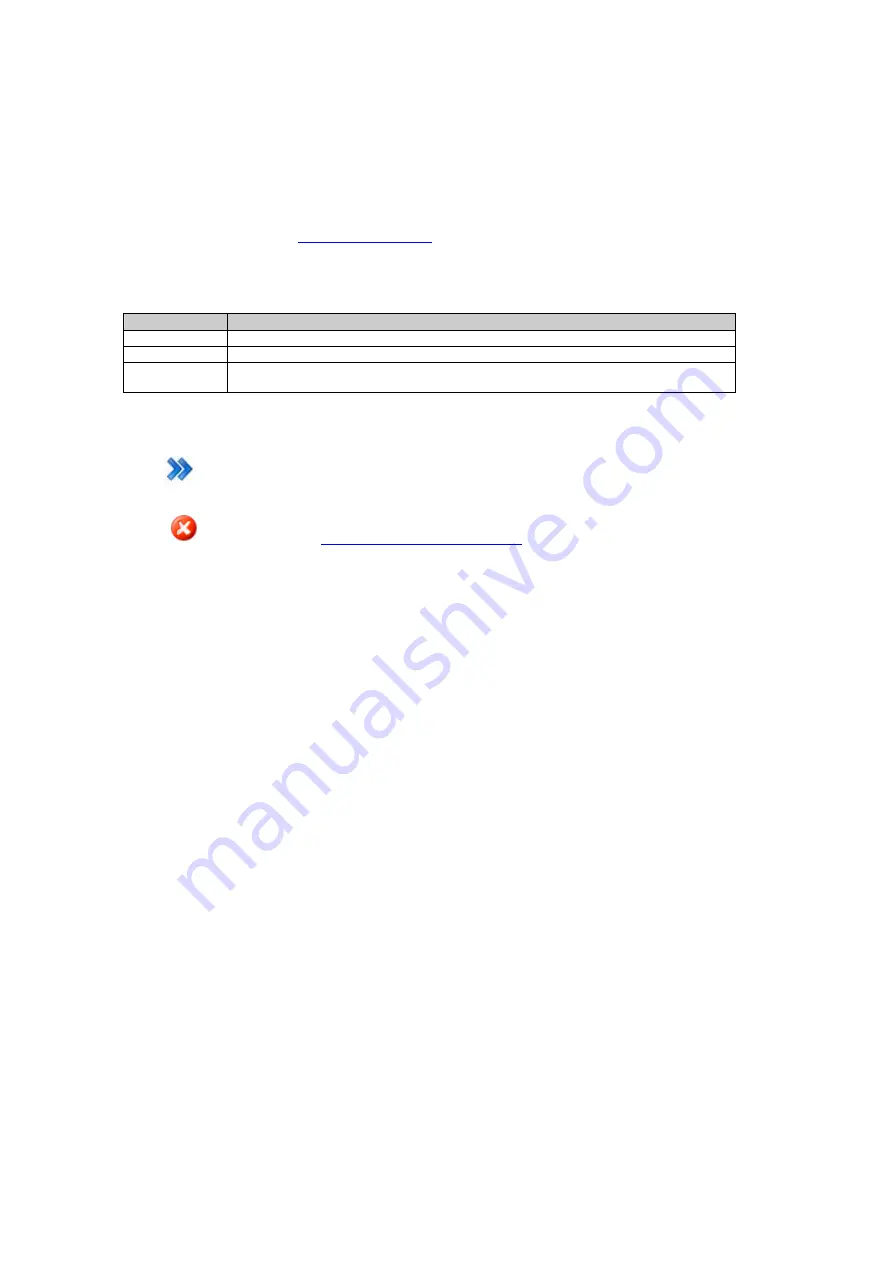
6: Context sensitive help
Device Management: GPRS / Internet initialization
Setting Descriptions
The table below describes the settings that can be configured on the GPRS / Internet initialization page.
This page is only shown when
Yes
on the New / Edit modem/phone page.
Settings
Description
Init string 1
Enter a valid AT command to initialize the device.
Init string 2
Enter a valid AT command to initialize the device.
Connect
string
Enter a valid AT command to connect to the internet.
Press
to continue to the next wizard step.
Press
to cancel and return to
Device Management: Modem / Phone
195
Содержание GR10
Страница 1: ...Leica GR10 Operational Manual Online Help ...
Страница 23: ......
Страница 67: ......
Страница 215: ......
Страница 232: ...9 How to Related topics Slot in devices Device Management New Edit modem phone device Status Network connections 231 ...
Страница 243: ......
Страница 261: ......
Страница 289: ......
Страница 293: ......
Страница 309: ......
Страница 311: ...Printed Documentation N Ntrip O P Q R RINEX S T U V W WGS84 X Y Z 310 ...
















































