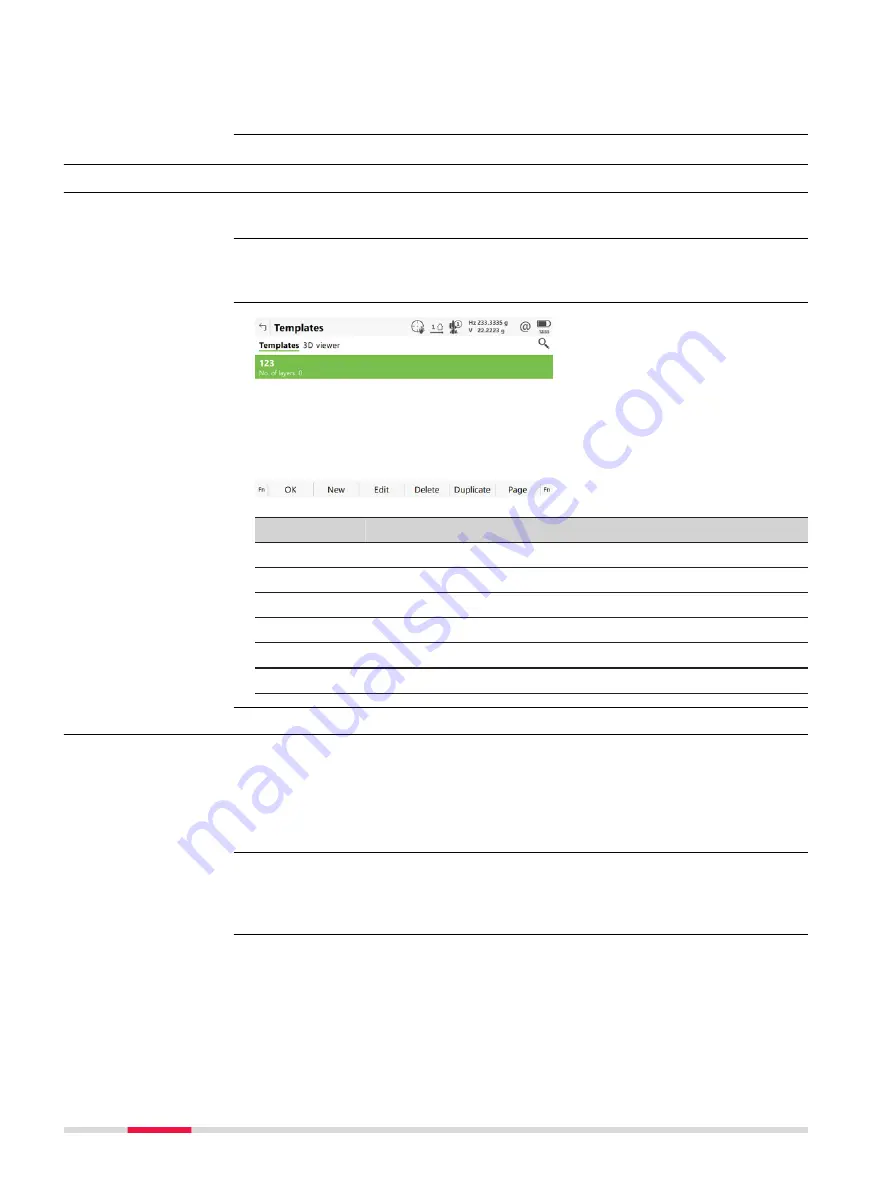
Next step
OK
to access the next panel.
44.8
Edit Cross Section Templates
44.8.1
Overview
Allows creating, editing, deleting and duplicating of cross section templates.
In
Alignment Editor Menu
highlight
Edit cross section templates
. Press
OK
.
Key
Description
OK
To accept the panel entries and continue.
New
To create a cross section template.
Edit
To edit the highlighted cross section template.
Delete
To delete the highlighted cross section template.
Duplicate
To duplicate the highlighted template.
Page
To change to another page on this panel.
44.8.2
Creating/Editing a Cross Section Template
In
Templates
press
New
to create a new cross section template
OR
highlight an existing template and press
Edit
.
Creating and editing a cross section template are similar processes. For simplic-
ity, only the creation of a cross section template is explained and differences
are clearly outlined.
Description
Access
Templates
Access
☞
730
Roads - Alignment Editor
Содержание Captivate
Страница 1: ...Leica Captivate Technical Reference Manual Version 3 0 English...
Страница 153: ...3 Continue as if creating a new polyline Refer to Create new polyline Several segments Creating Points and Lines 153...
Страница 561: ...Next step Store saves the new coordinate system QuickGrid 561...
Страница 786: ...7 Stake Line To stake out the selected intersection point all delta values must be 0 000 786 Roads Road...
Страница 812: ...Tunnel Profile Editor Profile details view Tunnel Profile Editor Layer details view 812 Roads Tunnel...
Страница 839: ...Field Option Description Offset limit Editable field Maximum horizontal offset from defined pro file Roads Tunnel 839...
Страница 848: ...Field Option Description Scans com pleted Display only Number of scans being measured Number of total scans 848 Scanning...
















































