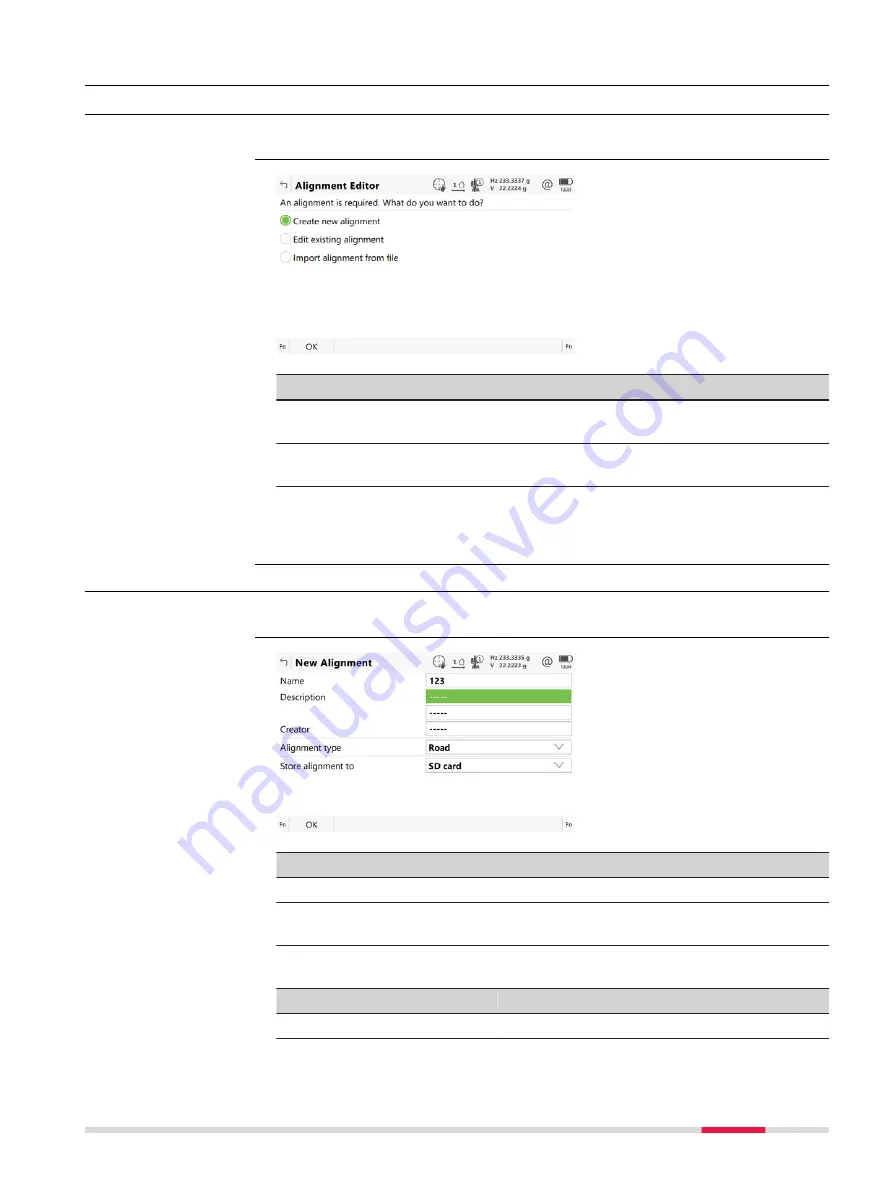
44.2
Starting Alignment Editor
44.2.1
Accessing Alignment Editor
Select
Leica Captivate - Home:
Alignment editor
.
Key
Description
OK
To select the highlighted option and to continue with the
subsequent panel.
Fn
Settings
To configure the app. Refer to "44.3 Configuring Alignment
Next step
Select an option and press
OK
.
44.2.2
Creating a New Alignment
Select
Create new alignment
in
Alignment Editor
and press
OK
.
Key
Description
OK
To accept the panel entries and continue.
Fn
Settings
To configure the app. Refer to "44.3 Configuring Alignment
Description of fields
Field
Option
Description
Name
Editable field
The name of the new raw alignment.
Access
Alignment Editor
Access
New Alignment
Roads - Alignment Editor
705
Содержание Captivate
Страница 1: ...Leica Captivate Technical Reference Manual Version 3 0 English...
Страница 153: ...3 Continue as if creating a new polyline Refer to Create new polyline Several segments Creating Points and Lines 153...
Страница 561: ...Next step Store saves the new coordinate system QuickGrid 561...
Страница 786: ...7 Stake Line To stake out the selected intersection point all delta values must be 0 000 786 Roads Road...
Страница 812: ...Tunnel Profile Editor Profile details view Tunnel Profile Editor Layer details view 812 Roads Tunnel...
Страница 839: ...Field Option Description Offset limit Editable field Maximum horizontal offset from defined pro file Roads Tunnel 839...
Страница 848: ...Field Option Description Scans com pleted Display only Number of scans being measured Number of total scans 848 Scanning...






























