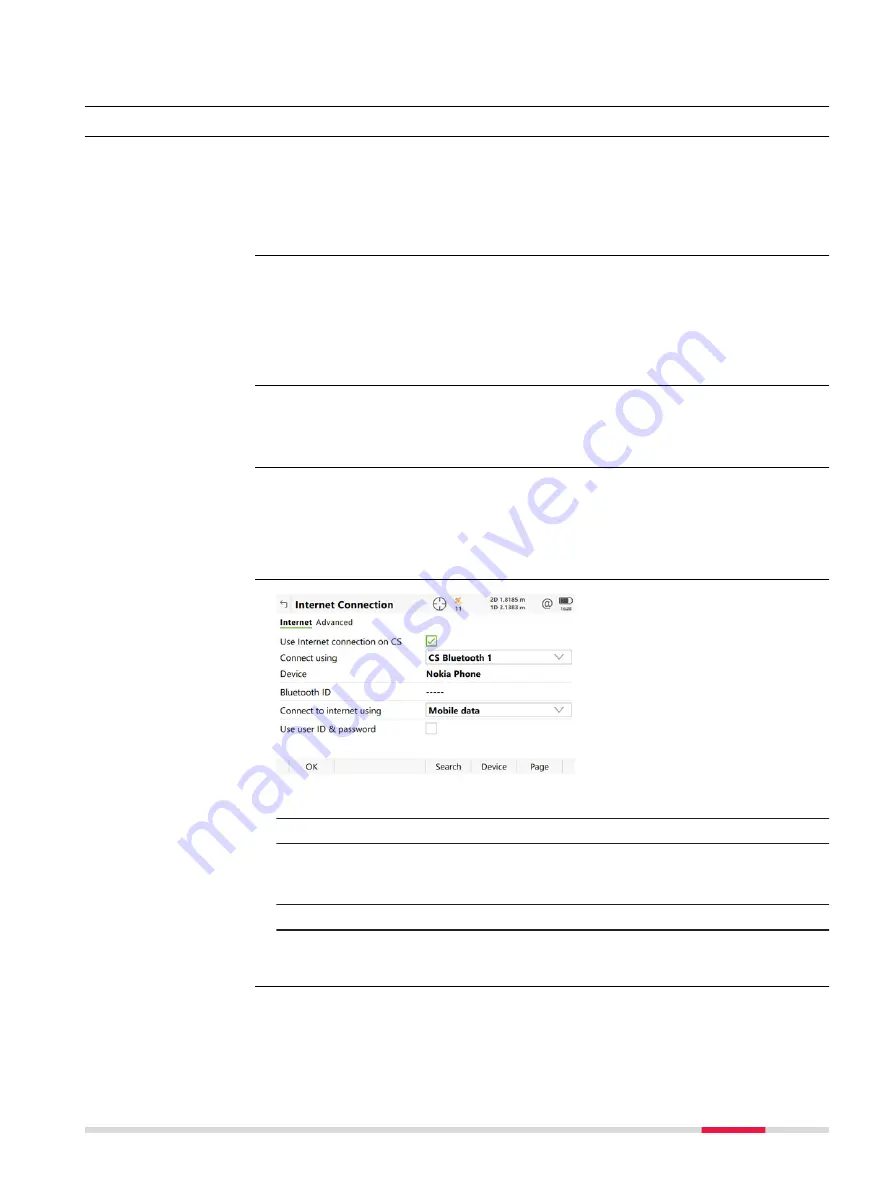
34
NTRIP via Internet
34.1
Configuring Access to the Internet
Configure an Ntrip connection using the
RTK Rover Wizard
. Select
Leica Cap-
tivate - Home
:
Settings
\
Connections
\
RTK rover wizard
and follow the on-
panel instructions.
The remainder of this chapter describes each of the steps and panels when
configuring without the use of the
RTK Rover Wizard
.
For TS: One Internet interface is available - the
CS internet
.
For GS: Two Internet interfaces are available - the
CS internet
and the
GS
internet
.
The
CS internet
is used as an example. The explanations are also valid for the
GS internet
.
To access the Internet with a GS or TS instrument,
G
eneral
P
acket
R
adio
S
ystem devices are normally used. GPRS is a telecommunication standard for
transmitting data packages using the Internet Protocol (IP).
Select
Leica Captivate - Home:
Settings
\
Connections
\
All other connec-
tions
.
On the
CS connections
page highlight
CS internet
.
Press
Edit
.
1.
Select a port (
Connect using
).
2.
Select a device (
Device
).
3.
If necessary, enter
User ID
and
Password
. Some providers ask for a
User ID
and a
Password
to allow connecting to the Internet using
GPRS. Contact your provider if user ID and password are required.
4.
OK
to return to
Connection Settings
.
5.
In
Connection Settings
press
Control
. Continue with the next
paragraph.
☞
☞
☞
Select the Internet
interface
Configure the Inter-
net interface
NTRIP via Internet
401
Содержание Captivate
Страница 1: ...Leica Captivate Technical Reference Manual Version 3 0 English...
Страница 153: ...3 Continue as if creating a new polyline Refer to Create new polyline Several segments Creating Points and Lines 153...
Страница 561: ...Next step Store saves the new coordinate system QuickGrid 561...
Страница 786: ...7 Stake Line To stake out the selected intersection point all delta values must be 0 000 786 Roads Road...
Страница 812: ...Tunnel Profile Editor Profile details view Tunnel Profile Editor Layer details view 812 Roads Tunnel...
Страница 839: ...Field Option Description Offset limit Editable field Maximum horizontal offset from defined pro file Roads Tunnel 839...
Страница 848: ...Field Option Description Scans com pleted Display only Number of scans being measured Number of total scans 848 Scanning...






























