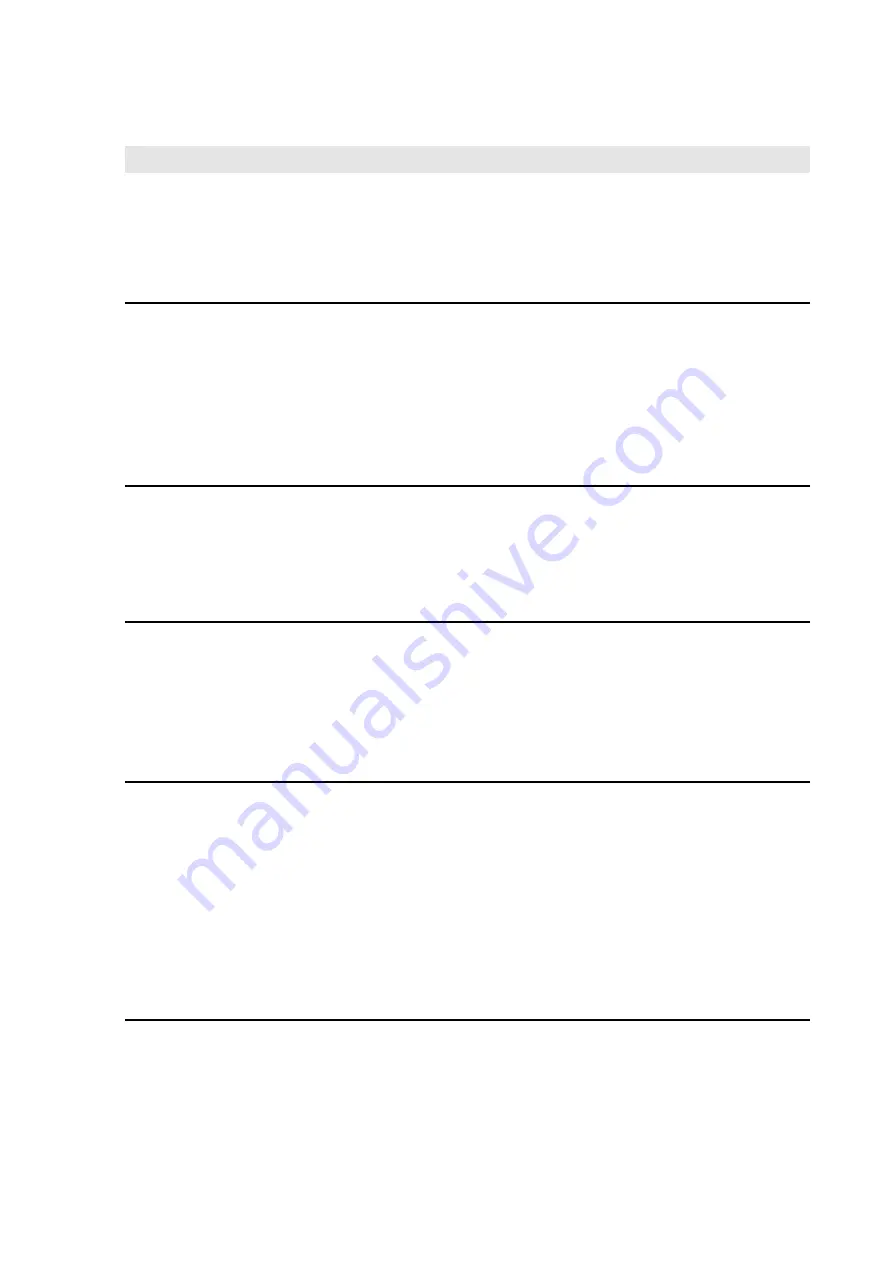
10 Working with Files
All file-related commands are provided in the
File
menu. The available commands are
described in detail below.
10.1 Create New Project
To create a new project, click
New
in the standard toolbar or choose
File
New
. If new or
changed data is still in memory, a dialog appears asking if you want to save the changes. If you
press
No
, all data will be cleared from memory; if you choose
Yes
they will be saved to a file.
If an online transformation was created (see chapters 11.1 and 15.9), a dialog appears asking if
you want to keep or discard the current transformation.
10.2 Open Existing Project
To open a saved project (
.TSC
file), click
Open
in the standard toolbar or choose
File
Open...
.
A file selection dialog appears where you can select the file path and the name of the project.
10.3 Save Project
To save the current project under the given project name, click
Save
in the standard toolbar or
choose
File
Save...
.
If you have not yet assigned a project name, the
Save as...
function described below is invoked
automatically.
10.4 Save Project Under New Name
To save the current project as a
.TSC
file under a new name, click
Save as
in the standard
toolbar or choose
File
Save as...
.
A file selection dialog appears where you can enter the file path and the name of the project.
You do not have to add the file extension
.TSC
explicitly; it is automatically added by the
software.
Example: Generate a project
...\Module\Module.tsc
by changing to (or creating) the file path
'..\Module' and entering 'Module' in the
File Name
text field.
10.5 Import Data
You can import data in different formats into your current project by using the
File
menu or
the data explorer.






























