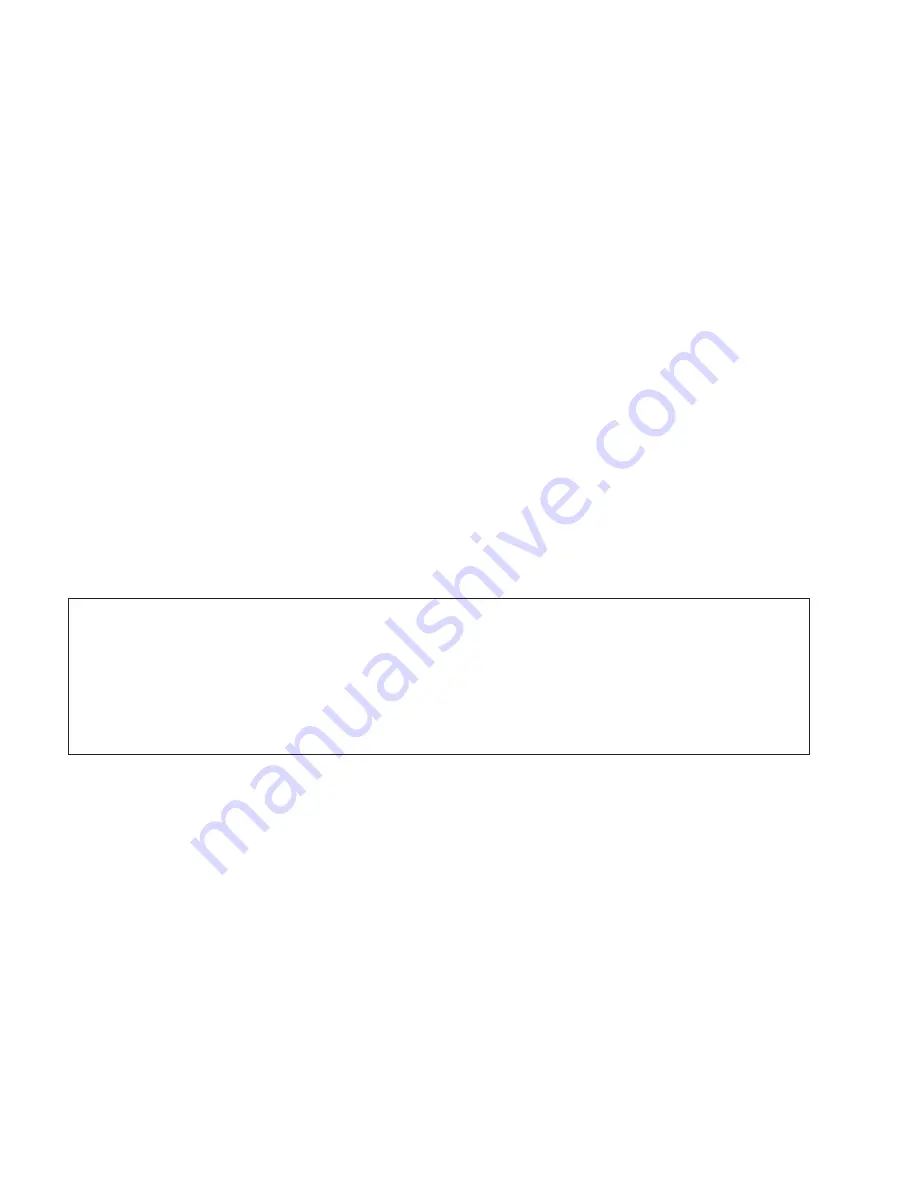
Aperio AT2 DX User’s Guide, Revision A © Leica Biosystems Imaging, Inc. 2019
36
6
Using the AutoLoader
The Aperio AT2 DX AutoLoader is a high precision robotic device which automates the tedious and time consuming task
of manually loading glass microscope slides into a scanner. As the AutoLoader involves transportation of fragile and often
precious glass slides, it is critical that you read and follow these operational guidelines carefully.
Failure to follow these simple guidelines may result in unsatisfactory operation of the AutoLoader, the creation of sub-
optimal virtual slide images, or on rare occasions the breakage of slides.
Please follow these simple and important procedures for continued successful operation of your AutoLoader. Should you
have any further question regarding use and operation of your AutoLoader please contact a Leica Biosystems Technical
Services representative.
Microscope Slide Types
The AutoLoader has been designed to work with many commonly available glass microscope slides. The dimensions of a
slide must be such that each slide fits easily into one of the racks of the AutoLoader and can be securely loaded onto and
unloaded from the stage by the AutoLoader.
The AutoLoader for your scanner can be used with
1-inch x 3-inch (2.54 cm x 7.62 cm)
slides.
Under no circumstances should you attempt to modify the slide AutoLoader, slide tray insert or system software
configuration to enable scanning of a different slide format, as this may result in damage to your scanner and/or slides.
For detailed specifications on the exact size of slides that can be used with your model of scanner, see
Please ensure that your slides meet these specifications prior to use of the
AutoLoader.
If you have any questions about the suitability of your glass slides please consult a Leica Biosystems Technical Services
representative.
Slide Preparation
The creation of high quality virtual slide images begins with good slide preparation. In addition to these AutoLoader-specific
notes on slide preparation, also see
“Chapter 3: Preparing for Scanning” on page 15
for general information on making
sure your slides are ready for scanning.
Inspect all slides before loading the AutoLoader racks:
Ì
`
Ensure that all slides are fully cured (that is, not “wet”), and free from exposed (sticky) mounting media that may
have accumulated near the edge of a slide. Clean the surface of all slides to remove any dirt or dust that may
impair the auto-focus functions of the scanner. Slides with pen-marks may require manual scanning.






























