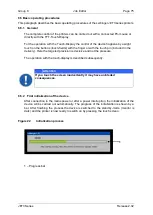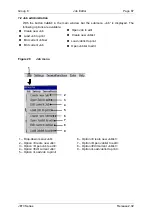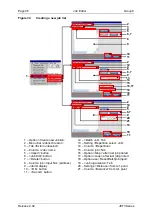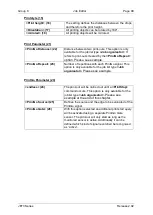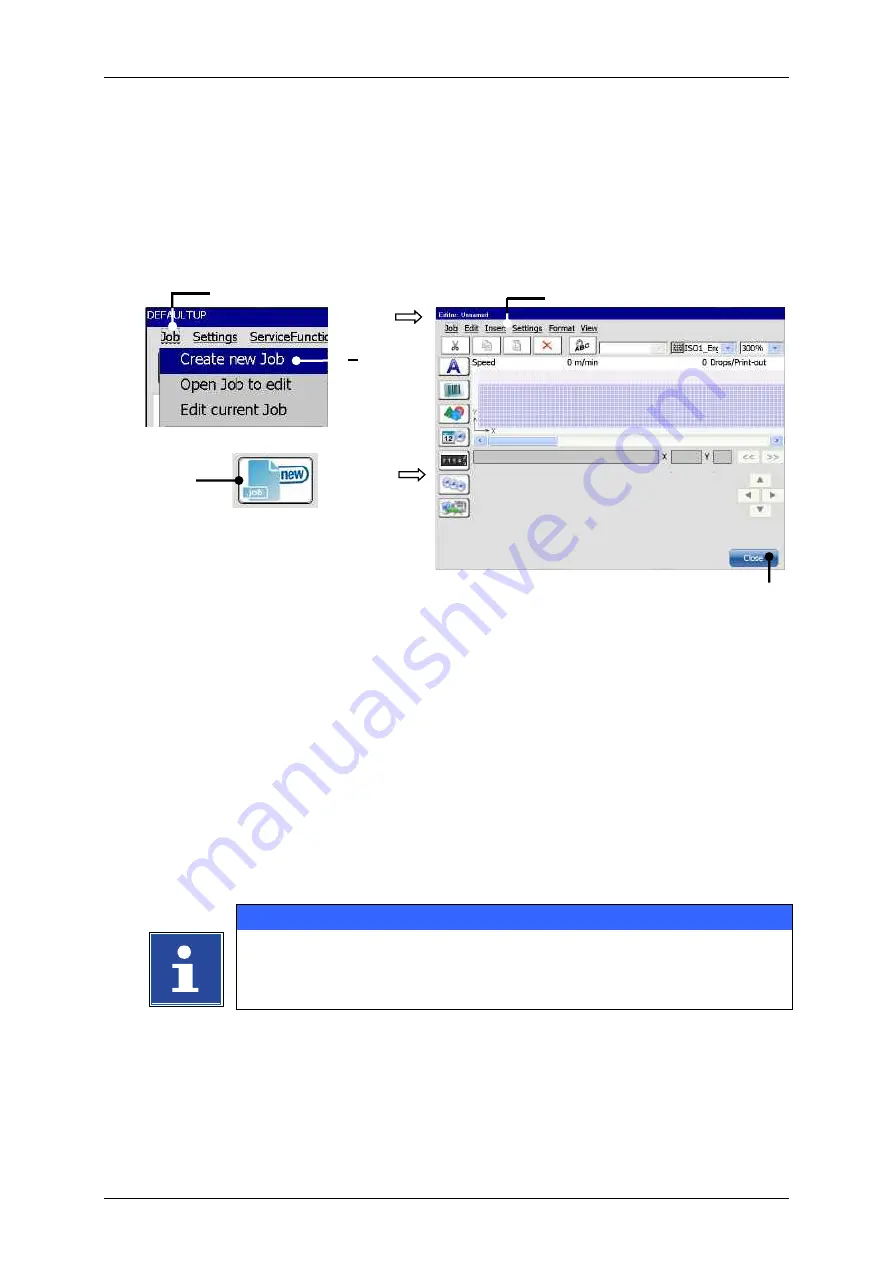
Page 88
Job Editor
Group 8
Release 2.02
JET3 Series
7.2.1 Create a new job
With the option
<Create a new Job>
or by pressing on the accordant direct button
(shortcut) you can create a new job. For creation the job editor opens where you can create
the printing data and save it as a job. A variety of Windows® similar tools make the
operation easier.
Figure 30
Create a new job
or
1
–
Menu item <Job>
4
–
Menu <Jobeditor>
2
–
Option <Create new Job>
5
–
Button<Close>
3
–
Direct button (shortcut)
Proceeding:
Press the button
<Job>
(1)
and the option
<Create new Job>
(2)
or press the
accordant direct button [icon]
(3)
.
The menu
<Jobeditor>
(4)
opens.
Create a new print job.
Save the print job.
INFORMATION
about saving a print job.
for details about the job editor.
1
4
2
3
5
Содержание JET3
Страница 1: ...Operating Manual V2 02 Please keep for future reference ...
Страница 2: ......
Страница 21: ...Group 2 Safety Page 19 JET3 Series Release 2 02 2 4 Safety sticker Figure 1 Safety sticker Safety sticker ...
Страница 380: ...Page 378 Appendix Connection Examples for the Interfaces Group 12 Release 2 02 JET3 Series Interface X3 Outputs ...
Страница 390: ...Page 388 Appendix List of illustrations Group 12 Release 2 02 JET3 Series 12 4 2 Print head SK 6 ...
Страница 391: ...Group 12 Appendix List of illustrations Page 389 JET3 Series Release 2 02 12 4 3 Print head SK 4 Option ...
Страница 392: ...Page 390 Appendix List of illustrations Group 12 Release 2 02 JET3 Series 12 4 4 Cabinet JET printer ...