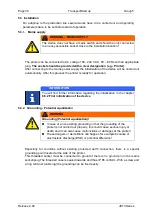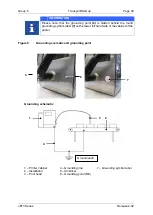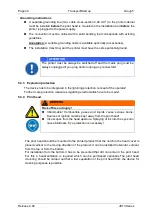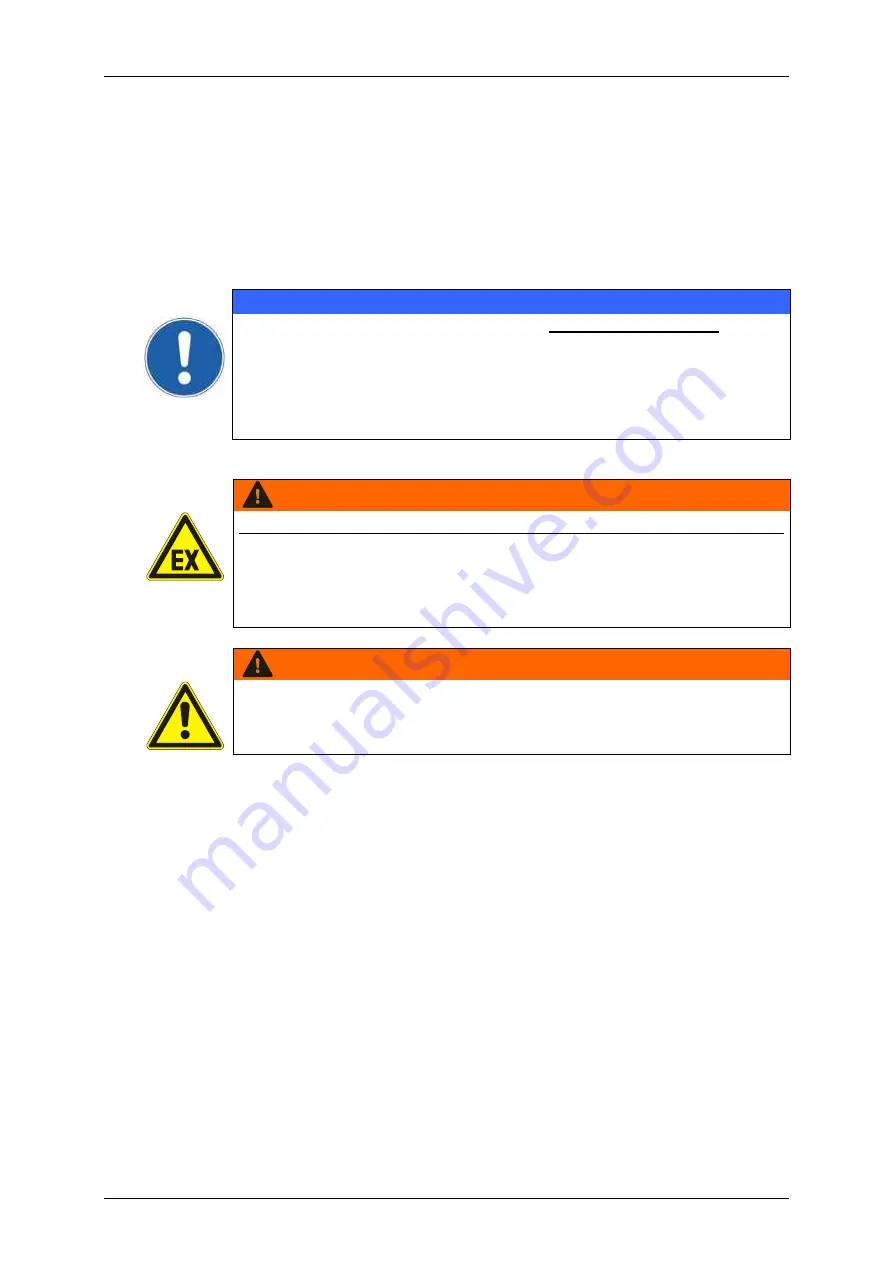
Page 36
Transport/Start up
Group 5
Release 2.02
JET3 Series
5 Transport/Start up
5.1 Transport, storage, shipping
In order to avoid damage during transport the following instructions must be observed.
The Leibinger JET3 series printer must only be transported in a standing position. It is
packed in a cardboard box with special polystyrene inserts for safe dispatch during
delivery. Transport of the device must only be made in this packing in order to avoid
damage.
ATTENTION
The printer should be only transported in an empty condition!
A
special draining routine (“ServiceFunctions
Hydraulic
Special
Functions/ Tools
Drain Routine“) is available for the draining of the
device.
Note!
Storage temperatures below +5°C and above +50°C as well as
storage at outside are not admissible and can lead to damage!
5.2 Mounting
WARNING
Danger of explosion!
The device must not be operated in potentially explosive areas!
The installation has to be carried out according to the installation
instructions of the manufacturer!
Precautions regarding electrostatics have to be carried out!
WARNING
–
INSTALLATION OF THE DEVICE
The device must be installed in a well ventilated room only and must be
kept away from any source of heat, flame or sparks, e.g. radiant heater,
etc.!
Check device for damage! When determining a suitable place of setting up, the
necessary additional space requirement for the movement room of the operating and
service personnel must be taken into consideration. Solvents are processed in the
device, adequate room ventilation must be ensured!
Содержание JET3
Страница 1: ...Operating Manual V2 02 Please keep for future reference ...
Страница 2: ......
Страница 21: ...Group 2 Safety Page 19 JET3 Series Release 2 02 2 4 Safety sticker Figure 1 Safety sticker Safety sticker ...
Страница 380: ...Page 378 Appendix Connection Examples for the Interfaces Group 12 Release 2 02 JET3 Series Interface X3 Outputs ...
Страница 390: ...Page 388 Appendix List of illustrations Group 12 Release 2 02 JET3 Series 12 4 2 Print head SK 6 ...
Страница 391: ...Group 12 Appendix List of illustrations Page 389 JET3 Series Release 2 02 12 4 3 Print head SK 4 Option ...
Страница 392: ...Page 390 Appendix List of illustrations Group 12 Release 2 02 JET3 Series 12 4 4 Cabinet JET printer ...