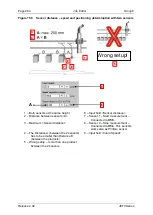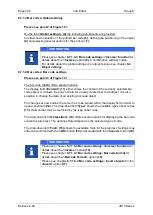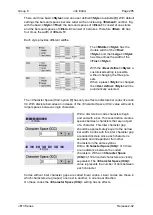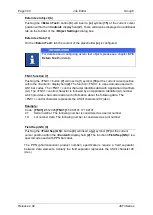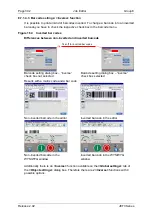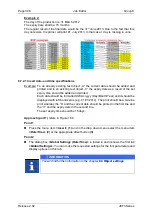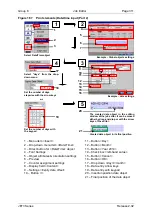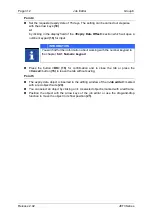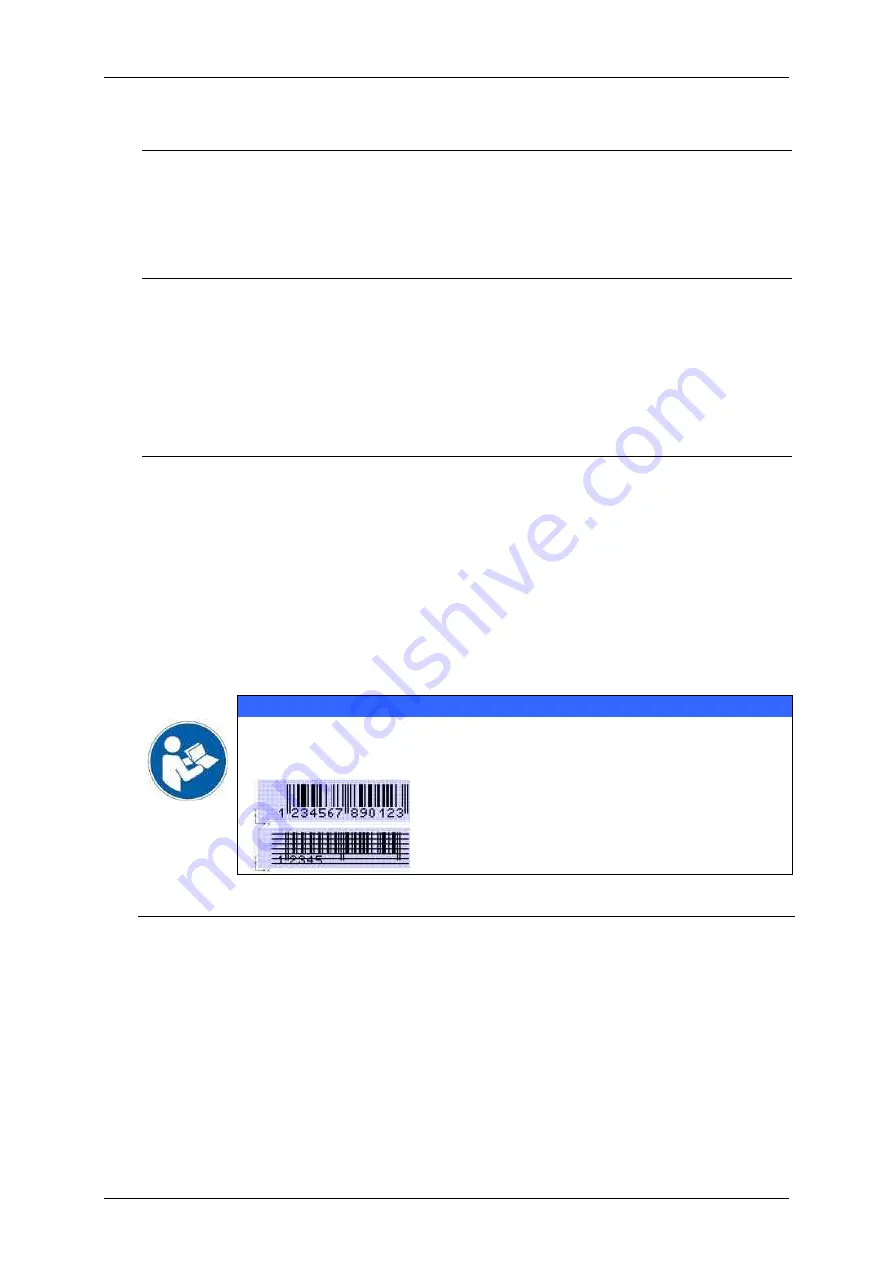
Page 298
Job Editor
Group 8
Release 2.02
JET3 Series
8.7.1.4.2 Bar code settings: Insert objects
Please see Figure 163
It is possible to add the content of certain objects and special control characters to a bar
code. These objects and special control characters can be added by pushing the
respective buttons in the
<Insert>
section
(3)
of the
<Barcode>
tab
(1)
while the cursor
is placed in the
<Content>
display field
(2)
. There are three kinds of objects for insertion
available:
Date/Time object
(4)
Counter object
(5)
Extern Text object
(6)
Each type of object can only be inserted once!
Beside these objects for some types of bar codes there are also a button for special control
characters available:
FNC1
(7)
Field Sep (GS)
(8)
The function
<FNC1>
is a special code used with GS1 bar codes (e.g. GS1-128 code).
The function
<Field Sep (GS)>
is a special code used with PPN bar codes (e.g. PPN-
ECC200 square).
These function codes respective special characters can be inserted multiple times.
Restrictions due to the specifications of the selected code have to be considered.
It is possible to combine different kind of objects and functions with numerical or
alphanumerical content in the
<Content>
display field.
IMPORTANT
Due to integrated counters and replacements impermissible number of
digits or invalid constellations can be caused. These barcodes are
displayed as crossed out codes in the job editor and the preview.
Correct EAN13 code with 13 numbers
EAN13 code with only 5 numbers. Recognized
as wrong code and crossed out.
Date/Time object (4)
Pushing the
<Date/Time>
button
(4)
will insert a
{t}
(11)
symbol at the current cursor
position within the
<Content>
display field
(2)
. There will also be displayed two additional
tabs on the tab bar of the <
Object Settings>
dialog box:
Содержание JET3
Страница 1: ...Operating Manual V2 02 Please keep for future reference ...
Страница 2: ......
Страница 21: ...Group 2 Safety Page 19 JET3 Series Release 2 02 2 4 Safety sticker Figure 1 Safety sticker Safety sticker ...
Страница 380: ...Page 378 Appendix Connection Examples for the Interfaces Group 12 Release 2 02 JET3 Series Interface X3 Outputs ...
Страница 390: ...Page 388 Appendix List of illustrations Group 12 Release 2 02 JET3 Series 12 4 2 Print head SK 6 ...
Страница 391: ...Group 12 Appendix List of illustrations Page 389 JET3 Series Release 2 02 12 4 3 Print head SK 4 Option ...
Страница 392: ...Page 390 Appendix List of illustrations Group 12 Release 2 02 JET3 Series 12 4 4 Cabinet JET printer ...