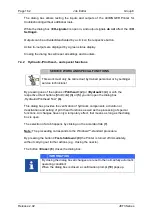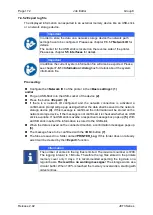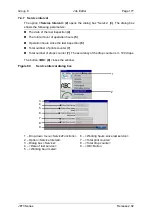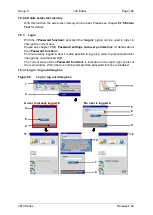Page 174
Job Editor
Group 8
Release 2.02
JET3 Series
7.4.6 Print history protocol
The
<Print History protocol>
shows all print jobs printed and provides information about
the start and stop time and the total number of printouts per print job..
Figure 78
Print historie protocol
or
1
–
Option <Print History Protocol>
7
–
Vertical scollbar
2
–
Shortcut <Print History Protocol>
8
–
List of printed jobs
3
–
Print job name
9
–
Print event
4
–
Time stamp: first start of the print job
10
–
<Export> Button
5
–
Time stamp: last stop of the print job
11
–
<OK> Button
6
–
Total printouts of the selected print job
Proceeding:
Open the
<Print History Protocol>
of the printer either by clicking on the respective
option on the
<ServiceFunctions>
drop-down list
(1)
or through the
respective
direct
button (shortcut icon) (2)
.
The
<Print History Protocol>
shows a list of the last 1000 print events
(8)
.
Each entry shows the name of the print job
(3)
, the date and time when it was started
first
(4)
and the date and time when it was stopped last
(5)
. The
<Total sum>
column
shows the total number of print outs
(6)
for the respective event. The vertical scrollbar
allows to scroll through the list
(7)
.
A
<Print event>
(9)
is defined by a
<PrintStart>
signal and a
<PrintStop>
signal.
1
2
3
4
5
6
9
10
7
11
8
Содержание JET3
Страница 1: ...Operating Manual V2 02 Please keep for future reference ...
Страница 2: ......
Страница 21: ...Group 2 Safety Page 19 JET3 Series Release 2 02 2 4 Safety sticker Figure 1 Safety sticker Safety sticker ...
Страница 380: ...Page 378 Appendix Connection Examples for the Interfaces Group 12 Release 2 02 JET3 Series Interface X3 Outputs ...
Страница 390: ...Page 388 Appendix List of illustrations Group 12 Release 2 02 JET3 Series 12 4 2 Print head SK 6 ...
Страница 391: ...Group 12 Appendix List of illustrations Page 389 JET3 Series Release 2 02 12 4 3 Print head SK 4 Option ...
Страница 392: ...Page 390 Appendix List of illustrations Group 12 Release 2 02 JET3 Series 12 4 4 Cabinet JET printer ...