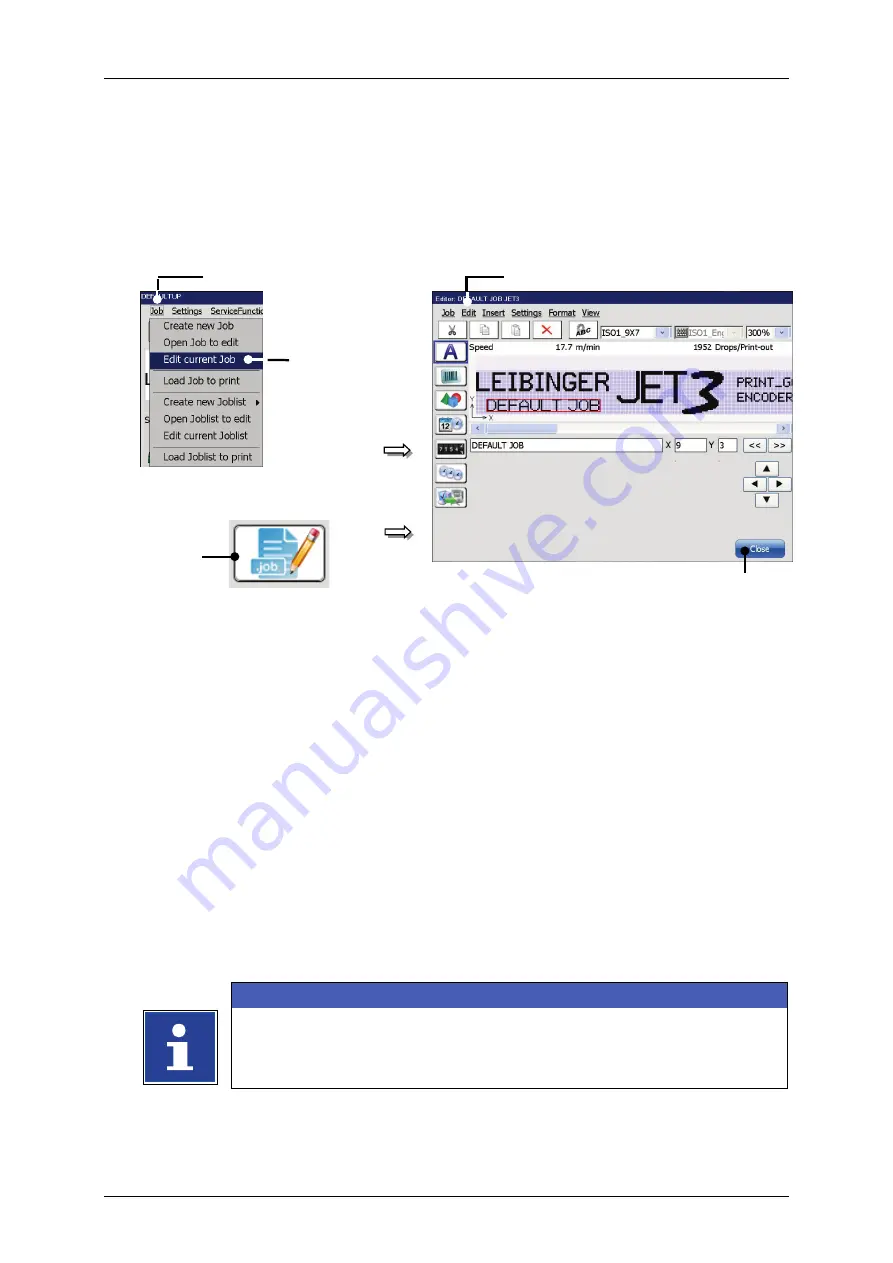
Page 96
Job Editor
Group 8
Release R1.06
JET3up
7.2.3
Edit current job
With the option
<Edit current Job>
or by pressing on the accordant direct button
(shortcut) you can edit the current job.
Figure 32
Edit current job
or:
1 – Drop-down-menu <Job>
4 – <Jobeditor> Window
2 – Option <Edit current Job>
5 – <Close> Button
3 – Direct button (Shortcut) <Edit current Job>
Proceeding:
Press the button
<Job>
(1)
and the option
<Edit current Job>
(2)
or press the
accordant direct button [Shortcut]
(3).
The
<Jobeditor>
(4)
opens in order to edit the print job. The name of the
opened job is displayed in the title bar of the editor.
Carry out the requested changes and save it.
INFORMATION
information about saving a print job.
for details about the job editor.
1
4
5
2
3
Содержание JET3 up
Страница 1: ...Operating Manual V1 06 Please keep for future reference ...
Страница 2: ......
Страница 18: ...Page 16 Introduction Group 1 Release R1 06 JET3up ...
Страница 22: ...Page 20 Safety Group 2 Release R1 06 JET3up 2 4 Safety sticker Figure 1 Safety sticker Safety sticker ...
Страница 31: ...Group 2 Safety Page 29 JET3up Release R1 06 ...
Страница 37: ...Group 3 Accident prevention Page 35 JET3up Release R1 06 ...
Страница 42: ...Page 40 Accident prevention Group 4 Release R1 06 JET3up ...
Страница 386: ...Page 384 Appendix Connection Examples for the Interfaces Group 12 Release R1 06 JET3up Interface X3 Outputs ...
Страница 396: ...Page 394 Appendix List of illustrations Group 12 Release R1 06 JET3up 12 4 2 Print head SK 6 ...
Страница 397: ...Group 12 Appendix List of illustrations Page 395 JET3up Release R1 06 12 4 3 Print head SK 4 Option ...
Страница 398: ...Page 396 Appendix List of illustrations Group 12 Release R1 06 JET3up 12 4 4 Cabinet LJ ...






























