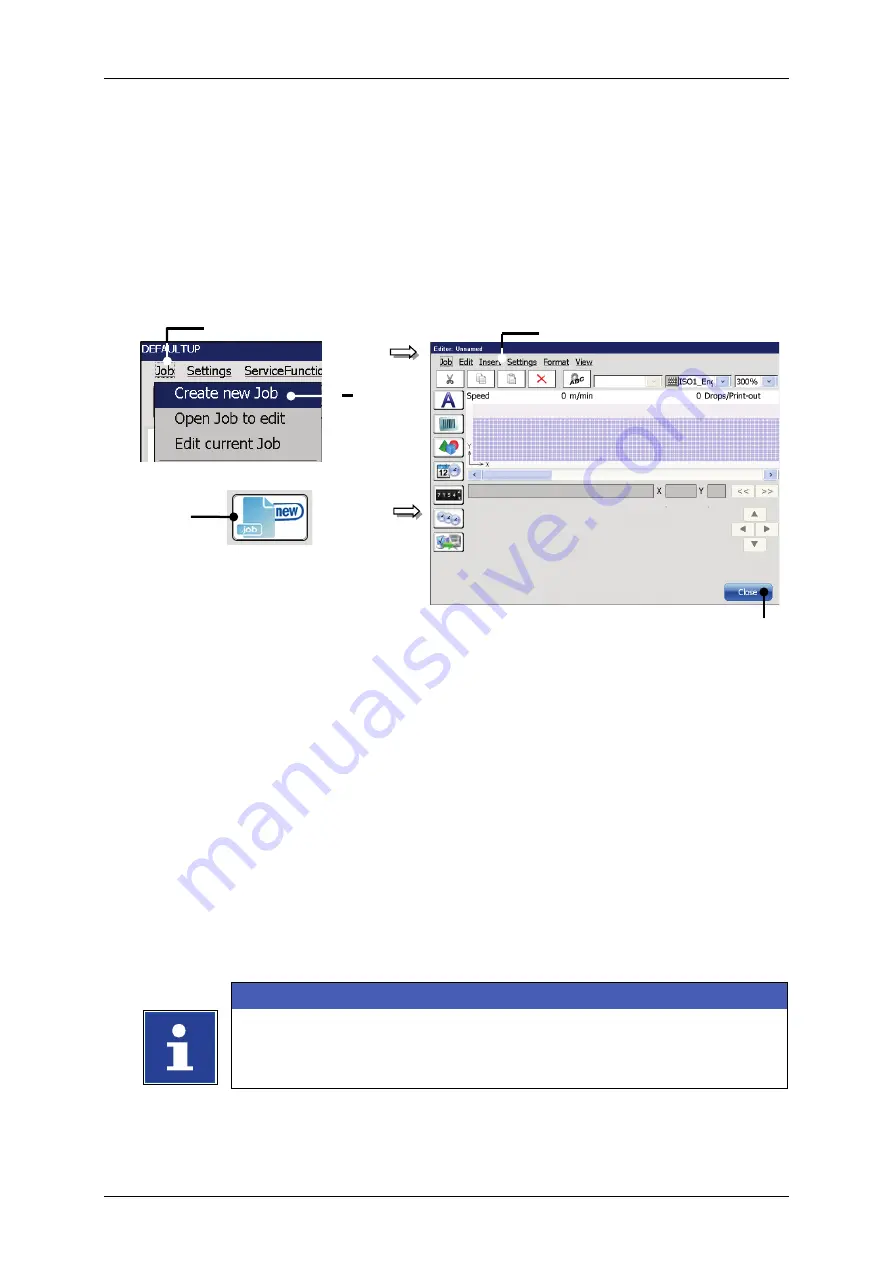
Group 8
Job Editor
Page 93
JET3up
Release R1.06
7.2.1
Create a new job
With the option
<Create a new Job>
or by pressing on the accordant direct button
(shortcut) you can create a new job. For creation the job editor opens where you can
create the printing data and save it as a job. A variety of Windows® similar tools
make the operation easier.
Figure 30
Create a new job
or
1 – Menu item <Job>
4 – Menu <Jobeditor>
2 – Option <Create new Job>
5 – Button<Close>
3 – Direct button (shortcut)
Proceeding:
Press the button
<Job>
(1)
and the option
<Create new Job>
(2)
or press the
accordant direct button [icon]
(3)
.
The menu
<Jobeditor>
(4)
opens.
Create a new print job.
Save the print job.
INFORMATION
information about saving a print job.
for details about the job editor.
1
4
2
3
5
Содержание JET3 up
Страница 1: ...Operating Manual V1 06 Please keep for future reference ...
Страница 2: ......
Страница 18: ...Page 16 Introduction Group 1 Release R1 06 JET3up ...
Страница 22: ...Page 20 Safety Group 2 Release R1 06 JET3up 2 4 Safety sticker Figure 1 Safety sticker Safety sticker ...
Страница 31: ...Group 2 Safety Page 29 JET3up Release R1 06 ...
Страница 37: ...Group 3 Accident prevention Page 35 JET3up Release R1 06 ...
Страница 42: ...Page 40 Accident prevention Group 4 Release R1 06 JET3up ...
Страница 386: ...Page 384 Appendix Connection Examples for the Interfaces Group 12 Release R1 06 JET3up Interface X3 Outputs ...
Страница 396: ...Page 394 Appendix List of illustrations Group 12 Release R1 06 JET3up 12 4 2 Print head SK 6 ...
Страница 397: ...Group 12 Appendix List of illustrations Page 395 JET3up Release R1 06 12 4 3 Print head SK 4 Option ...
Страница 398: ...Page 396 Appendix List of illustrations Group 12 Release R1 06 JET3up 12 4 4 Cabinet LJ ...






























