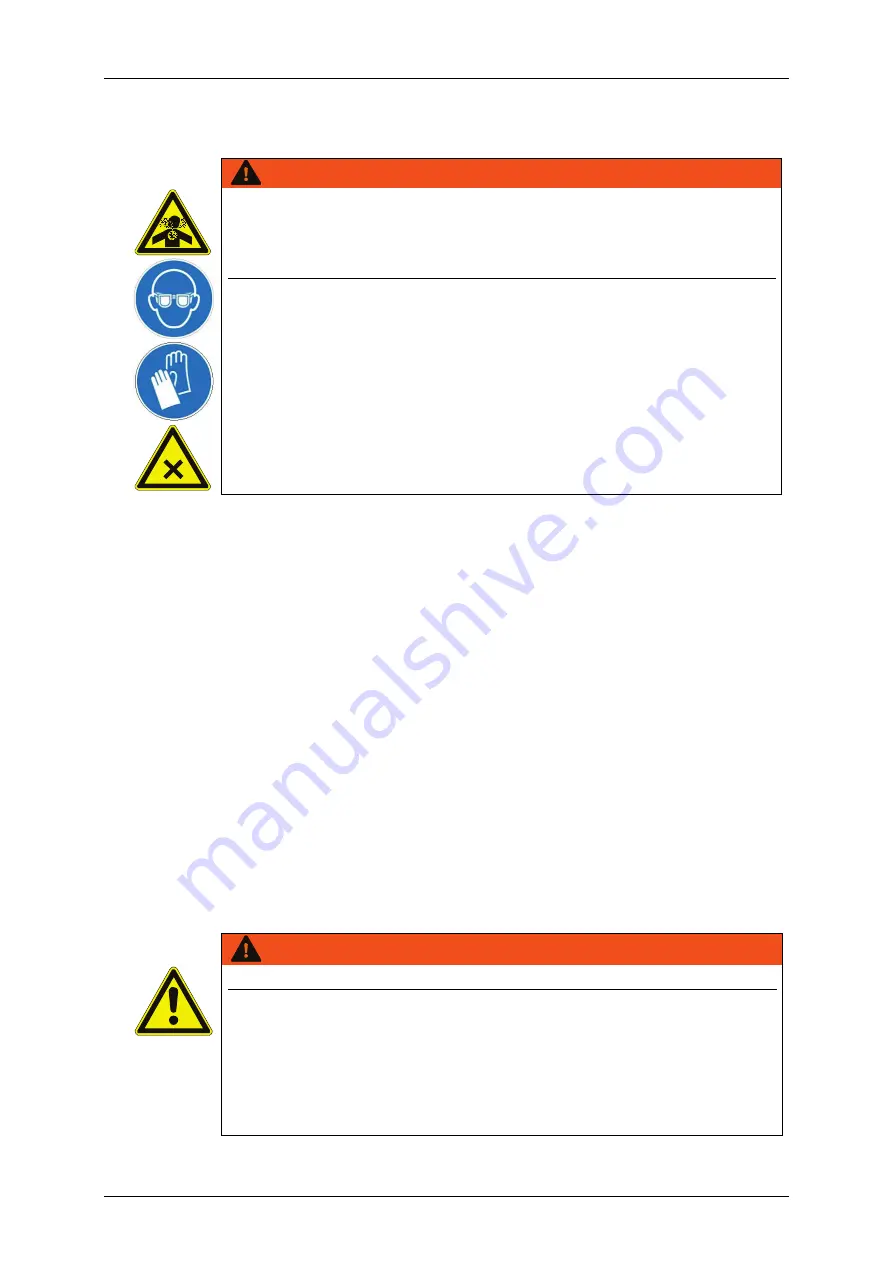
Group 2
Safety
Page 23
JET3up
Release R1.06
2.7
Personal protective equipment
WARNING
The inkjet printer processes materials that cause irritation and are
under pressure. To prevent injuries and damage, the personnel must
wear the following suitable personal protective equipment when
carrying out certain tasks:
Working clothes
Safety glasses
Safety gloves
The personal protective equipment must be provided by the owner-
operator. Please consult the corresponding chapters of the operating
manual as well as in the safety data sheets of the consumables for
more information.
2.8
Protective devices and safety concept
In
an emergency
the device is placed idle by removal of the mains plug.
The device is equipped with the following safety concept to provide explosion
protection:
Bottom tub as collecting tray
Jet monitoring in the gutter circuit
Ventilation in the hydraulic cabinet
HV-cutoff at creepage current
Plastic containers are arranged in the
field of metal surfaces (PE-potential)
HV- and ink cutoff as well as nozzle
sealing at HV-flashovers
2.9
Safety measures at the place of installation
A place of setting up must be selected with sufficient load bearing capacity and
stability. When setting up it must be observed that sufficient movement space is
available for the operating and service personnel. Solvents are processed in the
device, sufficient room ventilation must be ensured!
Prior to assembly the place of setting up must be cleaned of dirt and contamination
(residue of lubricants etc.). The working place surroundings should be kept clean at
all times in order to ensure unrestricted access to the LEIBINGER JET3up device.
WARNING
Basics – Installation of the device and mains connection!
The device must be installed in a well ventilated room only and
must be kept away from any source of heat, flame or sparks, e.g.
radiant heater, etc.!
The device has no mains switch and must only be connected to a
easy accessible plug socket in the direct vicinity of the place of
setting up!
Содержание JET3 up
Страница 1: ...Operating Manual V1 06 Please keep for future reference ...
Страница 2: ......
Страница 18: ...Page 16 Introduction Group 1 Release R1 06 JET3up ...
Страница 22: ...Page 20 Safety Group 2 Release R1 06 JET3up 2 4 Safety sticker Figure 1 Safety sticker Safety sticker ...
Страница 31: ...Group 2 Safety Page 29 JET3up Release R1 06 ...
Страница 37: ...Group 3 Accident prevention Page 35 JET3up Release R1 06 ...
Страница 42: ...Page 40 Accident prevention Group 4 Release R1 06 JET3up ...
Страница 386: ...Page 384 Appendix Connection Examples for the Interfaces Group 12 Release R1 06 JET3up Interface X3 Outputs ...
Страница 396: ...Page 394 Appendix List of illustrations Group 12 Release R1 06 JET3up 12 4 2 Print head SK 6 ...
Страница 397: ...Group 12 Appendix List of illustrations Page 395 JET3up Release R1 06 12 4 3 Print head SK 4 Option ...
Страница 398: ...Page 396 Appendix List of illustrations Group 12 Release R1 06 JET3up 12 4 4 Cabinet LJ ...
















































