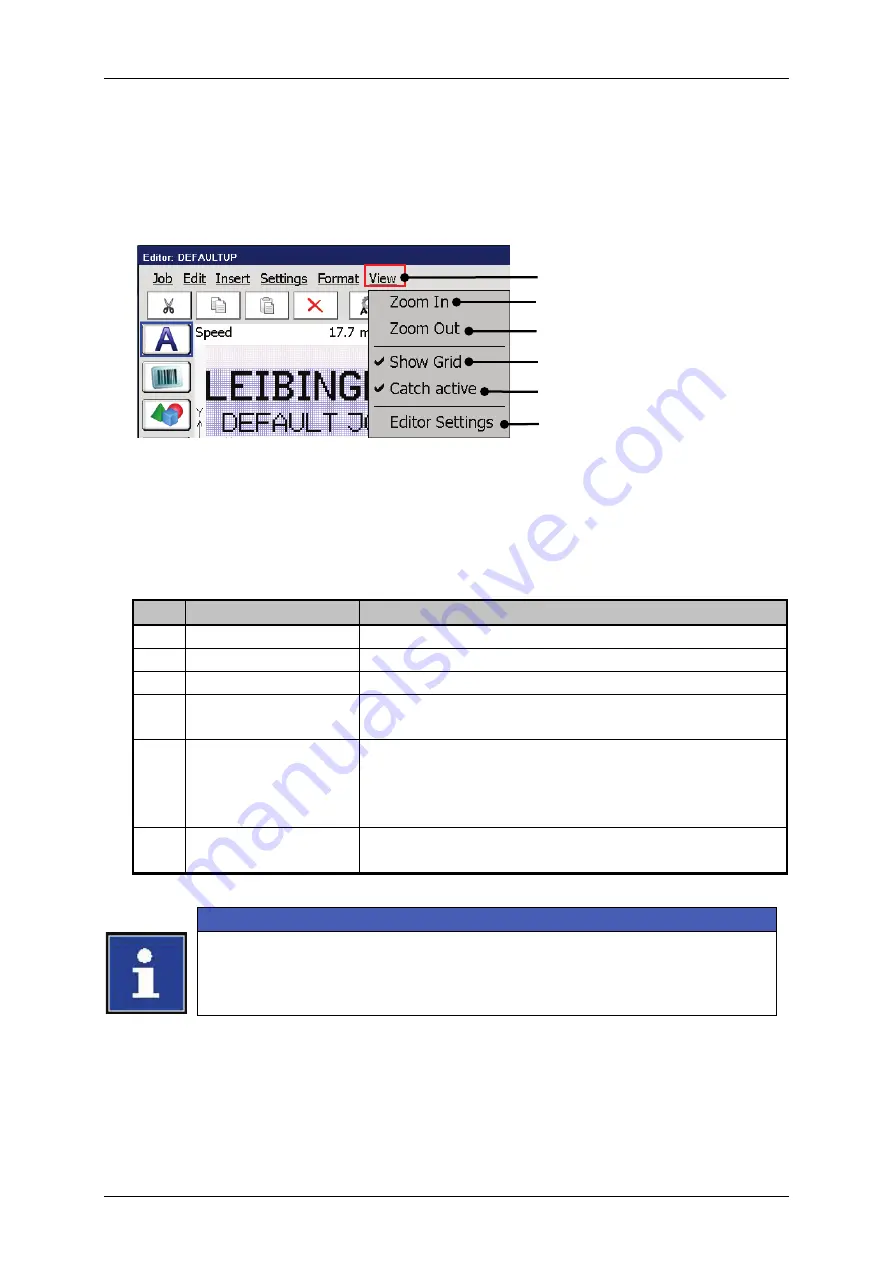
Group 8
Job Editor
Page 241
JET3up
Release R1.06
8.2.6
View settings
With the button
<View>
you can select the viewing tools of the job editor.
Figure 122 Job editor - Viewing tools
1 – Drop-down menu <View>
4 – Viewing tool <Show Grid>
2 – Viewing tool <Zoom In>
5 – Viewing tool <Catch active>
3 – Viewing tool <Zoom Out>
6 – <Editor settings>
Pos. Display tool
Function
2.
Zoom In
Zooms into the editing area.
3.
Zoom Out
Zoom out of the editing area
4.
Show Grid
Turns on or off the grid. The activated grid is
indicated with a checkmark on the menu entry.
5.
Snap to grid
Turns on or off the snap to grid function. This
function enables easy and exact positioning of
elements. The activated function is indicated by a
checkmark in the menu entry.
6.
Editor Settings
Opens the dialog box for the settings of the editor
(size, grid).
Information
for details about the job editor
settings.
1
2
3
4
5
6
Содержание JET3 up
Страница 1: ...Operating Manual V1 06 Please keep for future reference ...
Страница 2: ......
Страница 18: ...Page 16 Introduction Group 1 Release R1 06 JET3up ...
Страница 22: ...Page 20 Safety Group 2 Release R1 06 JET3up 2 4 Safety sticker Figure 1 Safety sticker Safety sticker ...
Страница 31: ...Group 2 Safety Page 29 JET3up Release R1 06 ...
Страница 37: ...Group 3 Accident prevention Page 35 JET3up Release R1 06 ...
Страница 42: ...Page 40 Accident prevention Group 4 Release R1 06 JET3up ...
Страница 386: ...Page 384 Appendix Connection Examples for the Interfaces Group 12 Release R1 06 JET3up Interface X3 Outputs ...
Страница 396: ...Page 394 Appendix List of illustrations Group 12 Release R1 06 JET3up 12 4 2 Print head SK 6 ...
Страница 397: ...Group 12 Appendix List of illustrations Page 395 JET3up Release R1 06 12 4 3 Print head SK 4 Option ...
Страница 398: ...Page 396 Appendix List of illustrations Group 12 Release R1 06 JET3up 12 4 4 Cabinet LJ ...






























