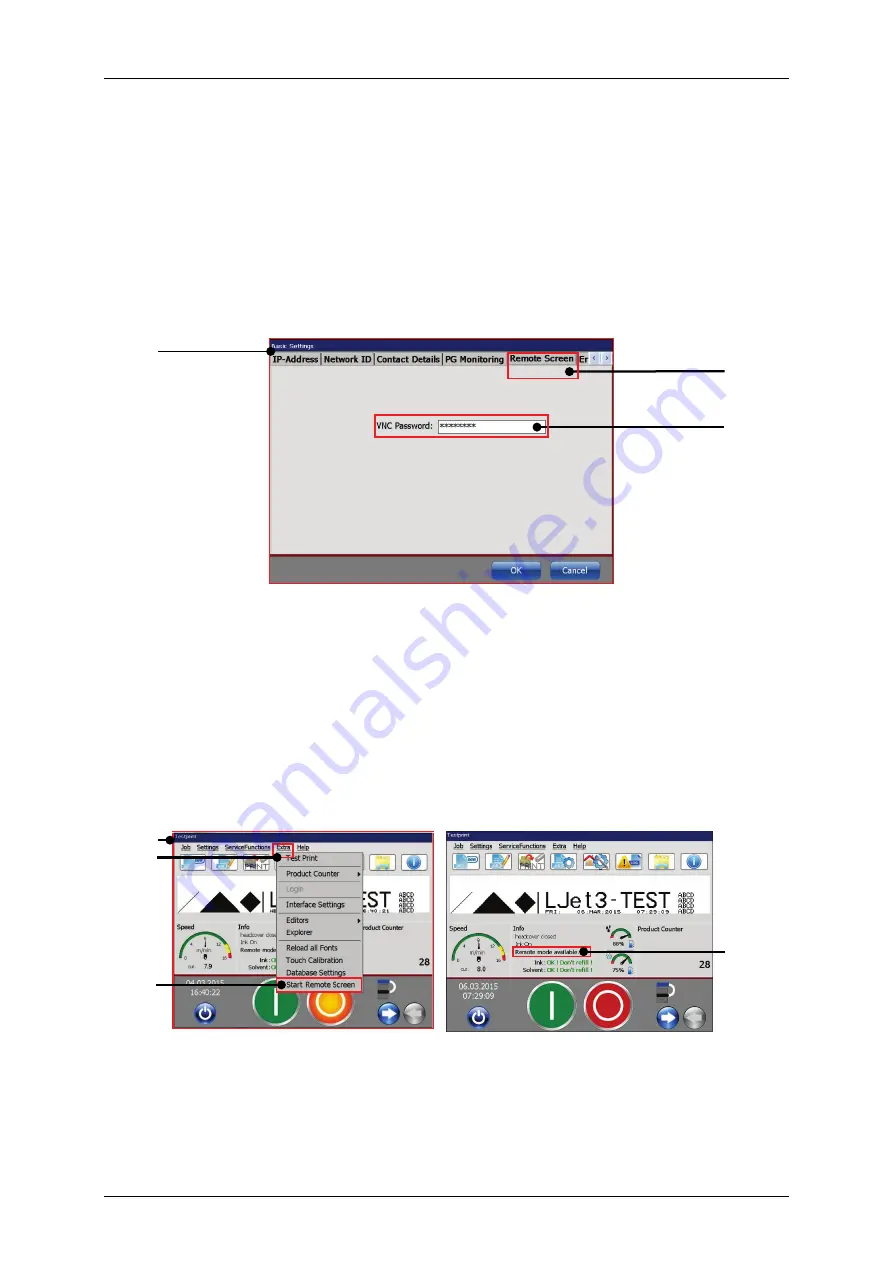
Page 146
Job Editor
Group 8
Release R1.06
JET3up
7.3.1.10
Remote sreen
The JET3up printer provides a VNC server for remote access. Basically it takes two
steps to use the VNC server of the printer:
1.
Assign a password for the VNC server
2.
Start the VNC server
This access to the VNC server is password protected. This password is set on the
tab
<Remote screen>
.
Figure 56
Remote Screen - Password
1 – Dialog box <Basic Settings>
3 – Input <VNC Password>
2 – Tab <Remote Screen>
A click on the Main window option
<Extra> - <Start Remote Screen>
will start
the VNC server. The active VNC server is indicated by a status display in the main
window.
In order to stop the VNC server click on the Main window option
<Extra> -
<Close Remote Screen>
.
Figure 57
Remote Screen – Indicator remote mode
1 – Main window
3 – Option <Start Remote Screen>
2 – Main window menu item <Extra> 4 – Status display <Remote mode
available>
1
2
3
1
2
3
4
Содержание JET3 up
Страница 1: ...Operating Manual V1 06 Please keep for future reference ...
Страница 2: ......
Страница 18: ...Page 16 Introduction Group 1 Release R1 06 JET3up ...
Страница 22: ...Page 20 Safety Group 2 Release R1 06 JET3up 2 4 Safety sticker Figure 1 Safety sticker Safety sticker ...
Страница 31: ...Group 2 Safety Page 29 JET3up Release R1 06 ...
Страница 37: ...Group 3 Accident prevention Page 35 JET3up Release R1 06 ...
Страница 42: ...Page 40 Accident prevention Group 4 Release R1 06 JET3up ...
Страница 386: ...Page 384 Appendix Connection Examples for the Interfaces Group 12 Release R1 06 JET3up Interface X3 Outputs ...
Страница 396: ...Page 394 Appendix List of illustrations Group 12 Release R1 06 JET3up 12 4 2 Print head SK 6 ...
Страница 397: ...Group 12 Appendix List of illustrations Page 395 JET3up Release R1 06 12 4 3 Print head SK 4 Option ...
Страница 398: ...Page 396 Appendix List of illustrations Group 12 Release R1 06 JET3up 12 4 4 Cabinet LJ ...






























