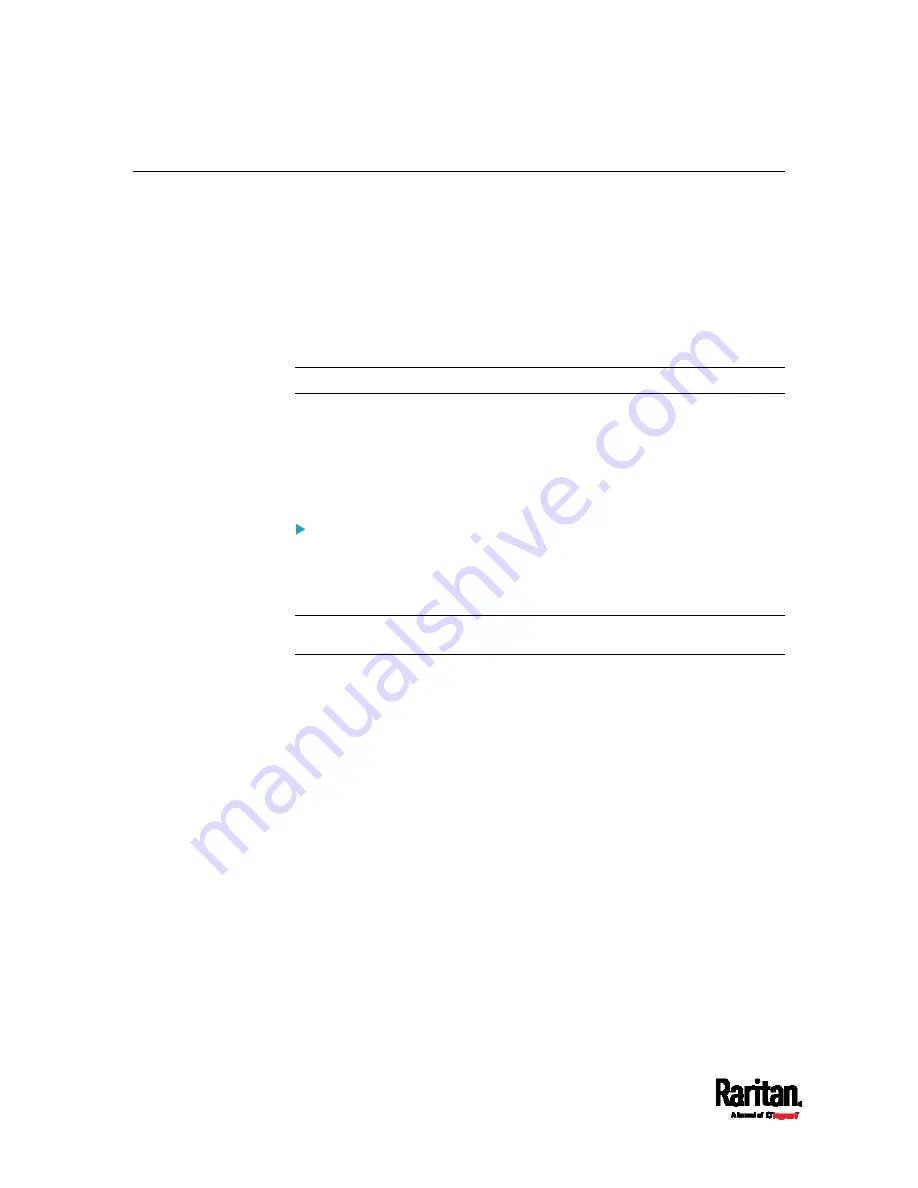
Chapter 4: Connecting External Equipment (Optional)
66
Connecting a Logitech Webcam
Connect webcams to SRC in order to view videos or snapshots of the
webcam's surrounding area.
The following USB Video Class (UVC) compliant webcam is supported:
Logitech
®
HD pro C920
Logitech
®
Webcam
®
Pro 9000, Model 960-000048
Other UVC-compliant webcams may also work. However, Raritan has
neither tested them nor claimed that they will work properly.
Tip: You can easily find a list of UVC-compliant webcams on the Internet.
The SRC supports up to two webcams. After connecting a webcam, you
can retrieve visual information from anywhere through the SRC web
interface.
For more information on the Logitech webcam, refer to the user
documentation accompanying it.
To connect a webcam:
1.
Connect the webcam to the USB-A port on the SRC. The SRC
automatically detects the webcam.
2.
Position the webcam properly.
Important: If a USB hub is used to connect the webcam, make sure it
is a "powered" hub.
Snapshots or videos captured by the webcam are immediately displayed
in the SRC web interface after the connection is complete. See
Configuring Webcams and Viewing Live Images
(on page 344).
Содержание Raritan SRC-0100
Страница 42: ...Chapter 3 Initial Installation and Configuration 30 Number Device role Master device Slave 1 Slave 2 Slave 3...
Страница 113: ...Chapter 6 Using the Web Interface 101 4 To return to the main menu and the Dashboard page click on the top left corner...
Страница 114: ...Chapter 6 Using the Web Interface 102...
Страница 128: ...Chapter 6 Using the Web Interface 116 Go to an individual sensor s or actuator s data setup page by clicking its name...
Страница 290: ...Chapter 6 Using the Web Interface 278 If wanted you can customize the subject and content of this email in this action...
Страница 291: ...Chapter 6 Using the Web Interface 279...
Страница 301: ...Chapter 6 Using the Web Interface 289 6 Click Create to finish the creation...
Страница 311: ...Chapter 6 Using the Web Interface 299...
Страница 312: ...Chapter 6 Using the Web Interface 300 Continued...
Страница 625: ...Appendix H RADIUS Configuration Illustration 613 Note If your SRC uses PAP then select PAP...
Страница 626: ...Appendix H RADIUS Configuration Illustration 614 10 Select Standard to the left of the dialog and then click Add...
Страница 627: ...Appendix H RADIUS Configuration Illustration 615 11 Select Filter Id from the list of attributes and click Add...
Страница 630: ...Appendix H RADIUS Configuration Illustration 618 14 The new attribute is added Click OK...
Страница 631: ...Appendix H RADIUS Configuration Illustration 619 15 Click Next to continue...
Страница 661: ...Appendix I Additional SRC Information 649...






























