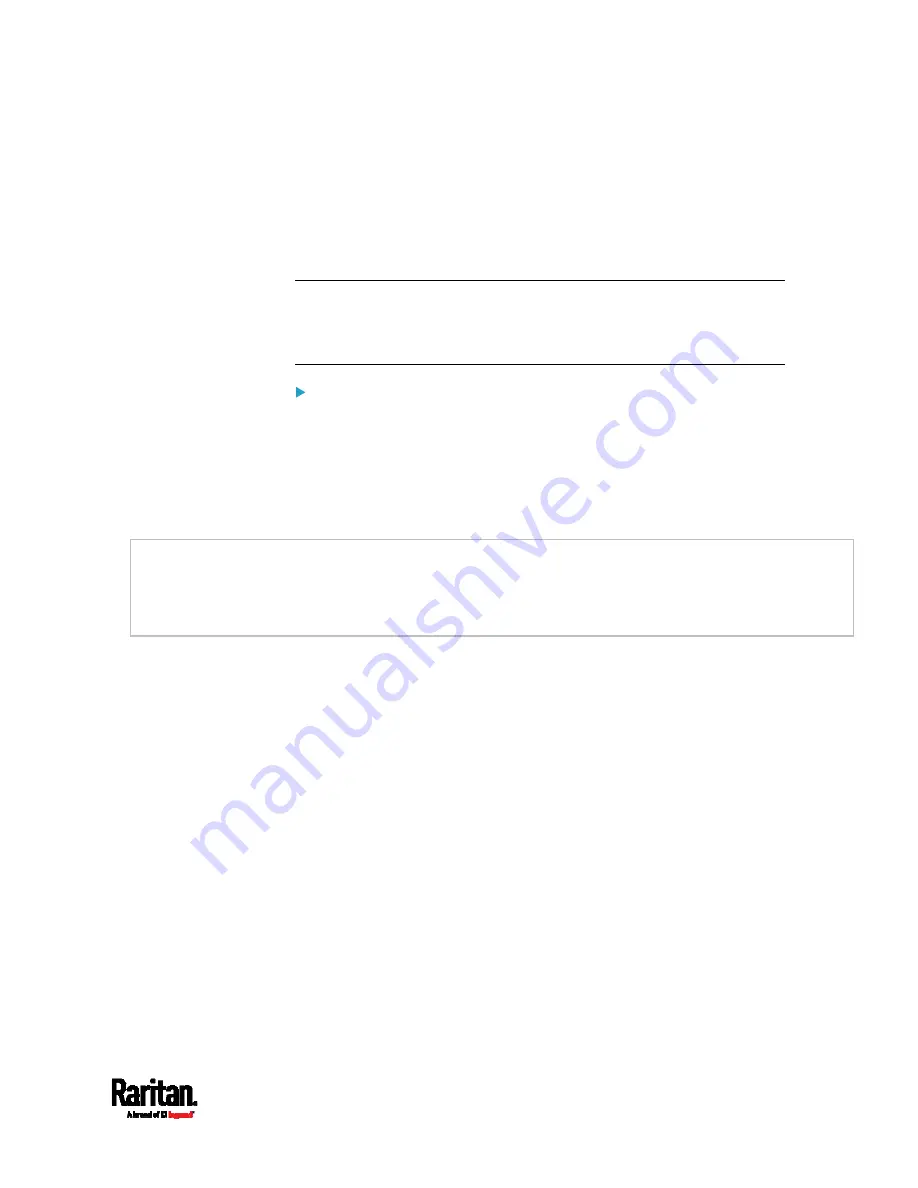
Appendix I: Additional SRC Information
647
In the threshold settings, the Assertion Timeout field postpones the
"assertion" action. It determines how long a sensor must remain in the
"worse" new state before the SRC triggers the "assertion" action. If that
sensor changes its state again within the specified wait time, the SRC
does NOT assert the worse state.
To disable the assertion timeout, set it to 0 (zero).
Note: For most sensors, the measurement unit in the "Assertion
Timeout" field is sample. Sensors are measured every second, so the
timing of a sample is equal to a second. Raritan's BCM2 is an exception
to this, with a sample of 3 seconds.
How "Assertion Timeout" is helpful:
If you have created an event rule that instructs the SRC to send
notifications for assertion events, setting the "Assertion Timeout" is
helpful for eliminating a number of notifications that you may receive in
case the sensor's readings fluctuate around a certain threshold.
Assertion Timeout Example for Temperature Sensors
Assumption:
Upper Warning threshold is enabled.
Upper Warning = 25 (degrees Celsius)
Assertion Timeout = 5 samples (that is, 5 seconds)
When a temperature sensor's reading exceeds 25 degrees Celsius,
moving from the "normal" range to the "above upper warning" range, the
SRC does NOT immediately announce this warning state. Instead it waits
for 5 seconds, and then does either of the following:
If the temperature remains above 25 degrees Celsius in the "above
upper warning" range for 5 seconds, the SRC performs the
"assertion" action to announce the "above upper warning" state.
If the temperature drops below 25 degrees Celsius within 5 seconds,
the SRC does NOT perform the "assertion" action.
Содержание Raritan SRC-0100
Страница 42: ...Chapter 3 Initial Installation and Configuration 30 Number Device role Master device Slave 1 Slave 2 Slave 3...
Страница 113: ...Chapter 6 Using the Web Interface 101 4 To return to the main menu and the Dashboard page click on the top left corner...
Страница 114: ...Chapter 6 Using the Web Interface 102...
Страница 128: ...Chapter 6 Using the Web Interface 116 Go to an individual sensor s or actuator s data setup page by clicking its name...
Страница 290: ...Chapter 6 Using the Web Interface 278 If wanted you can customize the subject and content of this email in this action...
Страница 291: ...Chapter 6 Using the Web Interface 279...
Страница 301: ...Chapter 6 Using the Web Interface 289 6 Click Create to finish the creation...
Страница 311: ...Chapter 6 Using the Web Interface 299...
Страница 312: ...Chapter 6 Using the Web Interface 300 Continued...
Страница 625: ...Appendix H RADIUS Configuration Illustration 613 Note If your SRC uses PAP then select PAP...
Страница 626: ...Appendix H RADIUS Configuration Illustration 614 10 Select Standard to the left of the dialog and then click Add...
Страница 627: ...Appendix H RADIUS Configuration Illustration 615 11 Select Filter Id from the list of attributes and click Add...
Страница 630: ...Appendix H RADIUS Configuration Illustration 618 14 The new attribute is added Click OK...
Страница 631: ...Appendix H RADIUS Configuration Illustration 619 15 Click Next to continue...
Страница 661: ...Appendix I Additional SRC Information 649...
















































