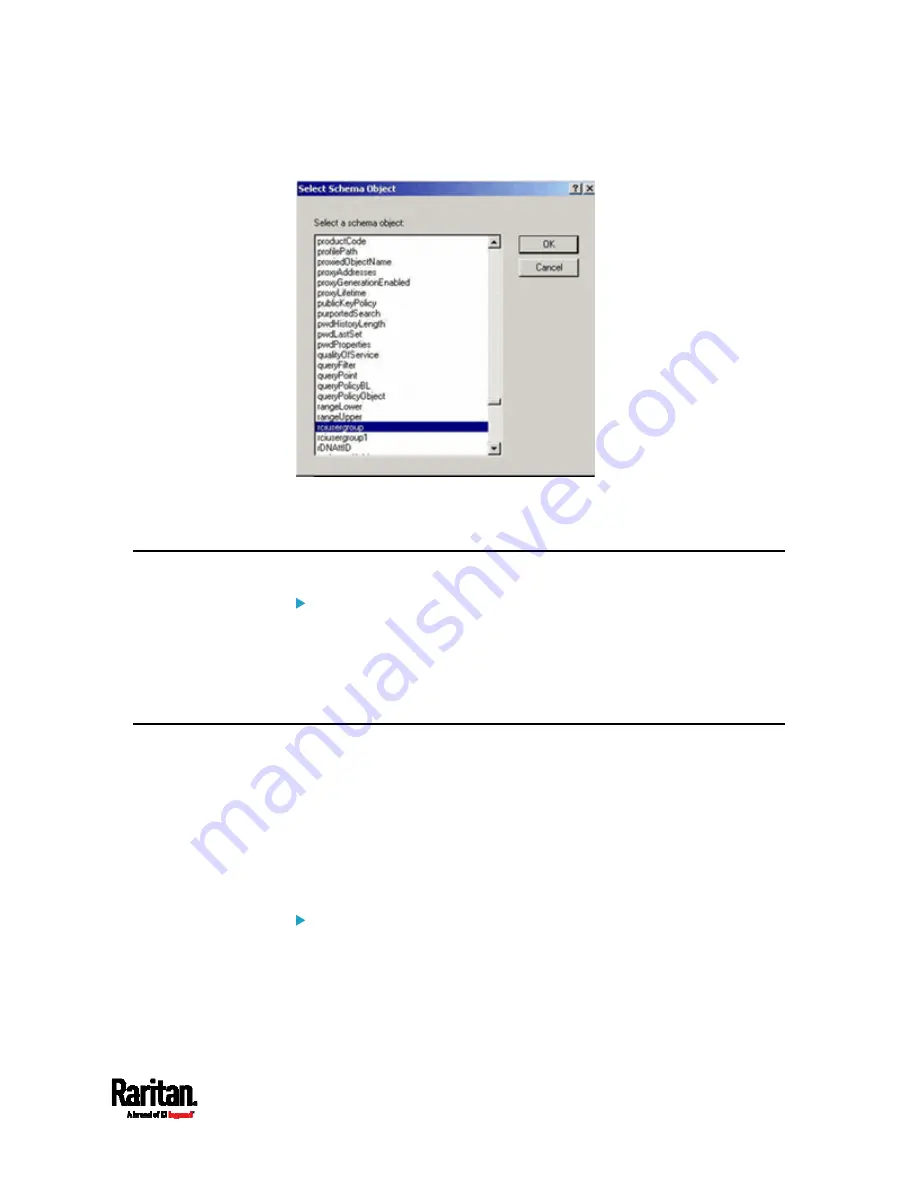
Appendix G: Updating the LDAP Schema
599
6.
Choose rciusergroup from the Select Schema Object list.
7.
Click OK in the Select Schema Object dialog.
8.
Click OK in the User Properties dialog.
Updating the Schema Cache
To update the schema cache:
1.
Right-click Active Directory
®
Schema in the left pane of the window
and select Reload the Schema.
2.
Minimize the Active Directory Schema MMC (Microsoft
®
Management
Console) console.
Editing rciusergroup Attributes for User Members
To run the Active Directory
®
script on a Windows 2003
®
server, use the
script provided by Microsoft
®
(available on the Windows 2003 server
installation CD). These scripts are loaded onto your system with a
Microsoft
®
Windows 2003 installation. ADSI (Active Directory Service
Interface) acts as a low-level editor for Active Directory, allowing you to
perform common administrative tasks such as adding, deleting, and
moving objects with a directory service.
To edit the individual user attributes within the group
rciusergroup:
1.
From the installation CD, choose Support > Tools.
2.
Double-click SUPTOOLS.MSI to install the support tools.
Содержание Raritan SRC-0100
Страница 42: ...Chapter 3 Initial Installation and Configuration 30 Number Device role Master device Slave 1 Slave 2 Slave 3...
Страница 113: ...Chapter 6 Using the Web Interface 101 4 To return to the main menu and the Dashboard page click on the top left corner...
Страница 114: ...Chapter 6 Using the Web Interface 102...
Страница 128: ...Chapter 6 Using the Web Interface 116 Go to an individual sensor s or actuator s data setup page by clicking its name...
Страница 290: ...Chapter 6 Using the Web Interface 278 If wanted you can customize the subject and content of this email in this action...
Страница 291: ...Chapter 6 Using the Web Interface 279...
Страница 301: ...Chapter 6 Using the Web Interface 289 6 Click Create to finish the creation...
Страница 311: ...Chapter 6 Using the Web Interface 299...
Страница 312: ...Chapter 6 Using the Web Interface 300 Continued...
Страница 625: ...Appendix H RADIUS Configuration Illustration 613 Note If your SRC uses PAP then select PAP...
Страница 626: ...Appendix H RADIUS Configuration Illustration 614 10 Select Standard to the left of the dialog and then click Add...
Страница 627: ...Appendix H RADIUS Configuration Illustration 615 11 Select Filter Id from the list of attributes and click Add...
Страница 630: ...Appendix H RADIUS Configuration Illustration 618 14 The new attribute is added Click OK...
Страница 631: ...Appendix H RADIUS Configuration Illustration 619 15 Click Next to continue...
Страница 661: ...Appendix I Additional SRC Information 649...






























