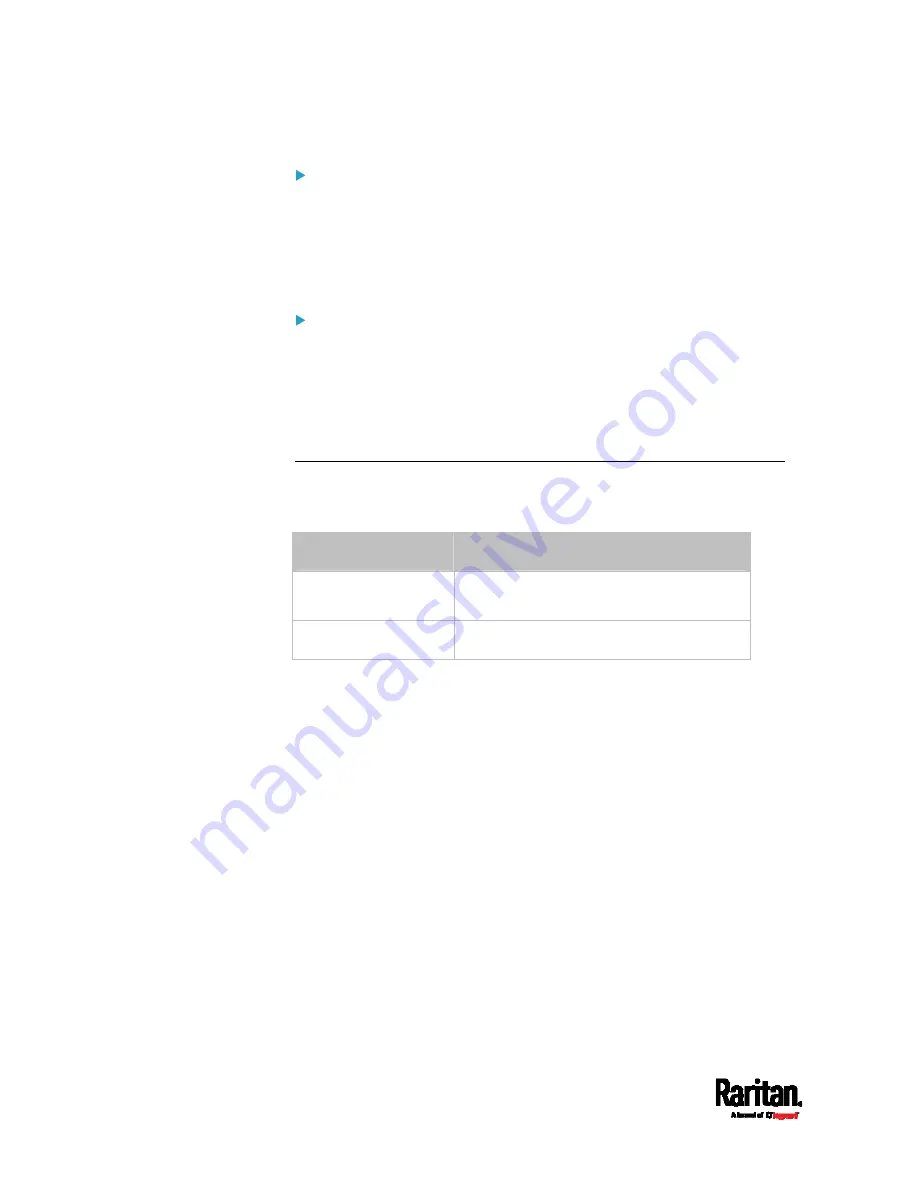
Chapter 9: Using SCP Commands
536
Windows PSCP commands:
PSCP in Windows works in a similar way to the SCP.
pscp -P <port> <user name>@<device ip>:/raw_config.txt
<filename>
pscp -P <port> <CSV file> <config file> <user
name>@<device ip>:/raw_config_update /match=<col>
Alternative of bulk configuration via SCP:
Both methods of uploading 'bulk configuration' file or 'raw configuration'
file via SCP can serve the purpose of bulk configuration. The only
difference is that you can configure
device-specific settings with the
upload of raw configuration but not with the 'bulk configuration' file.
Bulk Configuration via SCP
(on page 527)
Keys that Cannot Be Uploaded
The raw configuration downloaded from any SRC contains a few
configuration keys that are commented out with either syntax below.
Comment syntax
Description
#INTERNAL#
These keys are internal ones. They are
NOT user configurable settings.
#OLD/INVALID#
These keys are old or invalid ones.
Note that these configuration keys cannot be part of the configuration
that you will upload to any SRC. That is, they should be either not
available or they remain to be commented out in the configuration file
you will upload.
Содержание Raritan SRC-0100
Страница 42: ...Chapter 3 Initial Installation and Configuration 30 Number Device role Master device Slave 1 Slave 2 Slave 3...
Страница 113: ...Chapter 6 Using the Web Interface 101 4 To return to the main menu and the Dashboard page click on the top left corner...
Страница 114: ...Chapter 6 Using the Web Interface 102...
Страница 128: ...Chapter 6 Using the Web Interface 116 Go to an individual sensor s or actuator s data setup page by clicking its name...
Страница 290: ...Chapter 6 Using the Web Interface 278 If wanted you can customize the subject and content of this email in this action...
Страница 291: ...Chapter 6 Using the Web Interface 279...
Страница 301: ...Chapter 6 Using the Web Interface 289 6 Click Create to finish the creation...
Страница 311: ...Chapter 6 Using the Web Interface 299...
Страница 312: ...Chapter 6 Using the Web Interface 300 Continued...
Страница 625: ...Appendix H RADIUS Configuration Illustration 613 Note If your SRC uses PAP then select PAP...
Страница 626: ...Appendix H RADIUS Configuration Illustration 614 10 Select Standard to the left of the dialog and then click Add...
Страница 627: ...Appendix H RADIUS Configuration Illustration 615 11 Select Filter Id from the list of attributes and click Add...
Страница 630: ...Appendix H RADIUS Configuration Illustration 618 14 The new attribute is added Click OK...
Страница 631: ...Appendix H RADIUS Configuration Illustration 619 15 Click Next to continue...
Страница 661: ...Appendix I Additional SRC Information 649...






























