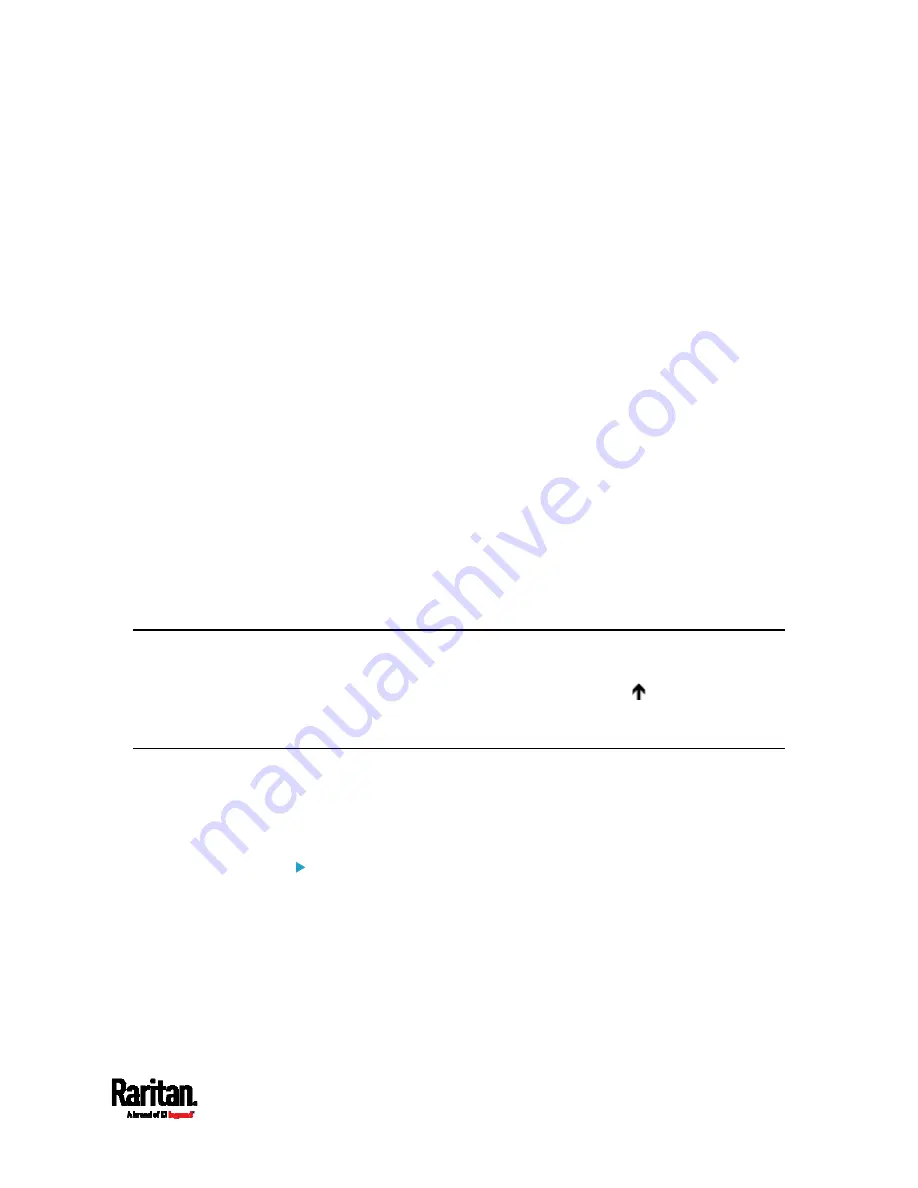
Chapter 8: Using the Command Line Interface
525
Tracing the Route
This command syntax traces the network route between your SRC and a
network host.
diag>
traceroute <host> <useICMP>
Variables:
<host> is the name or IP address of the host you want to trace.
<useICMP> is optional. It has only one value --
useICMP
. Type
useICMP
in the end of this command only when you want to use
ICMP packets rather than UDP packets.
Example - Ping Command
The following command checks the network connectivity of the host
192.168.84.222 by sending the ICMP ECHO_REQUEST message to the
host for 5 times.
diag>
ping 192.168.84.222 count 5
Retrieving Previous Commands
If you would like to retrieve any command that was previously typed in
the same connection session, press the Up arrow ( ) on the keyboard
several times until the desired command is displayed.
Automatically Completing a Command
A CLI command always consists of several words. You can easily enter a
command by typing first word(s) or letter(s) and then pressing Tab or
Ctrl+i instead of typing the whole command word by word.
To have a command completed automatically:
1.
Type initial letters or words of the desired command. Make sure the
letters or words you typed are unique so that the CLI can identify the
command you want.
2.
Press Tab or Ctrl+i until the complete command appears.
3.
If there are more than one possible commands, a list of these
commands is displayed. Then type the full command.
Содержание Raritan SRC-0100
Страница 42: ...Chapter 3 Initial Installation and Configuration 30 Number Device role Master device Slave 1 Slave 2 Slave 3...
Страница 113: ...Chapter 6 Using the Web Interface 101 4 To return to the main menu and the Dashboard page click on the top left corner...
Страница 114: ...Chapter 6 Using the Web Interface 102...
Страница 128: ...Chapter 6 Using the Web Interface 116 Go to an individual sensor s or actuator s data setup page by clicking its name...
Страница 290: ...Chapter 6 Using the Web Interface 278 If wanted you can customize the subject and content of this email in this action...
Страница 291: ...Chapter 6 Using the Web Interface 279...
Страница 301: ...Chapter 6 Using the Web Interface 289 6 Click Create to finish the creation...
Страница 311: ...Chapter 6 Using the Web Interface 299...
Страница 312: ...Chapter 6 Using the Web Interface 300 Continued...
Страница 625: ...Appendix H RADIUS Configuration Illustration 613 Note If your SRC uses PAP then select PAP...
Страница 626: ...Appendix H RADIUS Configuration Illustration 614 10 Select Standard to the left of the dialog and then click Add...
Страница 627: ...Appendix H RADIUS Configuration Illustration 615 11 Select Filter Id from the list of attributes and click Add...
Страница 630: ...Appendix H RADIUS Configuration Illustration 618 14 The new attribute is added Click OK...
Страница 631: ...Appendix H RADIUS Configuration Illustration 619 15 Click Next to continue...
Страница 661: ...Appendix I Additional SRC Information 649...






























