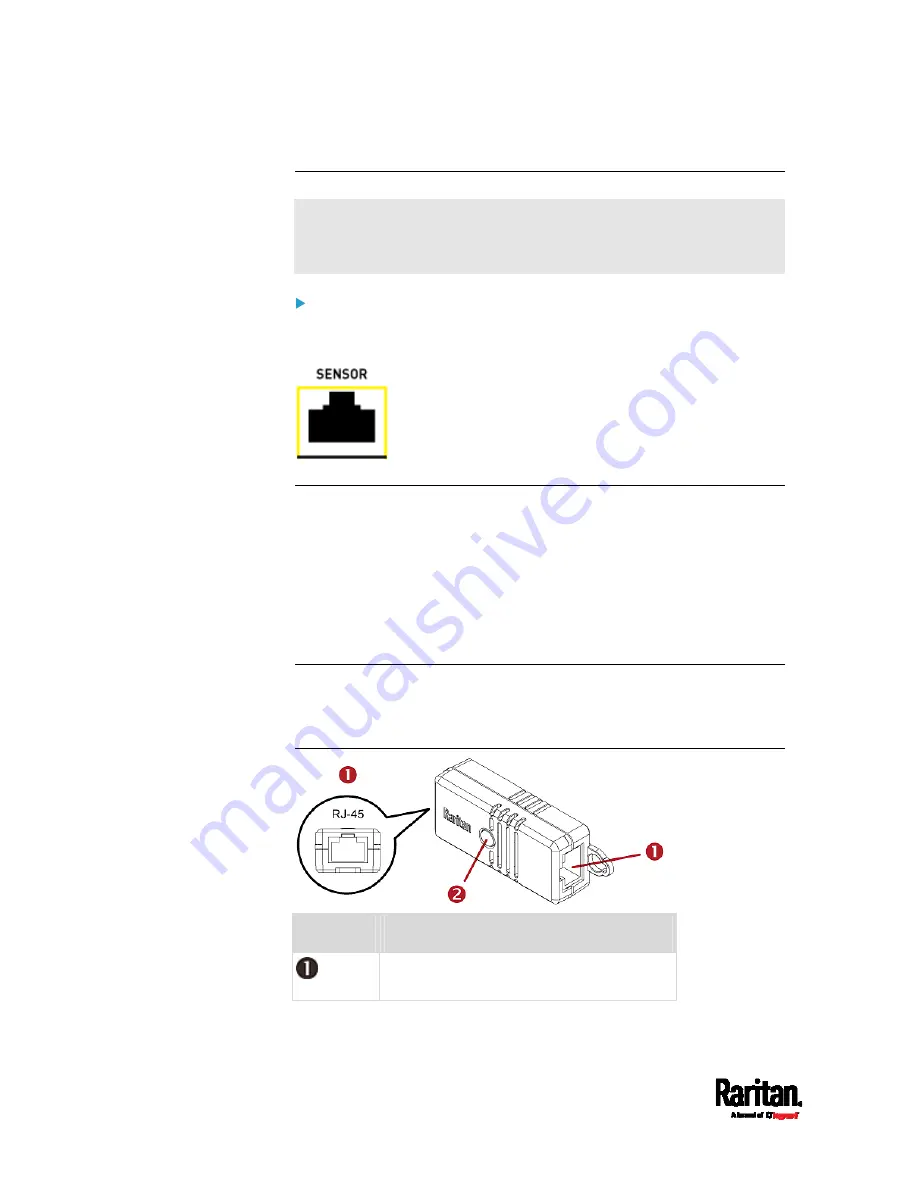
Chapter 4: Connecting External Equipment (Optional)
38
Identifying the Sensor Port
Warning: If you purchase Raritan's environmental sensor packages,
make sure you connect them to the correct port on the SRC, or
damages may be caused to SRC and/or connected sensor packages.
How to identify the SENSOR port:
The correct port is labeled SENSOR.
The SENSOR port is marked with YELLOW color, as shown below.
DX2 Sensor Packages
You can cascade up to 12 DX2 sensor packages.
When cascading DX2, remember that the SRC only supports a maximum
of 32 sensors and/or actuators. For the total number of
sensors/actuators supported by each model, see
Connecting Raritan
Environmental Sensor Packages
(on page 37).
If there are more than 32 sensors and/or actuators connected, every
sensor and/or actuator after the 32nd one is NOT managed by the SRC.
Tip: To manage the last several sensors/actuators after 32nd function,
you can release some "managed" sensors or actuators, and then
manually bring the last several sensors/actuators into management. See
Peripherals
(on page 115).
Numbers
Components
RJ-45 ports, each of which is located on
either end of a DX2 sensor package.
Содержание Raritan SRC-0100
Страница 42: ...Chapter 3 Initial Installation and Configuration 30 Number Device role Master device Slave 1 Slave 2 Slave 3...
Страница 113: ...Chapter 6 Using the Web Interface 101 4 To return to the main menu and the Dashboard page click on the top left corner...
Страница 114: ...Chapter 6 Using the Web Interface 102...
Страница 128: ...Chapter 6 Using the Web Interface 116 Go to an individual sensor s or actuator s data setup page by clicking its name...
Страница 290: ...Chapter 6 Using the Web Interface 278 If wanted you can customize the subject and content of this email in this action...
Страница 291: ...Chapter 6 Using the Web Interface 279...
Страница 301: ...Chapter 6 Using the Web Interface 289 6 Click Create to finish the creation...
Страница 311: ...Chapter 6 Using the Web Interface 299...
Страница 312: ...Chapter 6 Using the Web Interface 300 Continued...
Страница 625: ...Appendix H RADIUS Configuration Illustration 613 Note If your SRC uses PAP then select PAP...
Страница 626: ...Appendix H RADIUS Configuration Illustration 614 10 Select Standard to the left of the dialog and then click Add...
Страница 627: ...Appendix H RADIUS Configuration Illustration 615 11 Select Filter Id from the list of attributes and click Add...
Страница 630: ...Appendix H RADIUS Configuration Illustration 618 14 The new attribute is added Click OK...
Страница 631: ...Appendix H RADIUS Configuration Illustration 619 15 Click Next to continue...
Страница 661: ...Appendix I Additional SRC Information 649...






























