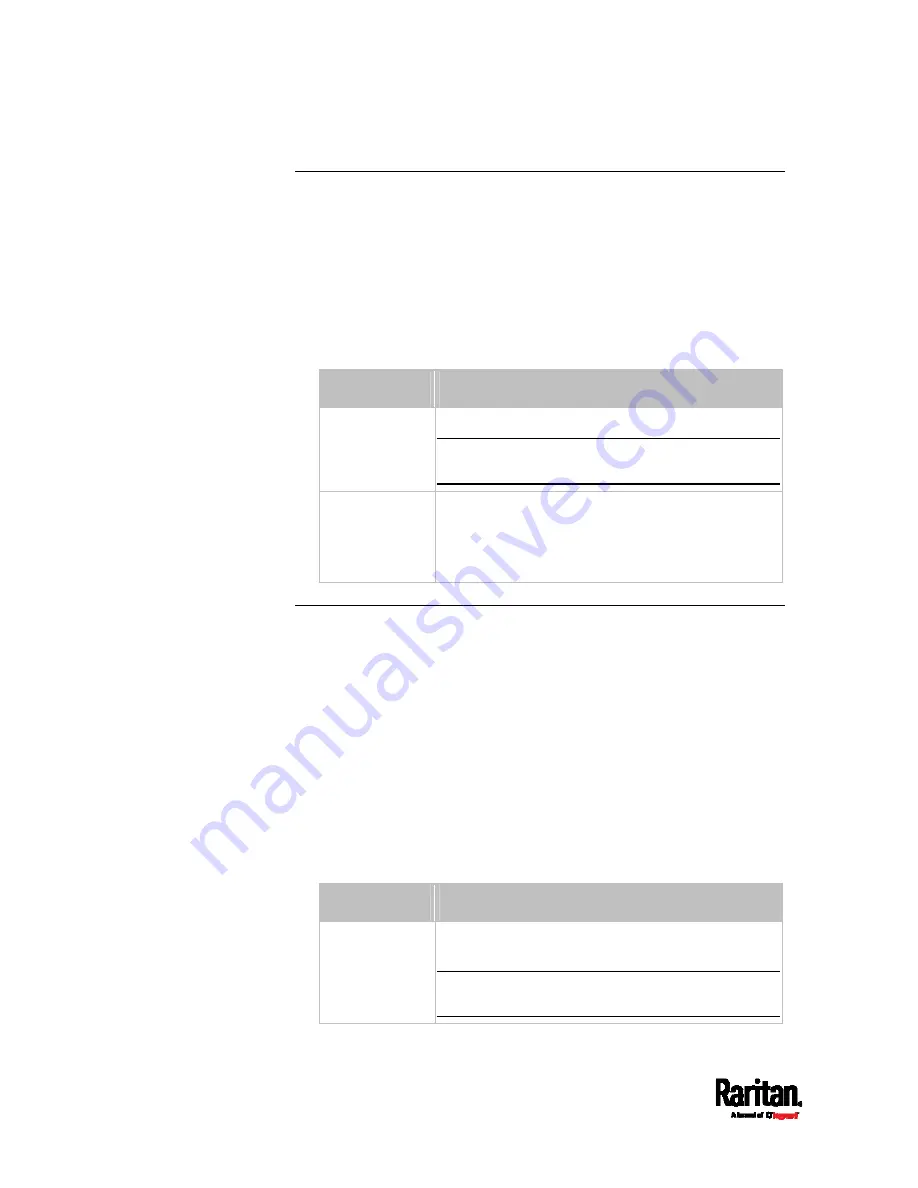
Chapter 8: Using the Command Line Interface
396
Asset Strip Settings
This command shows the asset strip settings, such as the total number
of rack units (tag ports), asset strip state, numbering mode, orientation,
available tags and LED color settings.
#
show assetStrip <n>
Variables:
<n> is one of the options:
all, or a number.
Option
Description
all
Displays all asset strip information.
Tip: You can also type the command without
adding this option "all" to get the same data.
A specific asset
strip number
Displays the settings of the asset strip connected
to the specified FEATURE port number.
For the SRC device with only one FEATURE port,
the valid number is always 1.
Rack Unit Settings of an Asset Strip
A rack unit refers to a tag port on the asset strips. This command shows
the settings of a specific rack unit or all rack units on an asset strip, such
as a rack unit's LED color and LED mode.
#
show rackUnit <n> <rack_unit>
Variables:
<n> is the number of the FEATURE port where the selected asset
strip is physically connected. For the SRC device with only one
FEATURE port, the number is always 1.
<rack_unit> is one of the options:
all or a specific rack unit's index
number.
Option
Description
all
Displays the settings of all rack units on the
specified asset strip.
Tip: You can also type the command without
adding this option "all" to get the same data.
Содержание Raritan SRC-0100
Страница 42: ...Chapter 3 Initial Installation and Configuration 30 Number Device role Master device Slave 1 Slave 2 Slave 3...
Страница 113: ...Chapter 6 Using the Web Interface 101 4 To return to the main menu and the Dashboard page click on the top left corner...
Страница 114: ...Chapter 6 Using the Web Interface 102...
Страница 128: ...Chapter 6 Using the Web Interface 116 Go to an individual sensor s or actuator s data setup page by clicking its name...
Страница 290: ...Chapter 6 Using the Web Interface 278 If wanted you can customize the subject and content of this email in this action...
Страница 291: ...Chapter 6 Using the Web Interface 279...
Страница 301: ...Chapter 6 Using the Web Interface 289 6 Click Create to finish the creation...
Страница 311: ...Chapter 6 Using the Web Interface 299...
Страница 312: ...Chapter 6 Using the Web Interface 300 Continued...
Страница 625: ...Appendix H RADIUS Configuration Illustration 613 Note If your SRC uses PAP then select PAP...
Страница 626: ...Appendix H RADIUS Configuration Illustration 614 10 Select Standard to the left of the dialog and then click Add...
Страница 627: ...Appendix H RADIUS Configuration Illustration 615 11 Select Filter Id from the list of attributes and click Add...
Страница 630: ...Appendix H RADIUS Configuration Illustration 618 14 The new attribute is added Click OK...
Страница 631: ...Appendix H RADIUS Configuration Illustration 619 15 Click Next to continue...
Страница 661: ...Appendix I Additional SRC Information 649...
















































